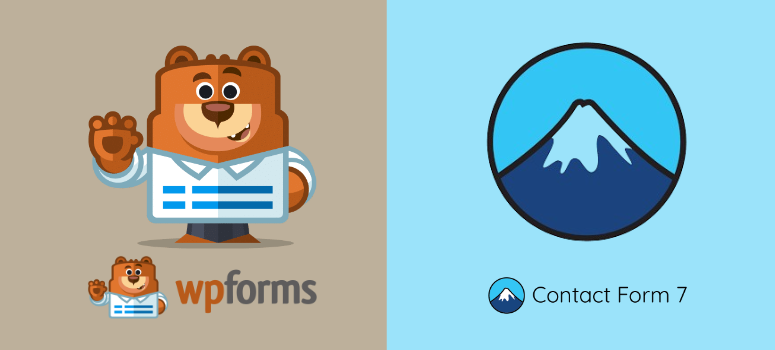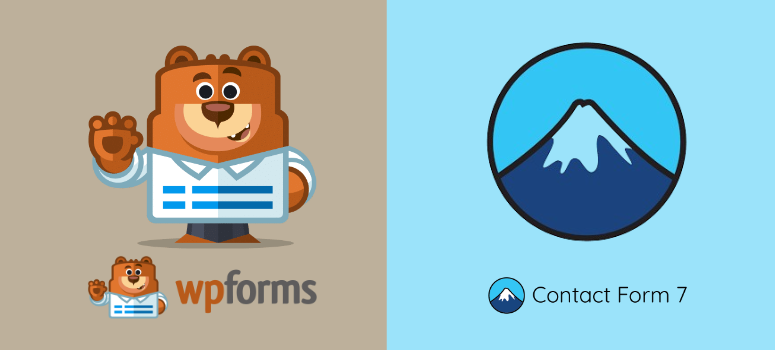
Today, we will compare WPForms and Contact Form 7, a topic very close to my heart.
As a WordPress expert with 10 years of experience, I often get PTSD when I remember how much headache setting up contact forms brought me.
Every time a client asked for a simple contact form, I’d spend hours wrestling with code and troubleshooting broken submissions.
The worst part? Half the time, the forms looked terrible on mobile devices. After accepting that coding was not my strong suit, I shifted to using contact form plugins.
With a limited budget, my go-to solution was always Contact Form 7 as a free contact form solution.
Apart from Contact Form 7 being free, it is reliable and has been around for a long time. Plus, it powers millions of websites worldwide, which means I trusted it with all my heart.
It worked well with most themes I used and didn’t slow down my site. I also appreciated that it didn’t force me to sign up or create an account just to get started.
But here’s the thing, I kept running into the same problems over and over again.
It broke randomly after updates, and debugging it felt like chasing ghosts. Sometimes emails wouldn’t even send, and I wouldn’t know until a client complained.
I would spend hours digging through shortcodes and CSS only to fix a simple spacing issue!
That is when I decided that I needed to find another free contact form solution that worked just as well as Contact Form 7 without the issues.
After months of research, one plugin stood out from the crowd: WPForms Lite.
In this article, I am excited to share my findings and compare the free version of WPForms and Contact Form 7.
Even though I upgraded to WPForms Pro, it would not be a fair comparison since this premium contact form builder is packed with amazing practical features, few other pro form plugins have.
So for today, we will focus only on the free version of WPForms and Contact Form 7.
Key Points You’ll Learn:
- Setup time comparison – which gets you a working form faster
- Visual builder vs. shortcode approach – what works for your skill level
- Mobile responsiveness differences and styling requirements
- Email delivery reliability and form submission backup options
- Free features breakdown and hidden costs of extensions
- When flexibility matters more than convenience
- Real-world maintenance and troubleshooting experiences
- Migration considerations if you need to switch later
With that out of the way, let us compare these two free contact forms.
How We Test Contact Form Plugins for WordPress
I test every form plugin the same way by using it for a real client project. First, I install it on a fresh WordPress site with popular themes like Astra and GeneratePress.
Then I create five different types of forms: basic contact, newsletter signup, event registration, file upload, and payment form.
Here’s what I look for in every test:
I also test each plugin with real traffic. I send form submissions to actual email addresses and track delivery rates.
On top of that, I test on budget-friendly hosting accounts to see how the different form plugins perform under pressure.
Why Trust IsItWP?
At IsItWP, we’ve been testing WordPress plugins and themes for thousands of real websites since 2009. That means we understand the ins and outs of WordPress and what makes for a great tool.
Our team has hands-on experience with every major form plugin, and we’ve helped beginners and experts alike choose the right tools for their needs.
We don’t just read the documentation; we use these plugins on live sites and update our reviews regularly as plugins evolve.
When we recommend something, it’s because we’ve tested it thoroughly and would use it ourselves. That said, let’s dive into this comparison post with a brief overview.
Contact Form 7 Vs. WPForms Lite: What I learned from Testing on Real Sites
Now, this is a detailed form builder comparison article. To make it easier to navigate, I have broken it down into several sections.
Plus, if you want to read anything in particular, simply use the links below to skip to that section.
Let us actually get into the details.
Brief Overview
Choosing between Contact Form 7 and WPForms feels like picking between a trusty, reliable truck and a sleek new car. Both will get you where you need to go, but the journey feels completely different.
Contact Form 7 has been the WordPress community’s reliable workhorse for years. It’s free, flexible, and doesn’t try to be fancy.
WPForms, on the other hand, focuses on making form-building feel effortless and enjoyable.
Here’s what makes this comparison interesting:
Contact Form 7 targets developers and power users who love getting their hands dirty with code.
WPForms aims to serve everyone, from complete beginners to experienced developers who want to work faster.
Contact Form 7 Overview
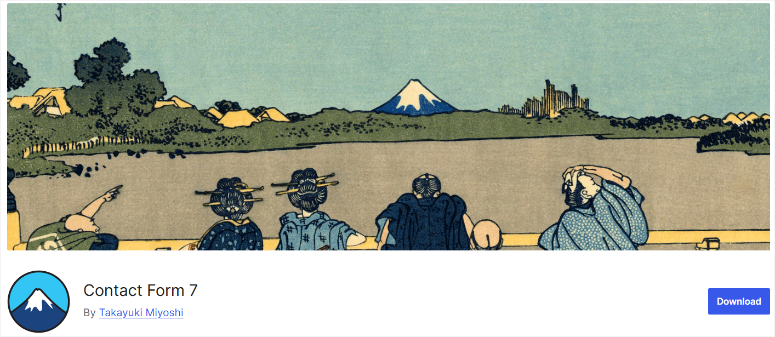
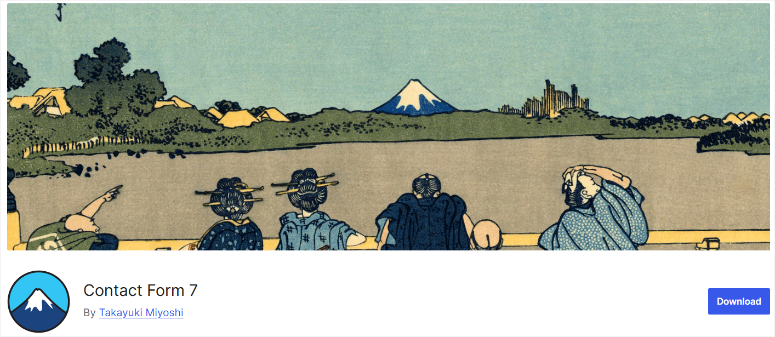
Contact Form 7 launched in 2007 and quickly became the most popular form plugin on WordPress.org. It’s completely free and gives you unlimited forms with no restrictions.
The plugin uses shortcodes to display forms and relies on your existing WordPress setup for styling. As a result, it shines when you need maximum flexibility.
This is because you can customize every aspect of your forms with HTML and CSS. Plus, it integrates with dozens of third-party extensions for advanced features like conditional logic and payment processing.
But here’s the catch: Contact Form 7 assumes you’re comfortable with code. Creating a simple contact form requires writing HTML-like markup and understanding the shortcode syntax.
For developers, this feels natural. While for beginners, it can be overwhelming.
For more details, here is my complete Contact Form 7 review.
WPForms Lite Overview
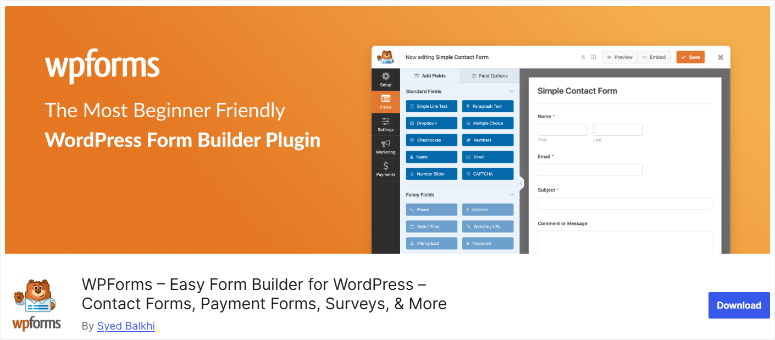
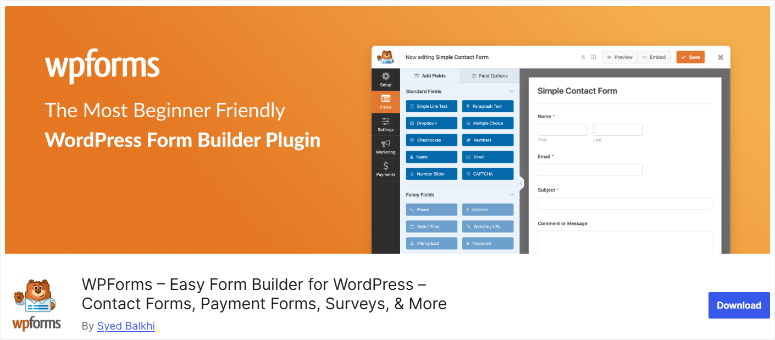
WPForms launched in 2016 with a simple mission: make form building accessible to everyone. The plugin uses a drag and drop visual form builder that feels intuitive from the first click.
You can create professional-looking forms in minutes without touching a single line of code.
Now, as mentioned, the form builder plugin comes in two versions: WPForms Lite (free) and WPForms Pro (premium).
The free version, what we will be focusing on today, includes basic contact forms and email notifications.
While the pro version adds advanced features like conditional logic, payment processing, and form templates.
The good news is both versions focus heavily on user experience. So, every feature is designed to be discoverable and easy to use.
On top of that, both versions of WPForms also include built-in spam protection, mobile optimization, and email delivery improvements right out of the box.
Check out my updated WPForms review for more details.
Now that you have a good idea of what each free form builder offers, let’s compare them in detail.
Installation & Setup
Getting your first form up and running shouldn’t feel like solving a puzzle. So, we will look at the installation and setup process of both form plugins to see which one is better.
Contact Form 7 Installation & Form Setup
Installing Contact Form 7 takes about 30 seconds. All you have to do is head to your WordPress dashboard and navigate to Plugins » Add Plugin.
Here, search for “Contact Form 7” and hit the Install, then the Activate buttons.
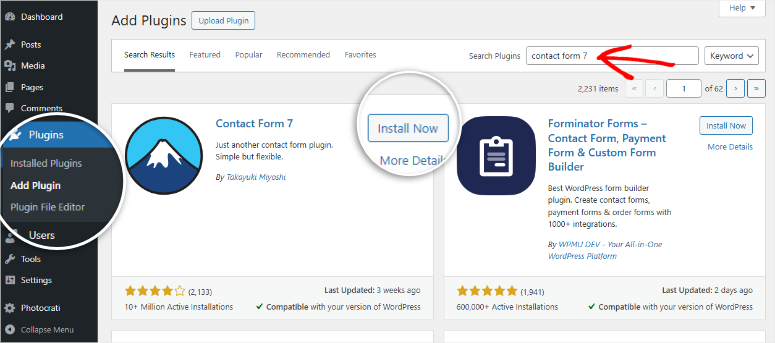
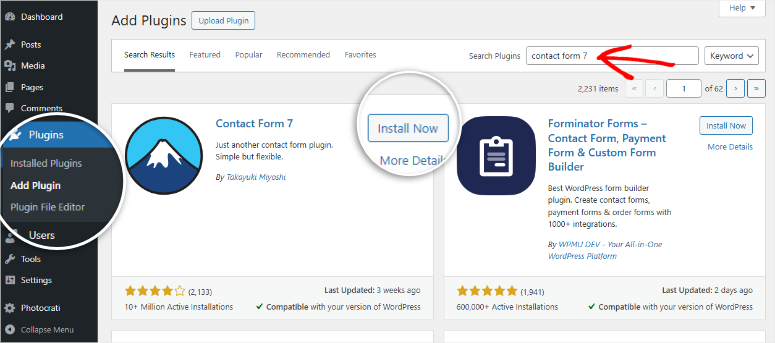
Once it’s activated, you’ll see a new “Contact” menu in your dashboard.
The menu item allows you to view forms, create forms, and access integrations. On top of that, the forms plugin creates a default contact form for you, with its shortcode, so you can add it where you want.
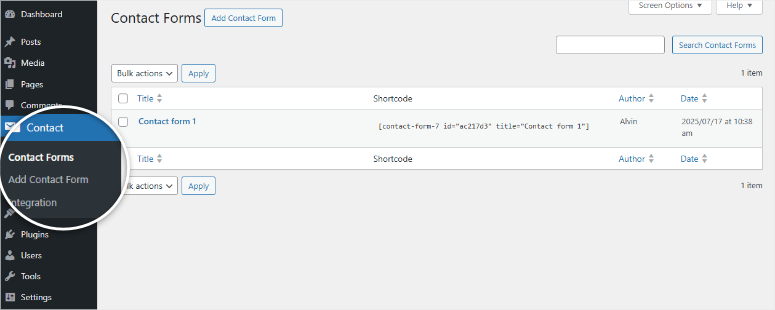
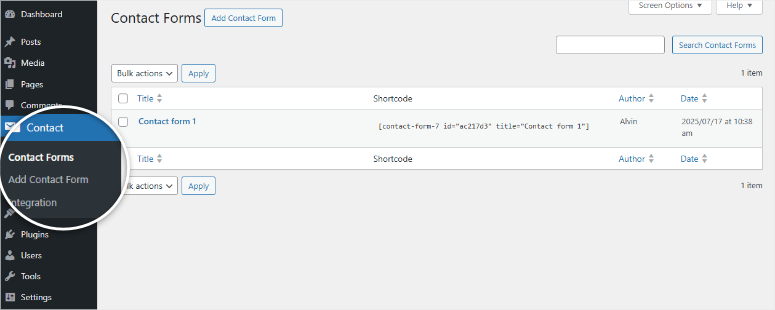
So, how do you actually add a form with Contact Form 7?
First, select the default contact form to open the form editor.
On the next screen, you’ll see the form shortcode already added in the editing area under the Form tab. It should look something like (contact-form-7 id="123" title="Contact form 1").
All you have to do is copy this shortcode and paste it into any widget-ready area, page, or post.
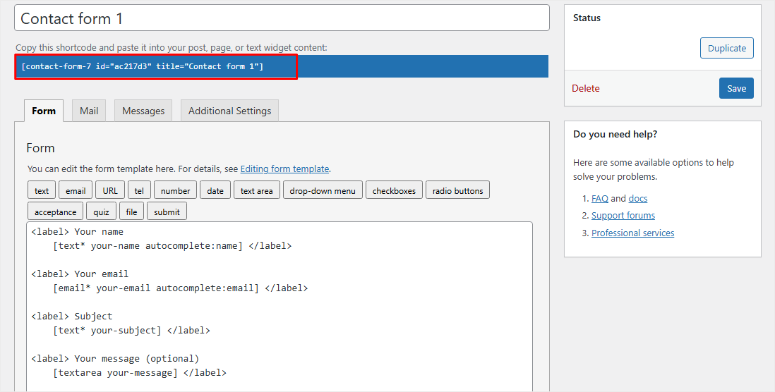
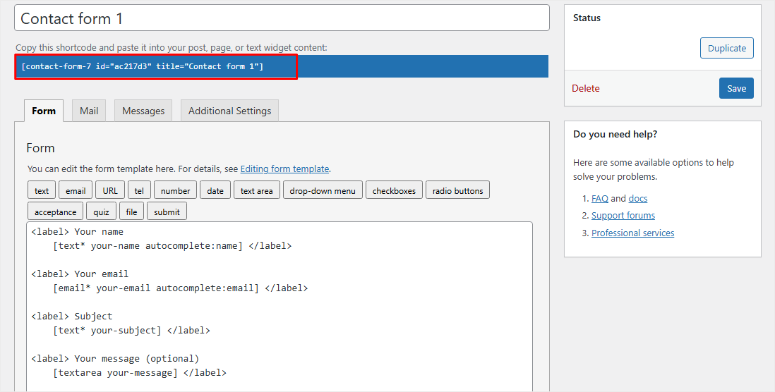
I should mention that you can only add a Contact Form 7 form with a shortcode, unlike other form builders like WPForms, which you can simply create a new page for the form.
As a result, To add the form to your contact page, you need to edit the page independently and paste the shortcode where you want the form to appear.
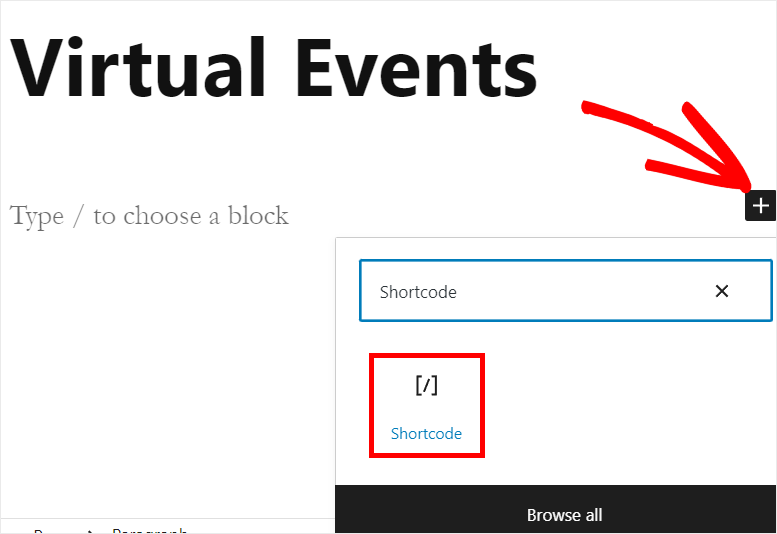
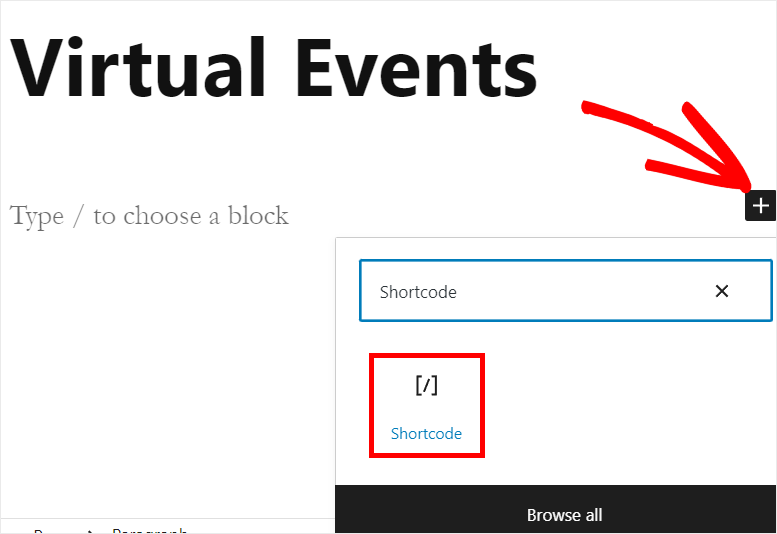
The good thing is, once you add the shortcode, the form will work. But, it might look out of place since most themes don’t style Contact Form 7 forms by default.
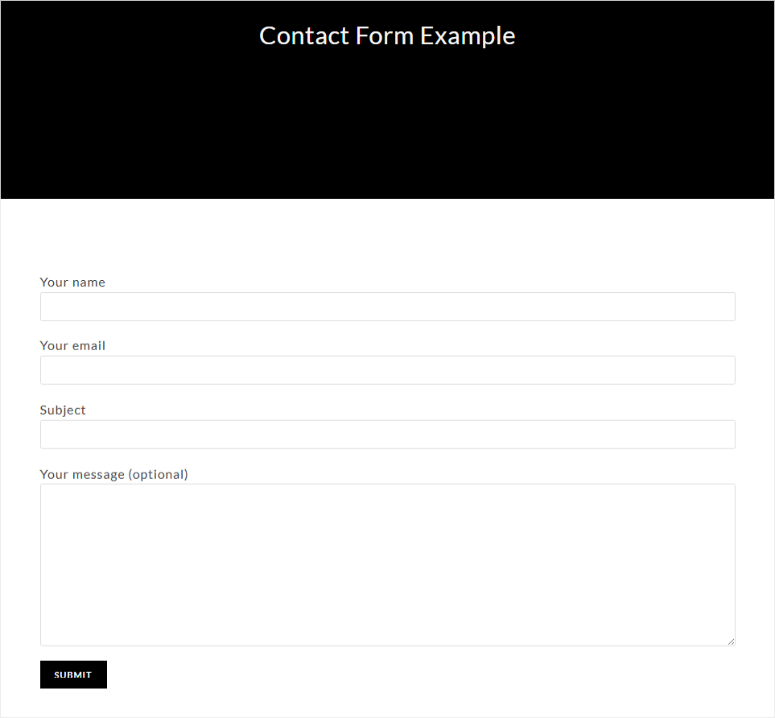
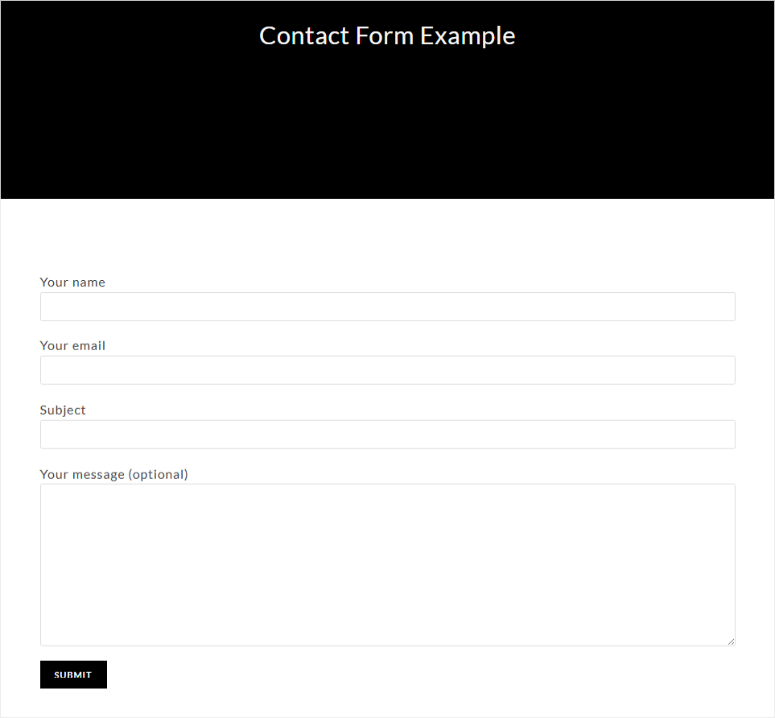
Apart from that, the form plugin sends emails using WordPress’s built-in wp_mail() function, which relies on your host’s PHP mail setup.
This can cause deliverability issues, especially if your email hosting provider has restrictions. To fix that, you’ll need to install and configure an SMTP plugin.
Most form builders use wp_mail() by default, but tools like WPForms make it much easier to connect an SMTP service and an SMTP plugin for reliable email delivery.
We will look at this and more in the next section below.
WPForms Lite Installation & Setup
WPForms installation starts the same way as Contact Form 7 and most other free plugins.
Go to Plugins » Add Plugin in your WordPress dashboard. Search “WPForms” and hit “Install Now.” Then activate.
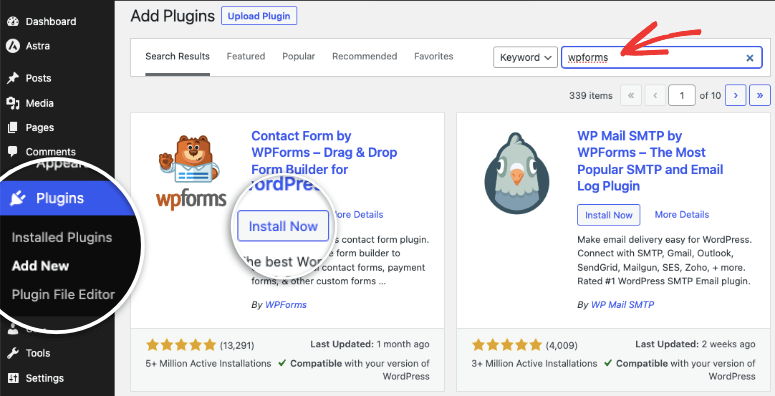
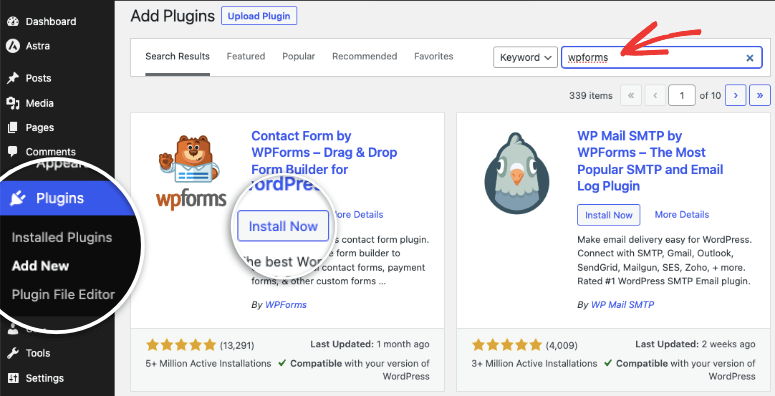
But once you activate it, this is where the similarities with Contact Form 7 end. After this, the visual form builder plugin launches a setup wizard that guides you through every step.
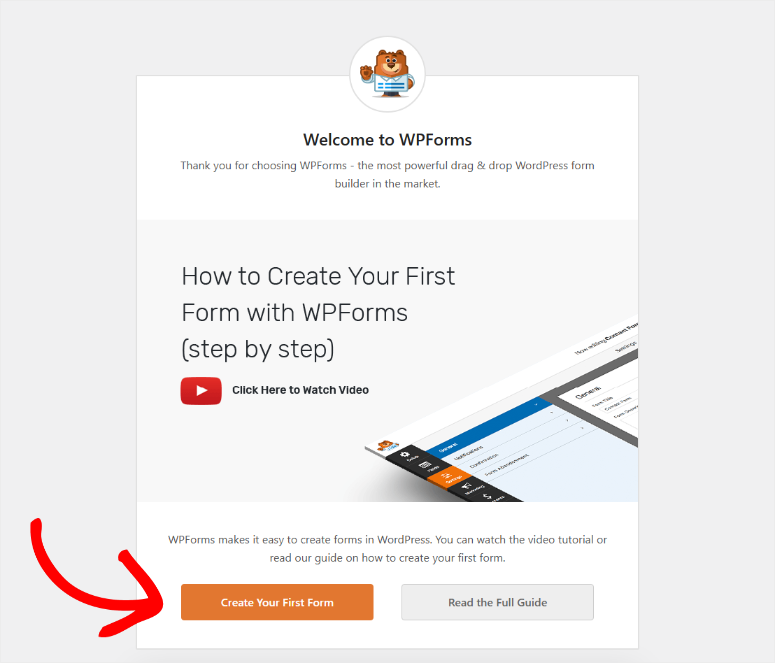
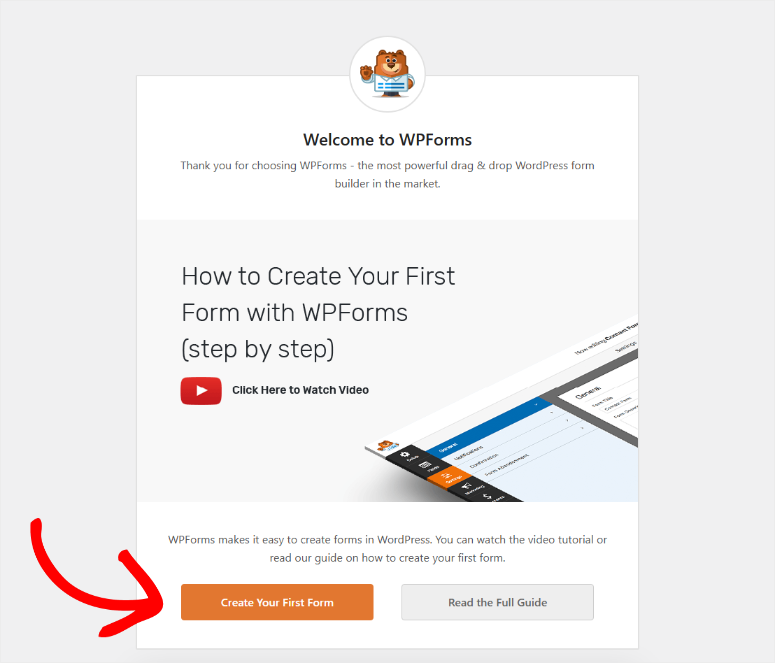
I like how the wizard helps you choose your form type from beautiful templates.
Want a contact form? Quick and easy with the Simple Contact Form template.
Need a newsletter signup form? There is a free template of WPForms Lite. An automobile information form? You guessed it, you can use it for free.
They have also launched a new feature where you can create forms with AI, and it is also available on the free version.
In total, WPForms has over 2000 templates, but on the free plan, you can access just a few.
But not to worry, you still get the same powerful drag and drop editor, so you can style your forms and personalize them to your liking.
You can also opt to start with a blank canvas, but selecting a template is convenient as it ensures you are about 80% done without any editing or customization.
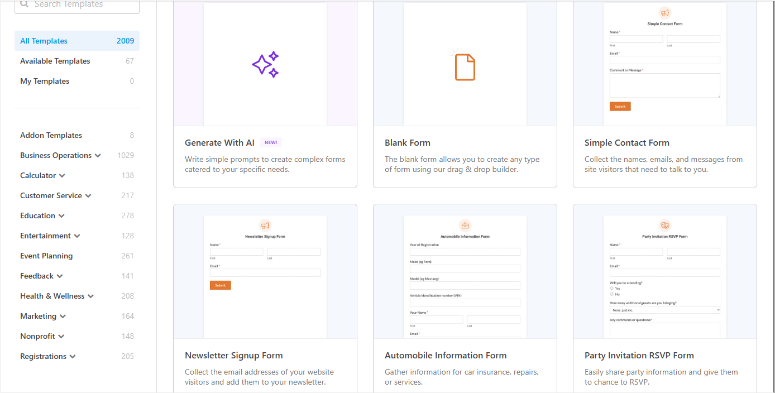
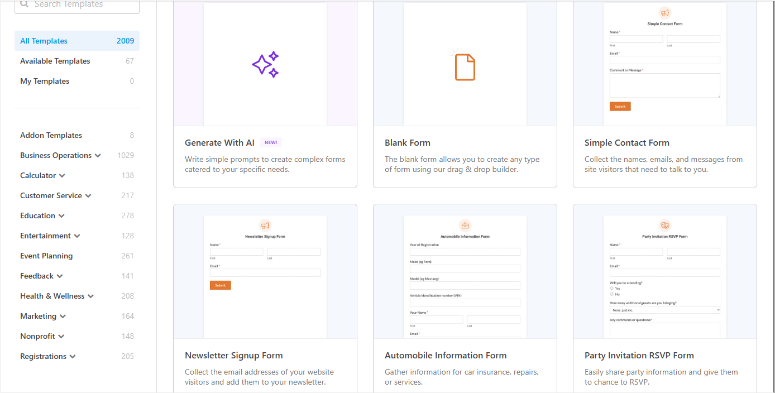
After picking your template, you land in the form builder. It looks like a simple website builder with drag-and-drop fields.
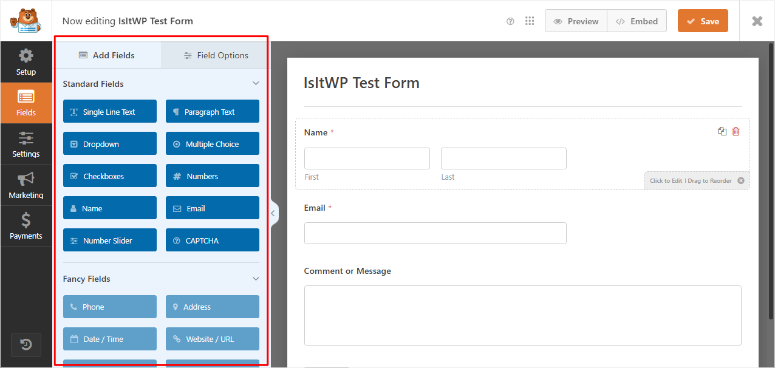
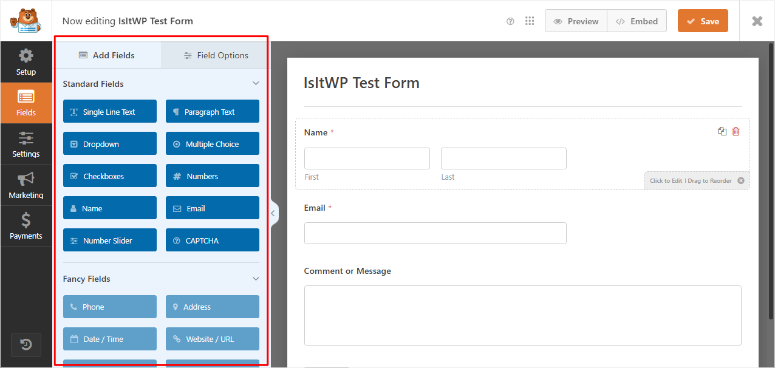
Adding a new field is as easy as clicking and dragging. Want to change the submit button text? Just click on it and type. Want to reorder the fields? Just move them up or down the preview window.
When you’re ready to publish, WPForms shows you exactly how to add the form to your page.
First, hit the embed button, and you will see a popup. Here you have the options to add the form to an existing page, a new page, or use a shortcode.
You can choose the most convenient and easiest method for you.


For a more detailed guide, check this article on how to add a contact form.
Winner in This Round: WPForms Lite
WPForms wins this round by a landslide. The setup wizard alone saves you 30 minutes of configuration time. Plus, you get a working, good-looking form without writing any code.
I’ve watched complete beginners create their first form in under 5 minutes with WPForms.
The same task takes most people 20-30 minutes with Contact Form 7, and that’s assuming they don’t run into styling issues.
In a nutshell, Contact Form 7 is faster to install, but WPForms is faster to use.
Form Building Process
Now comes the real test – actually building your forms.
While we have quickly mentioned in the section above how to create and launch a form with both free contact form options, we will now look at form building in detail.
Contact Form 7 Form Building Process
Building forms in Contact Form 7 feels like writing HTML by hand. You start with a basic template, then modify it using shortcode tags.
Want to add a phone number field? You’ll type something like (tel your-phone placeholder "Your Phone Number").
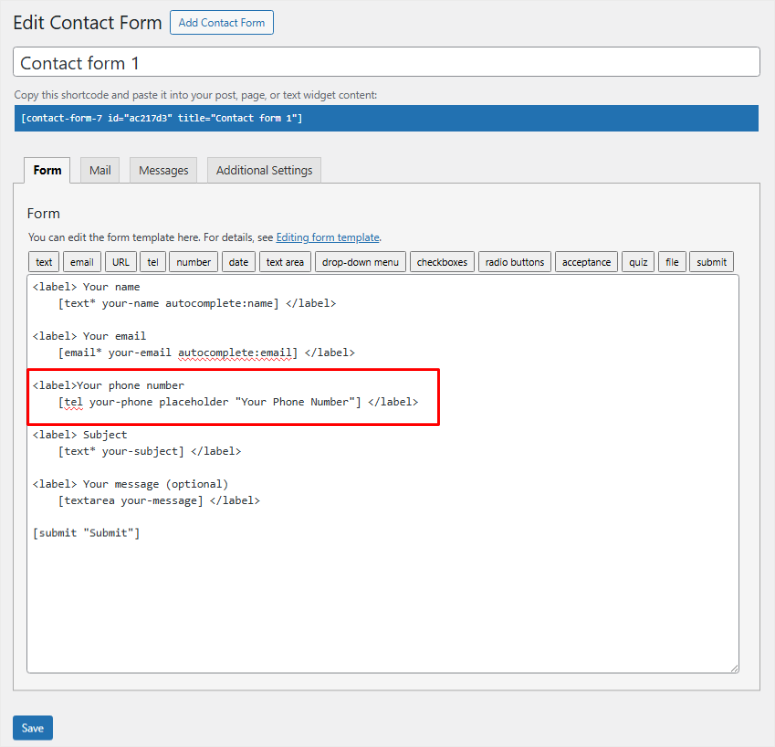
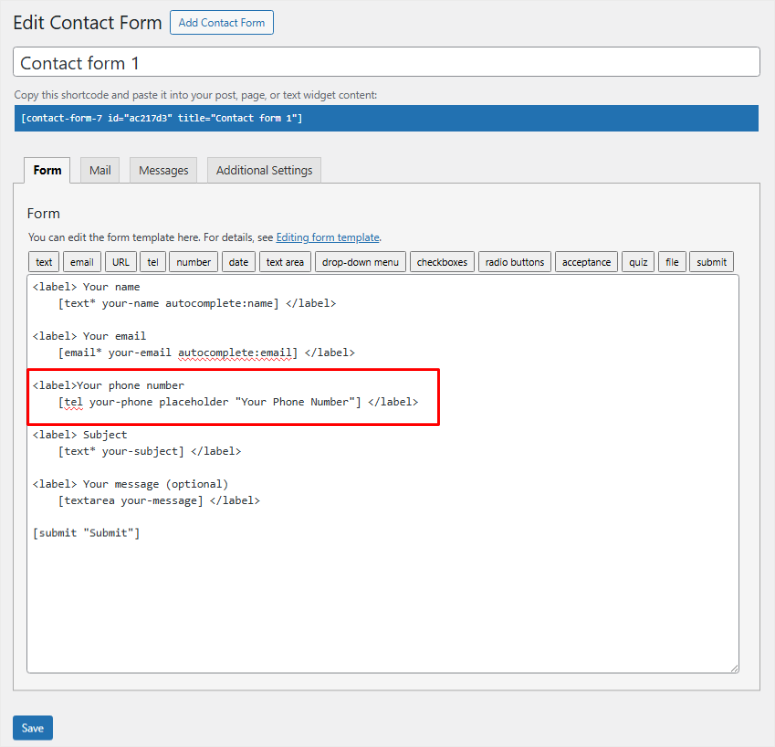
As someone with basic coding experience, one thing that always frustrates me with Contact Form 7 is that the form editor shows you raw code, not a visual preview.
As a result, you have to save your changes and check the frontend to see how your form looks.
This back-and-forth process gets overwhelming fast, especially when you’re tweaking field spacing or button colors.
On top of that, styling requires custom CSS. The plugin doesn’t include any design options in the dashboard.
You’ll need to add CSS code to your theme or use the WordPress customizer. For a simple contact form, you might write 20-30 lines of CSS just to make it look professional.
Here’s a typical Contact Form 7 configuration for a basic contact form:
(text* your-name placeholder "Your Name")
(email* your-email placeholder "Your Email")
(tel your-phone placeholder "Your Phone")
(textarea your-message placeholder "Your Message")
(submit "Send Message")The asterisks make fields required, while the placeholders show inside the fields. But, again, you won’t see any of this visually until you preview the form on your site.
Email configuration is equally technical. You set up mail templates using shortcodes like (your-name) or (your-email).
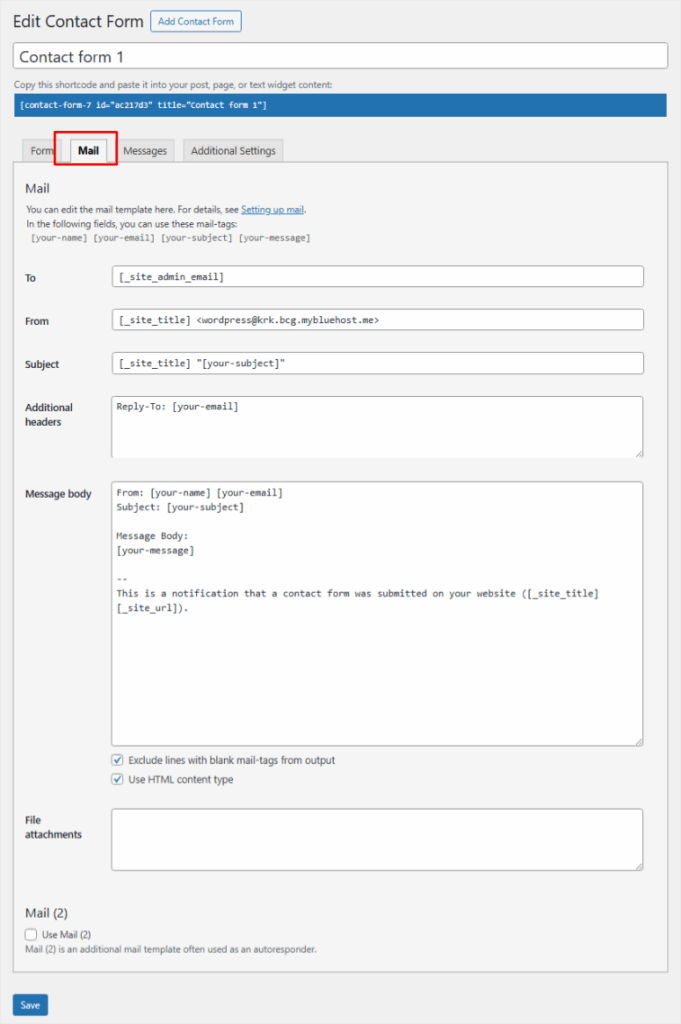
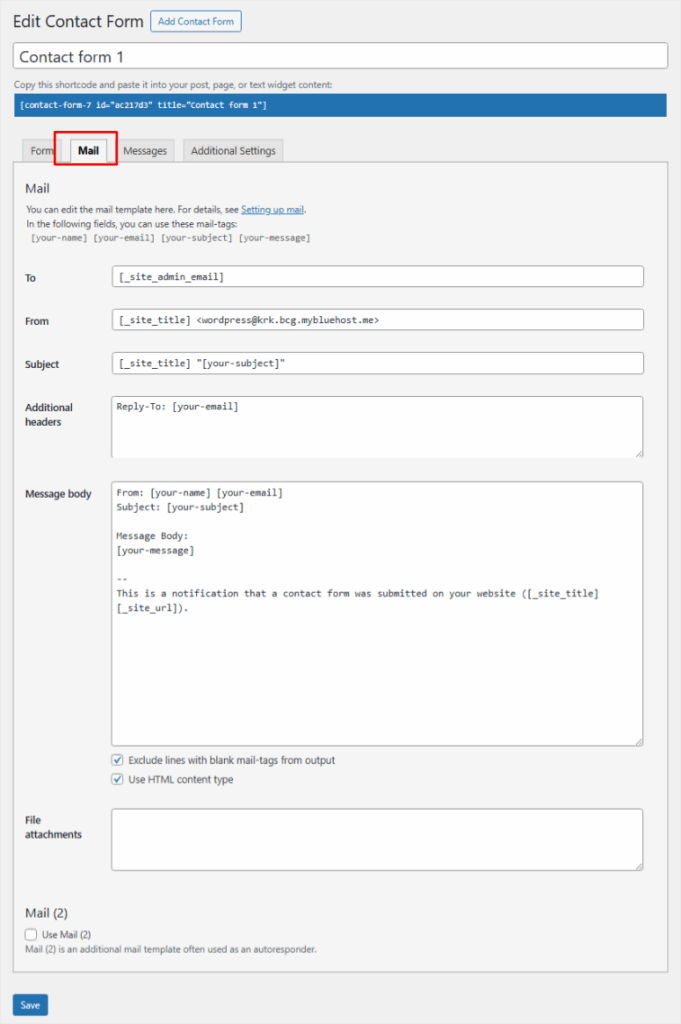
Despite the visual limitations, Contact Form 7 shows you configuration errors so you can tell what needs to be fixed right in the form editor.
WPForms Lite Form Building Process
WPForms configuration feels like playing with digital building blocks. You have Fields on the left and your preview window on the right.
All you have to do is drag fields from a sidebar and drop them into your form preview area. Each field shows exactly how it will look to your visitors.
Want to add a phone field? Just drag the “Phone” field from the sidebar. It appears instantly in your form preview.
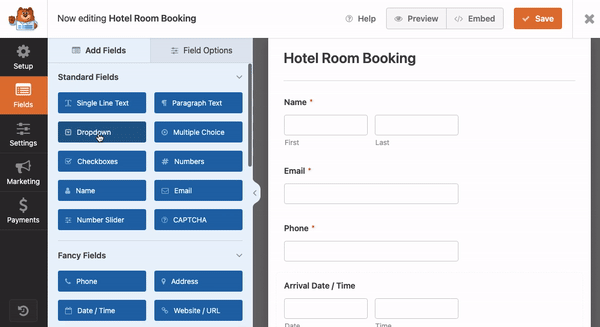
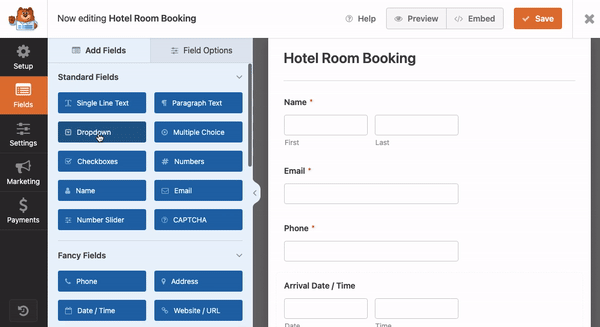
But that is not all you can do to customize your form with WPForms.
You can also click on the Field Options of any “Field” to edit its label, placeholder text, or requirements. These changes appear immediately – no saving and refreshing required.
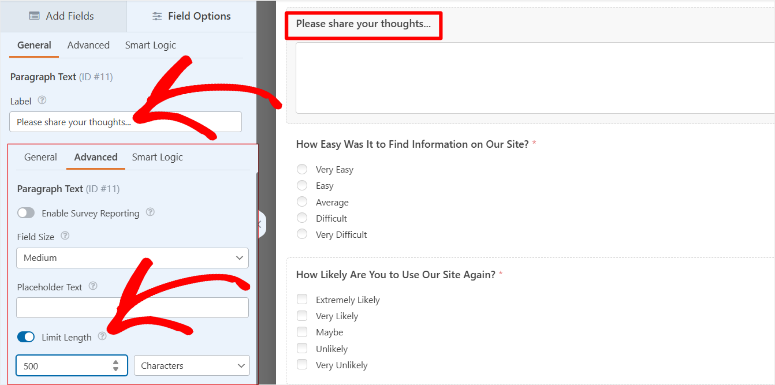
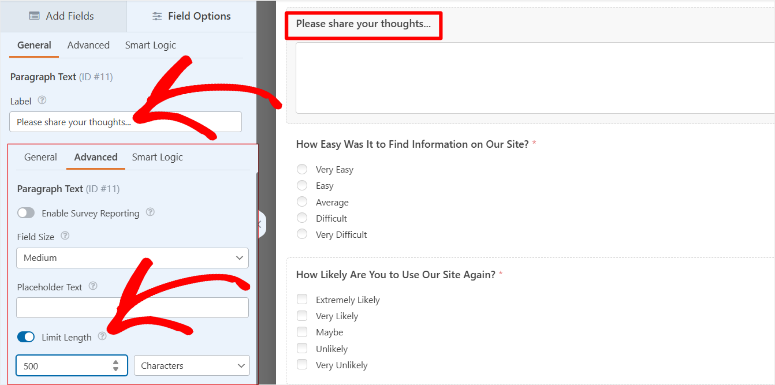
The plugin includes styling options right in the form builder. You can choose from different themes, adjust colors, and modify button styles without touching CSS.
Plus, WPForms includes smart features like conditional logic that Contact Form 7 doesn’t. The plugin automatically validates email addresses, phone numbers, and website URLs.
On top of that, you do not need another security plugin because it also includes built-in spam protection using smart CAPTCHA technology.
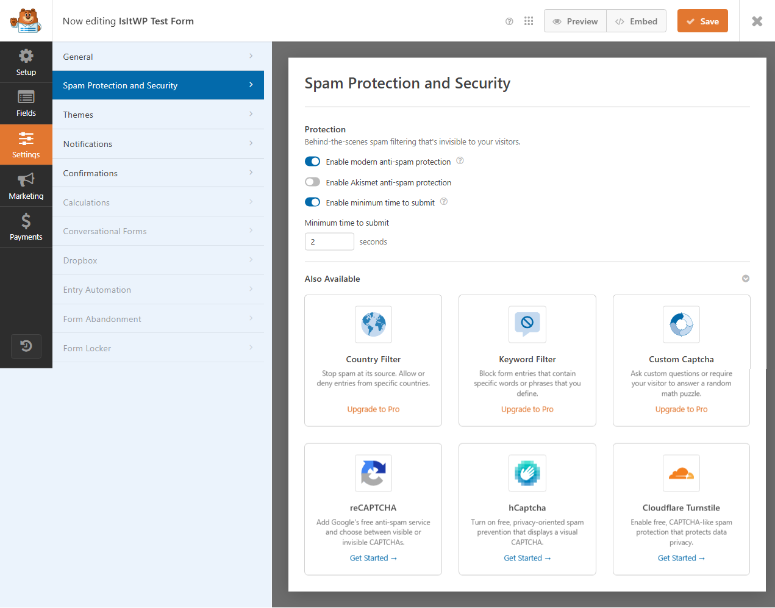
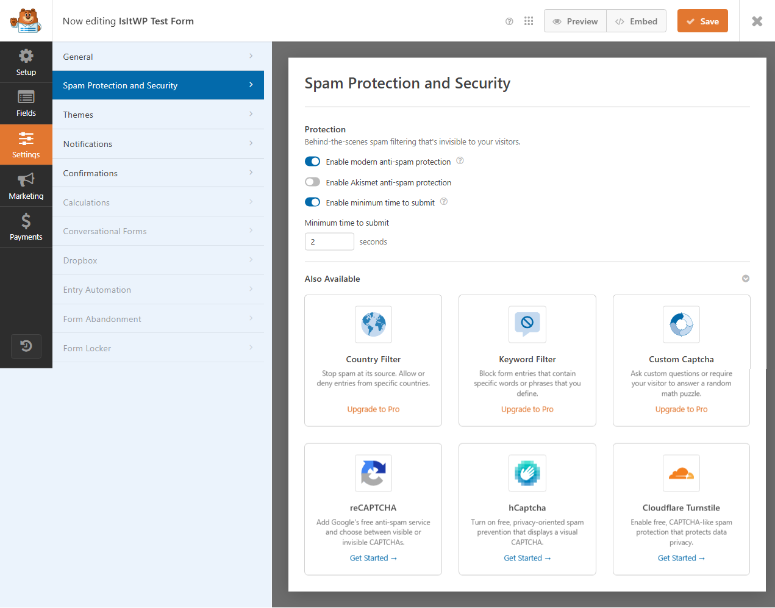
Setting up email notifications is just as easy. WPForms shows you a visual email editor where you can easily add form fields to your message template.
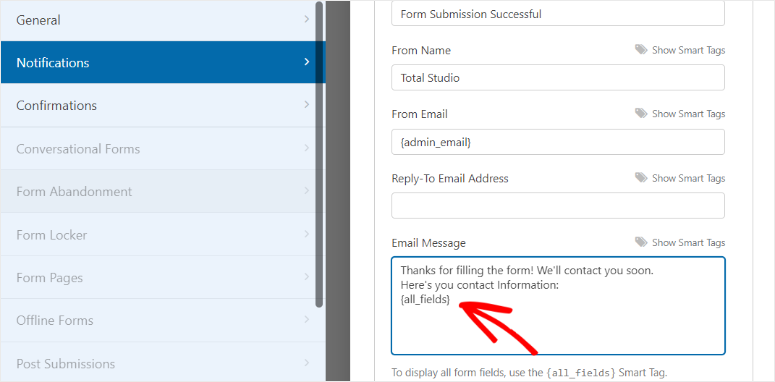
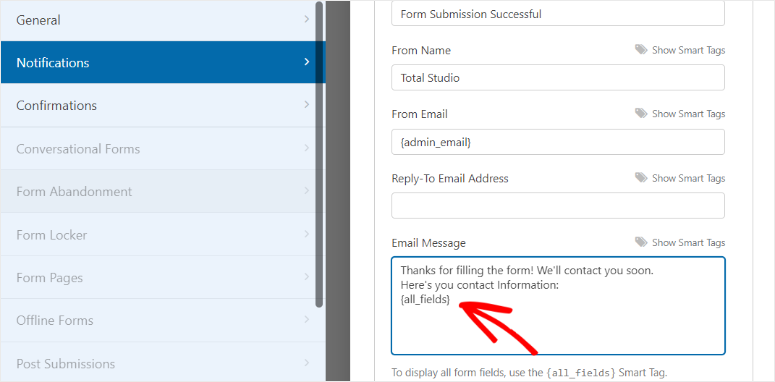
All these form-building features are conveniently located within the form editor. This ensures you quickly build the contact form in one go and location.
In the end, you will get a responsive, beautiful contact form that looks great on any device. In fact, WPForms does not just create beautiful contact forms; it can also create any type of form.
Check out the event planner form sample below to see what I mean.
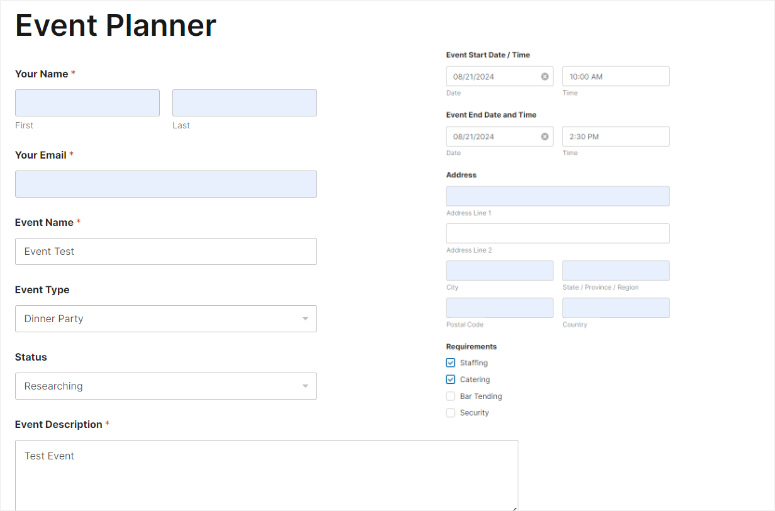
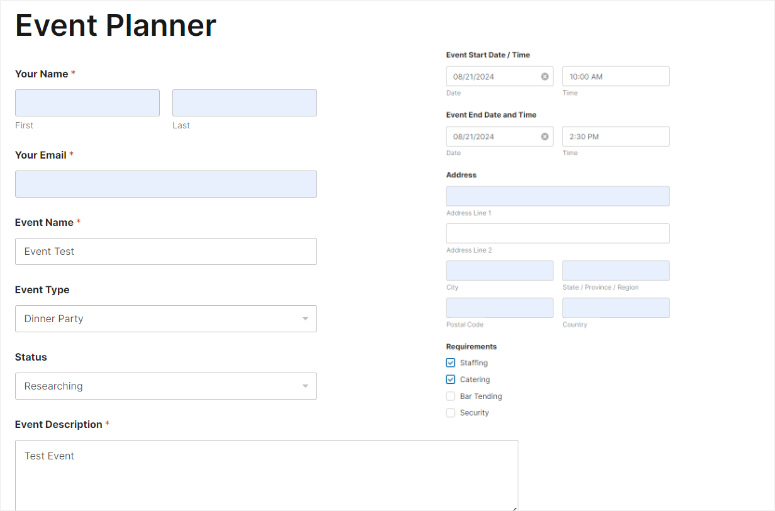
Winner in This Round: WPForms Lite
WPForms dominates this category. The visual form builder alone saves hours of work. You can create complex forms in minutes instead of wrestling with shortcode syntax.
I timed myself building identical contact forms with both plugins. Contact Form 7 took me 25 minutes, including basic styling. WPForms Lite took 4 minutes and looked better out of the box.
The real kicker? WPForms forms work perfectly on mobile devices without any extra configuration. Contact Form 7 forms often need custom CSS to look good on phones and tablets.
Ease of Use
Here’s where the conversation gets interesting. You can have the most powerful form plugin in the world, but if it’s a pain to use daily, you’ll end up frustrated.
So, next let us look at the ease of use for both.
Contact Form 7 Ease of Use
Using Contact Form 7 feels like operating a manual transmission car. Once you learn it, you have complete control. But the learning curve is steep, and you can’t just hop in and drive.
Every time you want to edit a form, you’re back to working with shortcode. Need to add a field? You have to remember the exact syntax.
Want to change the order of fields? You’re cutting and pasting lines of code. There’s no visual feedback until you save and check your site.
The plugin’s UI hasn’t changed that much since 2007. This makes it great for anyone who used WordPress Classic in the past. But it looks and feels dated compared to modern WordPress tools.
You get a basic text area for your form code and a separate area for mail settings. That’s it.
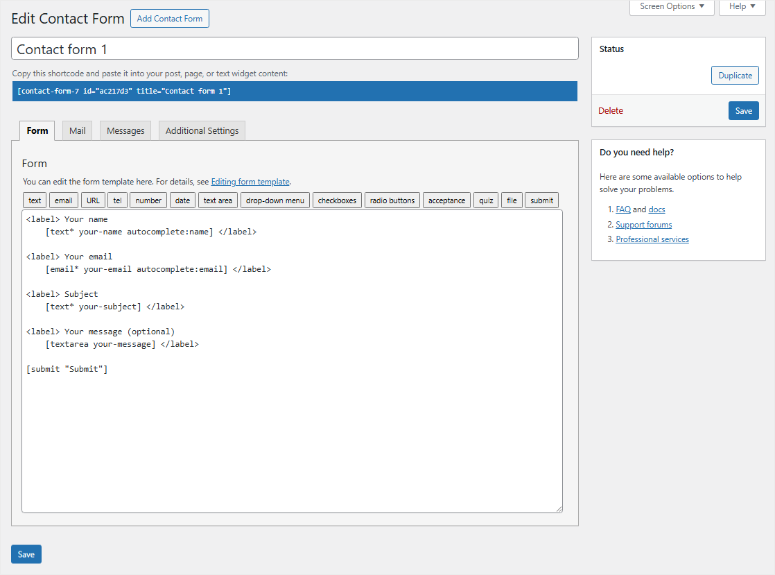
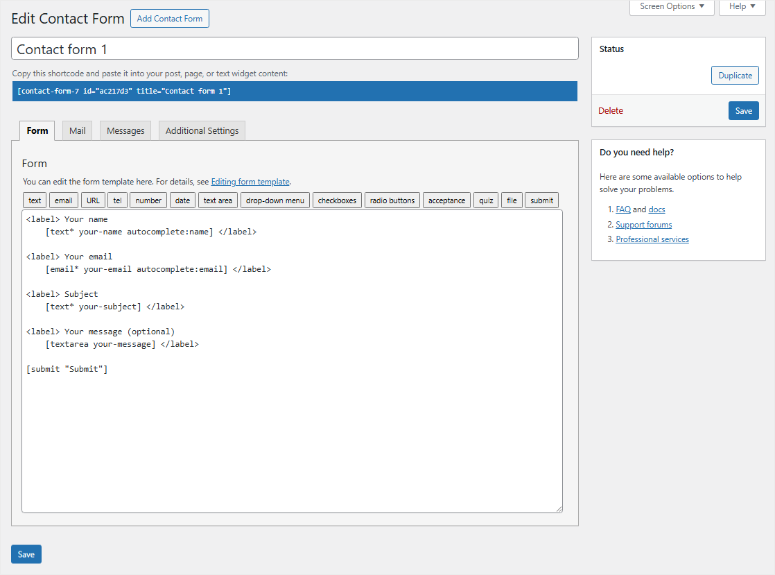
Managing form submissions is where things get really tricky. Contact Form 7 doesn’t save submissions by default.
When someone fills out your form, you get an email, but there’s no backup copy in your dashboard. If your email server has issues, those leads are gone forever.
Plus, there’s no built-in form analytics. You can’t see which forms are performing well or where people are dropping off. You’re flying blind unless you add Google Analytics or another tracking tool.
Apart from that, troubleshooting problems can be difficult. If a form stops working, you’ll dig through error logs and test different configurations.
WPForms Lite Ease of Use
WPForms feels like driving a modern car with an automatic transmission. Everything just works the way you expect it to.
The visual form builder is clean, intuitive, and designed for people who want to get things done quickly.
Editing forms is a breeze. Click on any field to modify it. Drag fields around to reorder them.
The plugin includes a proper form entry management system. Every form submission is saved in your WordPress dashboard.
You can view, search, and export submissions anytime. WPForms also lets you filter entries by form, date, or keyword, making it easy to find exactly what you’re looking for.
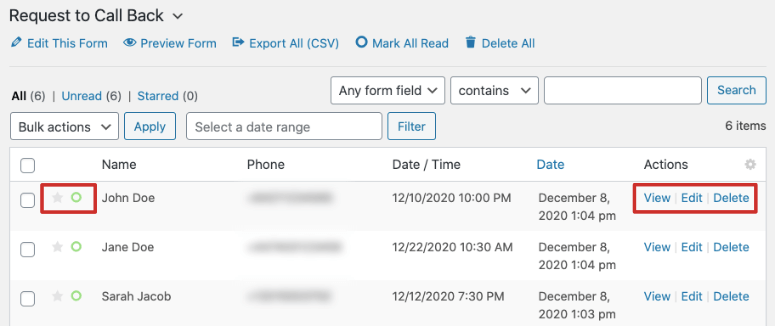
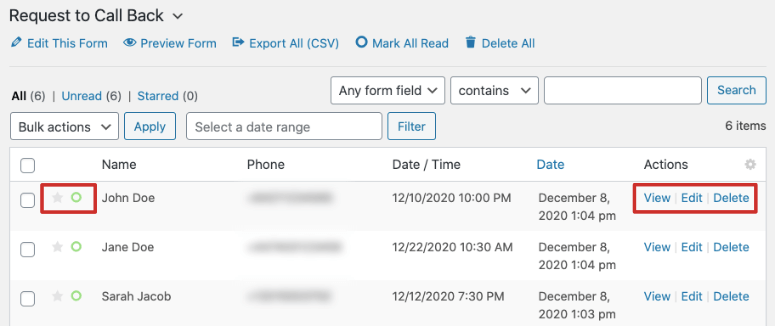
WPForms includes built-in analytics that show you how your forms are performing. You can see completion rates, popular fields, and drop-off points.
This data helps you optimize your forms for better results.
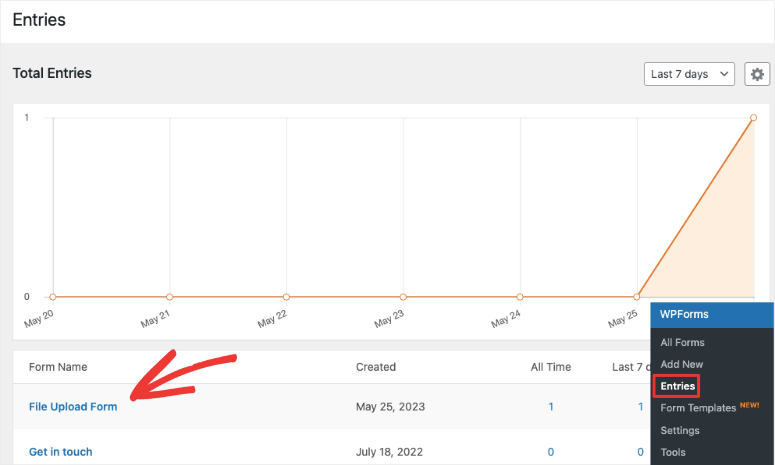
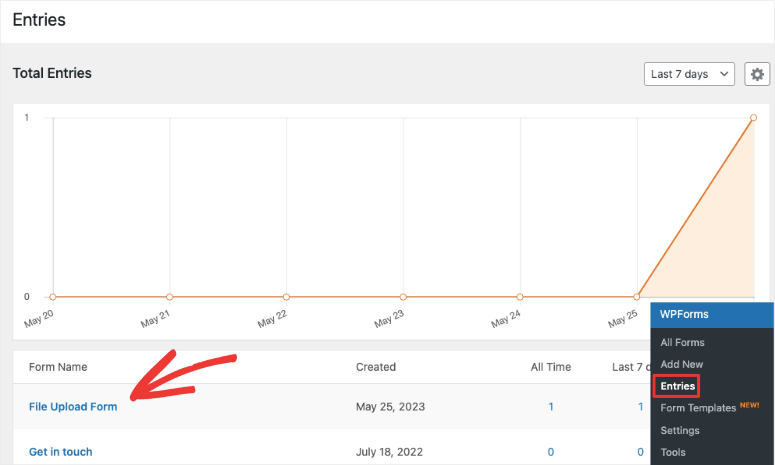
I also like how easy it is to use the duplicate forms feature. This allows you to copy a form you have already built and like without starting from scratch.
Besides that, the plugin highlights required fields that visitors missed. Error messages are clear and actionable.
Winner in This Round: WPForms Lite
WPForms wins this round without breaking a sweat. The ease of use difference is so dramatic that even experienced developers often prefer WPForms for client projects.
I’ve taught both plugins to complete beginners. With Contact Form 7, people need 2-3 hours of training before they feel comfortable making changes.
With WPForms, they’re editing forms confidently after 10 minutes.
Features
I’ve tested every feature for both free form builders extensively across dozens of client projects, and the differences will surprise you.
Let me break down what you get with each option.
Contact Form 7 Features
The core plugin includes standard form fields like text, email, phone, and file upload. I like that you can create unlimited forms and customize them with HTML and CSS.
The plugin includes basic email functionality. As a result, you can send form submissions to multiple email addresses and customize the email templates. Plus, you get simple spam protection through basic CAPTCHA integration.
But for any functionality beyond that, you need an addon.
Each feature requires a separate plugin, and many cost extra money. The free addons work okay, but they’re not always reliable. I’ve had conditional logic extensions break after WordPress updates.
Plus, managing multiple addons becomes a maintenance nightmare.
All the same, Contact Form 7 shines in customization flexibility. You can modify every aspect of your forms with code.
The plugin integrates well with custom themes and doesn’t force any particular design style.
Here’s what you get for free with Contact Form 7:
- Unlimited forms and fields
- Basic email notifications
- Simple file uploads
- Multi-language support
- Custom HTML/CSS styling
- Basic spam protection
Everything else requires addons or custom development.
WPForms Lite Features
WPForms takes the opposite approach. The plugin includes dozens of features that would require separate addons in Contact Form 7.
Even the free version gives you more than Contact Form 7’s core plugin.
WPForms Lite includes drag and drop form building, multiple form templates, basic fields, email notifications, and spam protection.
The forms look professional without any customization.
But the pro version is where WPForms shines. You get conditional logic, payment processing, file uploads with restrictions, form abandonment tracking, and advanced fields like date pickers and star ratings.
On top of that, WPForms includes integrations with popular email marketing services. Connect your forms to Mailchimp, Constant Contact, or AWeber with just a few clicks.
The plugin handles the technical setup automatically.
The plugin also includes advanced features that Contact Form 7 doesn’t offer at all. For example, smartphone field validation automatically formats phone numbers correctly.
Apart from that, geolocation can pre-fill address fields based on the visitor’s location. Form scheduling lets you automatically enable or disable forms at specific times.
Plus, WPForms includes conversion optimization features. You can A/B test different form designs, track completion rates, and see which fields cause people to abandon forms.
These insights help you improve your results over time.
Apart from that, WPForms also offers premium addons to extend functionality just like Contact Form 7. They include:
Winner in This Round: WPForms Lite
Yet again, WPForms wins this category.
The real advantage isn’t just the features themselves – it’s having everything work together seamlessly.
With Contact Form 7, you’re constantly troubleshooting conflicts between different addons. WPForms just works since most features are already included.
Pros & Cons
Every plugin has strengths and weaknesses.
Understanding these trade-offs will help you pick the right tool for your specific needs. Plus, knowing the limitations upfront saves you from nasty surprises later.
Let me give you the unbiased truth about both options.
Contact Form 7 Pros & Cons
Contact Form 7 has earned its reputation as a reliable workhorse. But that reliability comes with some limitations.
Contact Form 7 Pros:
- Contact Form 7 is completely free with no hidden costs or upgrade pressure.
- You get unlimited forms, unlimited fields, and unlimited submissions forever.
- The plugin works on any hosting account and doesn’t slow down your site.
- The customization options are virtually limitless. You can modify every aspect of your forms with HTML and CSS.
- Plus, the plugin integrates seamlessly with custom themes and doesn’t force any particular design style.
- Apart from that, Contact Form 7 has been around since 2007 and has proven stability. It’s been tested on millions of websites and works with virtually every WordPress theme and plugin.
- The learning curve is steep, but once you master it, you have complete control.
- The plugin also handles multilingual sites beautifully. It integrates with translation plugins like WPML and Polylang without any issues.
Contact Form 7 Cons:
- The biggest drawback is the learning curve. You need to understand shortcode syntax, HTML, and CSS to create anything beyond basic forms. Most beginners feel overwhelmed and give up quickly.
- Email delivery is another major issue. The plugin relies on your WordPress installation to send emails, which is notoriously unreliable.
- On top of that, Contact Form 7 doesn’t save form submissions. If your email server has problems, those leads disappear forever.
- You need a separate plugin to backup submissions, which adds complexity.
- The plugin also lacks modern features that users expect. No drag-and-drop builder, no templates, no analytics, and no built-in integrations with popular tools.
- Everything requires additional plugins or custom development.
- Many users struggle with responsive design issues.
WPForms Lite Pros & Cons
WPForms prioritizes user experience over everything else. This approach creates some amazing benefits but also introduces limitations that power users might find frustrating.
WPForms Lite Pros:
- The drag-and-drop form builder is incredibly intuitive. Complete beginners can create professional forms in minutes without touching code.
- The visual form builder shows exactly how your form will look to visitors.
- WPForms includes features that would require multiple plugins with Contact Form 7. Conditional logic, payment processing, email marketing integrations, and form analytics are all built in.
- This saves money and eliminates compatibility issues.
- The plugin handles technical details automatically. Email delivery is optimized, mobile responsiveness is built-in, and spam protection works without CAPTCHA challenges.
- Forms just work without constant maintenance.
- Apart from that, WPForms saves all form submissions in your WordPress dashboard. You can view, search, and export entries anytime.
- The plugin also includes helpful analytics that show form performance and completion rates.
- Customer support is exceptional. The team responds to questions quickly and provides helpful solutions. Plus, the documentation is clear and includes step-by-step tutorials.
WPForms Lite Cons:
- You can’t modify the underlying HTML structure or add completely custom fields without coding. The plugin prioritizes ease of use over flexibility.
- On top of that, WPForms includes many features that some users don’t need.
- Plus, some advanced users find the form builder too simplified. If you’re comfortable with code, WPForms might feel restrictive compared to Contact Form 7’s unlimited flexibility.
Overall Winner: WPForms Lite
WPForms Lite wins this comparison on almost all aspects. The pros significantly outweigh the cons unless you have very specific requirements.
But the cost concern is the biggest hurdle since you need a pro version to use all of WPForms features. All the same, WPForms Lite is very effective if you are just starting out.
And when your business grows, you factor in the time saved and features included, WPForms Pro is a win.
Plus, you get reliable support and regular updates.
Contact Form 7 makes sense if you’re a developer who enjoys coding and doesn’t mind the technical complexity.
For everyone else, WPForms provides better value and a much smoother experience.
That is it for me! I hope you have enjoyed this comparison article on WPForms and Contact Form 7. If anything is unclear, check out the commonly asked questions below.
Is WPForms worth the cost when Contact Form 7 is free?
Yes, WPForms is worth every penny for most users. Here’s why: Contact Form 7 might be free, but your time isn’t.
I’ve tracked the hours spent building forms with both plugins. Contact Form 7 takes 3-5 times longer for the same result.
Plus, Contact Form 7 isn’t really free once you need advanced features. Addons for conditional logic, payment processing, and form analytics cost more than WPForms Pro.
Can I switch from Contact Form 7 to WPForms without losing my forms?
Absolutely, switching is possible but requires manual work. WPForms doesn’t include an automatic migration tool, so you’ll need to rebuild your forms in the new plugin.
The good news? WPForms forms are much faster to create than Contact Form 7 forms.
I recommend testing both plugins during the transition. Create your new forms in WPForms, test them thoroughly, then replace the old Contact Form 7 shortcodes.
This approach ensures you don’t lose any functionality during the switch.
Which plugin is better for beginners who don’t know code?
WPForms wins this category without question. The drag and drop form builder is designed for people who’ve never touched code. You can create professional forms in minutes using pre-built templates.
Contact Form 7 requires understanding shortcode syntax, HTML structure, and CSS styling.
Even simple changes like adding a field or changing colors require coding knowledge. Most beginners get frustrated and give up.
Do both Contact Form 7 and WPForms Lite work well on mobile devices?
WPForms handles mobile optimization automatically. The forms adjust to any screen size, and touch interactions work perfectly.
Fields are properly sized for mobile keyboards, and the overall experience feels smooth.
Contact Form 7 requires custom CSS work to look good on mobile devices. The default styling often creates tiny input fields and cramped layouts on phones.
Plus, you need to test across different devices to ensure everything works properly.
Can I create complex forms with conditional logic using both plugins?
Contact Form 7 requires a separate addon for conditional logic. The free options are limited and sometimes unreliable.
But remember, premium addons work better, but add cost and complexity to your setup
WPForms includes conditional logic as a built-in feature.
You can show or hide fields based on user selections with simple point-and-click settings. The form builder is visual and intuitive.
On top of that, WPForms’ conditional logic is more powerful. You can create multi-step forms, calculate totals dynamically, and even redirect users to different thank-you pages based on their answers.
After testing both plugins extensively, the choice is clear: WPForms is the better option for most WordPress users.
Here’s the bottom line: Contact Form 7 is a solid plugin that has served the WordPress community well for years.
But technology moves forward, and user expectations have changed. People want tools that work intuitively without requiring a computer science degree.
When to Choose WPForms:
- You’re new to WordPress and want forms that just work
- Need reliable email delivery and form submissions backup
- Want modern features like conditional logic and payment processing
- Value your time and prefer visual tools over coding
- Need forms that look great on mobile devices automatically
- You want built-in analytics to improve your form performance
When to Choose Contact Form 7:
- You’re a developer who enjoys working with code
- You need unlimited customization flexibility
- You’re building a simple site with basic contact forms only
- Budget is your primary concern, and you don’t mind the learning curve
- You already have Contact Form 7 expertise and don’t want to switch
The truth is, most people fall into the first category. Business owners, marketers, and casual WordPress users want tools that help them accomplish their goals quickly.
WPForms does exactly that.
My Recommendation:
Start with WPForms Lite if you’re unsure. It’s free forever and gives you a taste of the user experience. If you like what you see, upgrade to WPForms Pro for the advanced features.
For existing Contact Form 7 users, I recommend testing WPForms on a staging site first. Create the same forms using both plugins and compare the experience.
Additional Resources To Help You Find The Right Form Builder
Now, if you are still browsing for the perfect form builder for your business, here are other comparison articles.
Apart from that, if you need a premium form builder, here is a list of the best WPForms Pro alternatives to get you started.
These articles will not only help you make a choice, but they will also help you better understand what to focus on when looking for a form builder.
منبع: https://www.isitwp.com/contact-form-7-vs-wpforms/