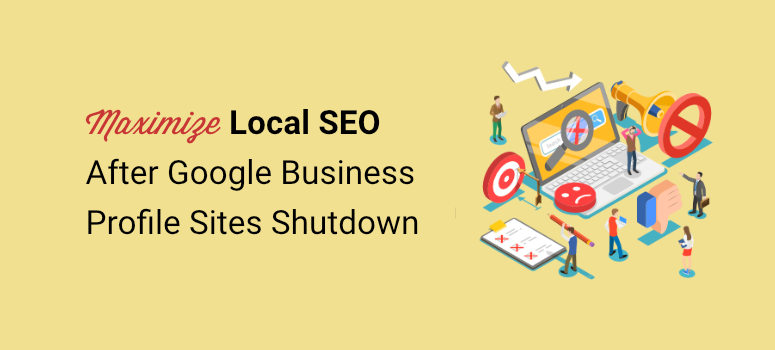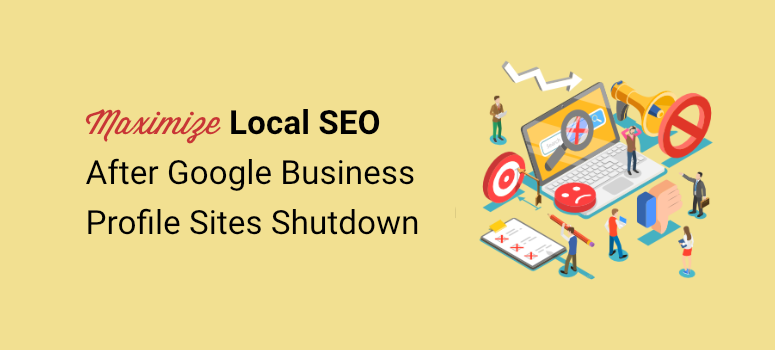
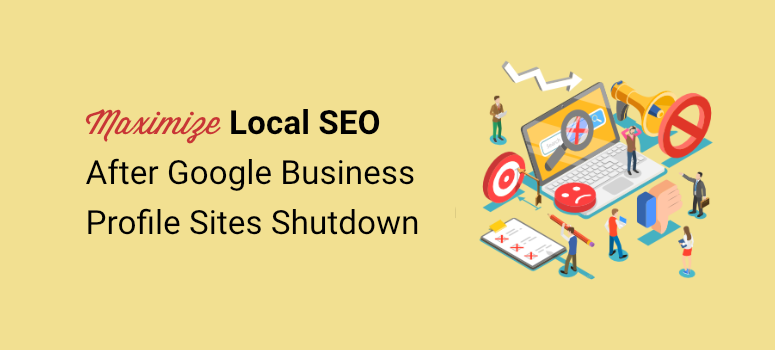
Did you know that Google is about to close all sites created with Google Business Profiles?
This is huge news, considering over 20 million businesses own a minisite powered by their Google Business Profile(GBP).
In this article, we will look at the steps business owners who rely on this free Google website should take to adapt to the changes.
Why is the GBP Sites Shutdown Such a Significant Change
In the official statement, Google stated that they will be closing all Google Business websites by March 2024. After this, all your users who try to access your GBP site will be redirected to your Google Business Profile instead.
But This is only a placeholder solution.
This is because as of 10th June 2024, this redirect will stop working, and your visitors will get a Page Not Found (404) error. Instead, you will need to add a new website on your Google Business Profile page to send your users to your new site.
To put it simply, Google will be discontinuing all “business.site” and “negocio.site” websites. But, you will still retain your Google Business Profile. If you have already added a self-hosted website, you do not have to change anything.
So, why is Google ending GBP-powered sites such a big deal?
As mentioned, more than 20 million companies have a Google Business Profile site, (GBP) formally Google My Business website (GMB).
This is mainly because GBP sites are free and hosted by Google, meaning they are secure and can quickly rank for local search. They are also incredibly easy to create, as they will just use the content from your Google Business Profile.
Now, not many businesses have a marketing budget or are tech-savvy enough to create and run a website. To add to this, hiring a developer can be expensive and time-consuming.
As a result, many small companies use their Google Business Profile site as their primary business website as well.
Other benefits local businesses get from their GBP website include the following.
- Great way to show reviews and company ratings
- Easy way for small local companies to rank and get traffic
- Free advertising since it is basically a free mini-site
- Help build trust because they display customer reviews and ratings
- Easy way to offer directions to your physical business location
But it is important to remember that while GBP sites can help drum up local business, they can also help residents of an area get better services.
The local community can check out the business ratings, what past customers thought about the company, the business directions, and so on. This information can help them choose a business to work with quickly and effectively.
Since GBP sites offer so many benefits to business owners and local customers, what are the alternatives for your Google Business site to consider?
Solutions for Google Business Websites Shutdown
Transferring your Google Business Profile-powered site to another free hosting platform like Wix, Weebly, or WordPress.com may seem like a good approach at first. But, you may end up in a similar situation in a couple of months.
This is because Google is the pacesetter for most online businesses, including ones offering free hosting. At the moment all these companies are studying and looking at how Google customers react to the news of Google Business sites closing.
It would not surprise us if, after a few months, other platforms that offer free hosting start scraping off this service as well.
As a result, the best solution is to place your business website on a self-hosting service. It is a safer approach as you will have more control over your business and not be left to react to situations when companies like Google change their policies.
So, what do you need to do to create a self-hosting site to use for your local business?
Buy a Domain and Hosting
To get started with self-hosting the first step is to purchase a domain and hosting. Here are a couple of hosting providers suited for beginners and small business owners.
1. Bluehost
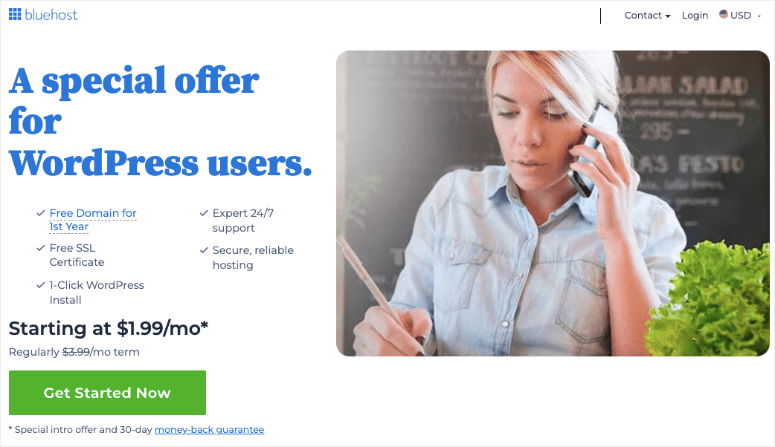
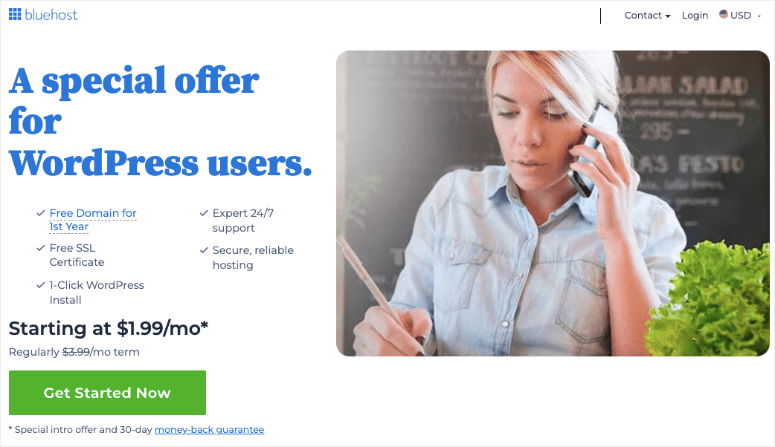
Bluehost is the best hosting service you can get because it offers affordable plans to suit everyone’s needs. The hosting offers fast speeds and 99.99% uptime. You also get a free domain with any Bluehost plan so you are essentially killing two birds with one stone.
Even though it might not be the most user-friendly, Bluehost offers a drag and drop builder that can help you create a site in minutes. To add to this, if you need more help, you can request assistance from Bluehost Experts. This team can help you design your site at an additional cost.
Check out our complete Bluehost review here.
Get started with Bluehost here.
2. Hostinger
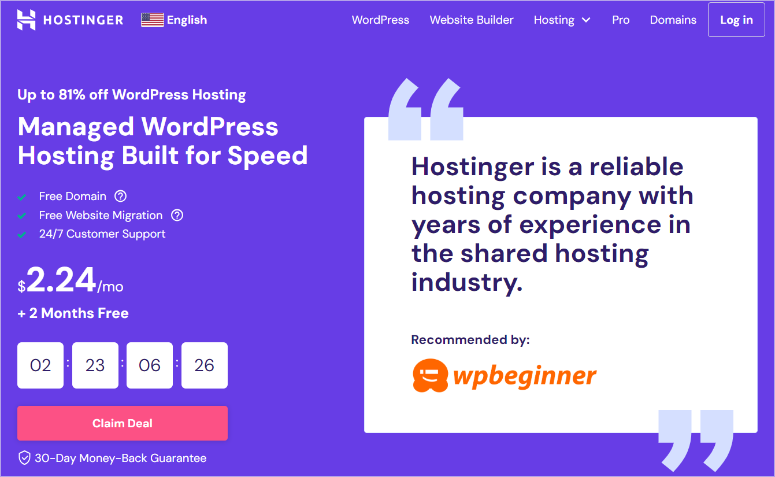
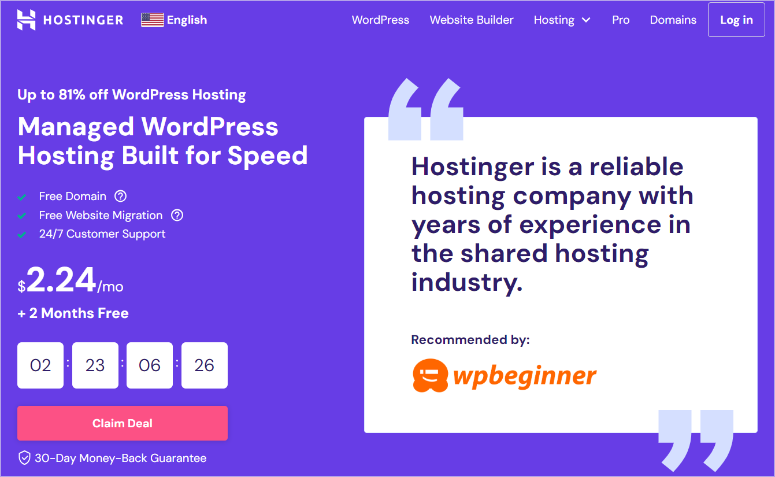
Hostinger is also one of the best hosting solutions. It offers a free domain with any hosting plan and offers many affordable packages you can select.
Hostinger has fully embraced AI, and now you can use this technology to help you build your site. All you have to do is describe what type of website you are looking for and their AI site builder will do the rest for you.
Their AI integration can also help you create unique copy for your site and add relevant images to your content as well. To top it off, once your AI-designed site is ready, you can use Hostinger’s drag and drop builder to customize your website further.
Check out our complete Hostinger review here.
Get started with Hosinger here.
If you are looking for more solutions, here is a list of the best hosting companies for small businesses you can choose from.
Select a Drag and Drop Builder
Now, as you have seen above, most hosting companies offer a drag and drop builder.
But, the best option is to select a tool that is specifically designed to help you create and customize any type of website you want. You should select a site builder that allows you to create different types of website pages in a user-friendly way.
With that in mind, check out the best drag and drop site builders for beginners below.
1. SeedProd
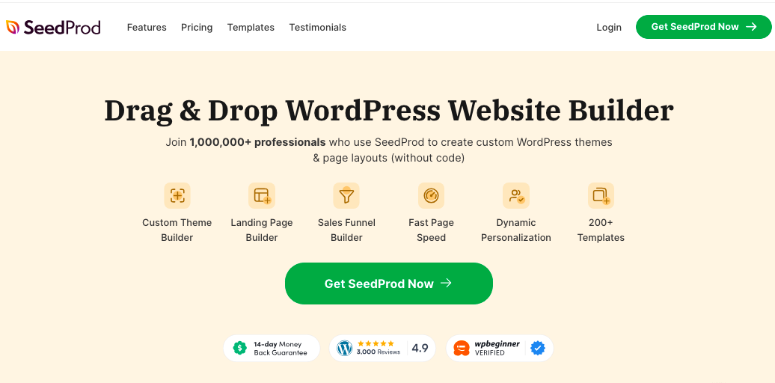
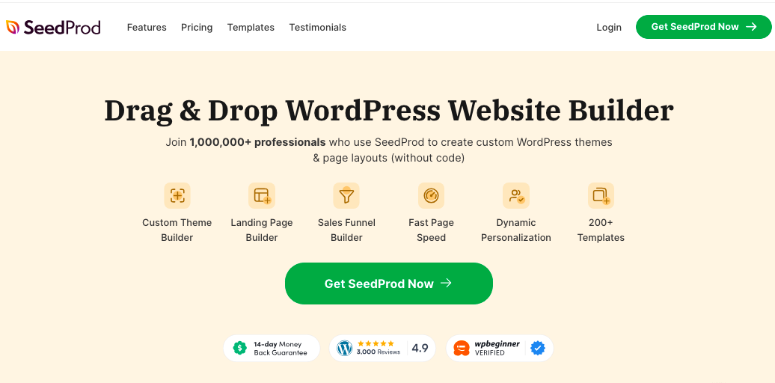
SeedProd is the most powerful drag and drop website builder. It comes with 300+ landing page themes which you can use to start your website design. It comes with themes for almost every industry, so regardless of your business, you will find a design for you.
You will also get many one-page site templates you can use, making SeedProd the perfect solution for building a Google Business site alternative.
Plus, if you do not find a theme you like, you can create a custom theme and use it like you would any other theme. To add to this, you can customize your site and theme further with an easy-to-use drag and drop builder.
SeedProd comes with 90+ pre-made blocks, allowing you to place different and unique elements exactly where you want on a page. You can personalize the font color, size, spacing and so much more to appeal better to the residents of your business.
Check out our complete SeedProd review here.
Get started with SeedProd here.
2. Thrive Architect
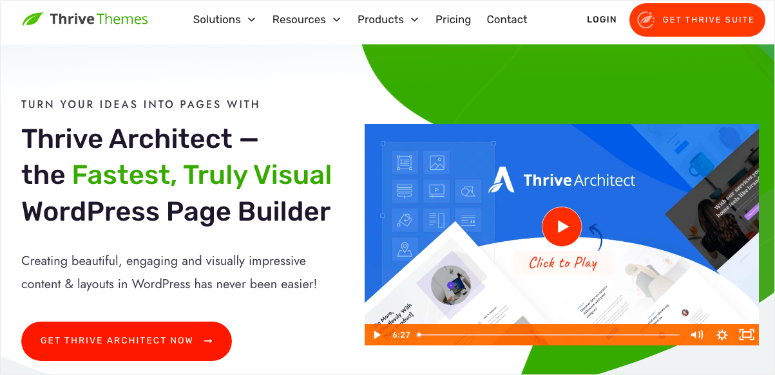
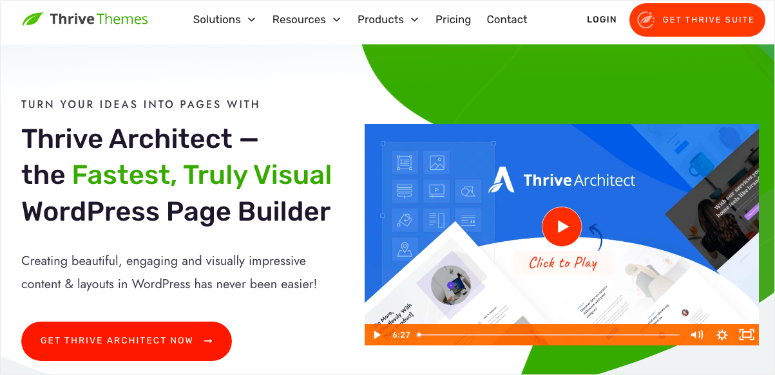
Thrive Architect is the best landing page builder specifically created with marketers in mind. This is because it comes with many conversion-focused elements such as call-to-action buttons, countdowns, and more.
It also comes with over 350 pre-designed layouts to help you build any type of page with a few clicks.
What makes Thrive Architect an excellent GBP site alternative is that it comes with a Google Maps block. This allows you to place a map on your site similarly to how one would be placed in your Google Business Profile, helping you with local SEO.
Get started with Thrive Architect here.
If you are still unsure of which to pick, here is a list of the best WordPress page builders & theme builders.
Now, once you buy a domain and hosting and design your site with a drag and drop builder, your site is ready.
But, many small business owners have already invested heavily in their GBP sites by adding content often to stay relevant and up to date. Without a doubt, this was one of the best SEO tactics.
So, the question is, what should you do with all your GBP site content?
The bad news is there is no direct way to copy all your Google site content to your new website. You will have to copy and paste the content manually.
But the good news is, both SeedProd themes and Thrive Architect layouts come with demo content.
To add your GBP site content to your new website, just paste it into the appropriate sections on your new site, replacing the demo content. This ensures all your hard work does not go down the drain.
It is also important to point out that creating original and high-quality content can help improve your local search rankings. For that reason, here are the 15 best content marketing tools and plugins to help you get started.
Focus Your Site to Local Search( Highly Recommended!)
Google Business Profile sites were created for smaller businesses.
They helped give those mom-and-pop shops, your local brick-and-mortar, and even that lemonade stand down the street a fighting chance against big corporations.
These free Google minisites gave such businesses an opportunity to rank in Local Packs and on Google Maps, helping them drive more leads and conversions.
Even though GBP sites are no more, we still have Google Business Profiles, local SEO, and site maps to help level the playing field for local businesses. But, this will become much harder without the boost Google Business sites offer to local search.
You may need to learn about SEO, backlinks, and even basic coding to help you if you do not want to hire an expert.
Luckily, All in One SEO is the perfect solution for improving your local SEO as a beginner.
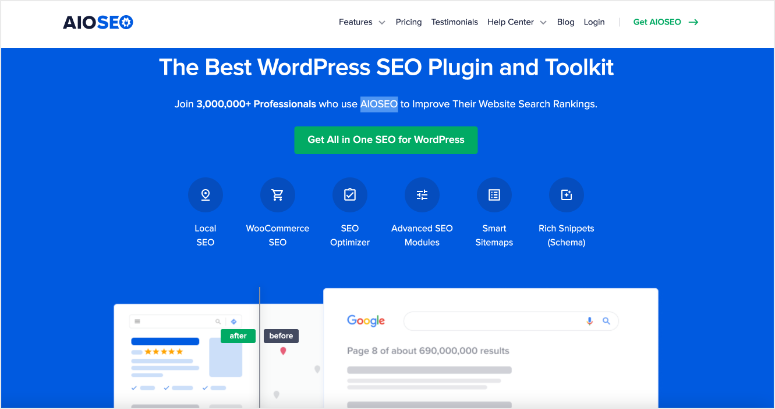
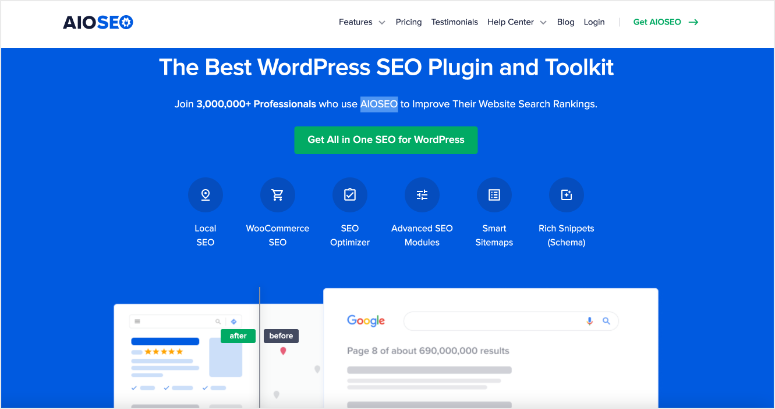
AIOSEO is undoubtedly the best local SEO plugin because it allows you to add local search elements to your Rich Snippets (Schema). This can help you land on the rich results(Google 3-pack), improving your click-through rate.
It can also help you create Smart Sitemaps which are automatically updated and notified to Google. You can edit these Smart Sitemaps so that they focus on local search, helping you appear in the local SERPs.
In simple terms, AIOSEO improves your on-page and local SEO strategy by structuring your business information better so that Google can understand it.
Let us walk you through how to set up AIOSEO for local search.
Step 1: Install and Set Up AIOSEO
To get started with this All in One SEO, all you have to do is go to the official website, sign up, and buy a plan. Check out this tutorial on how to install a plugin if you get any issues.
Once you install and activate this SEO plugin, run its setup wizard from the “General Settings” submenu option. This will help you set up what you need to get started with AIOSEO and local SEO.
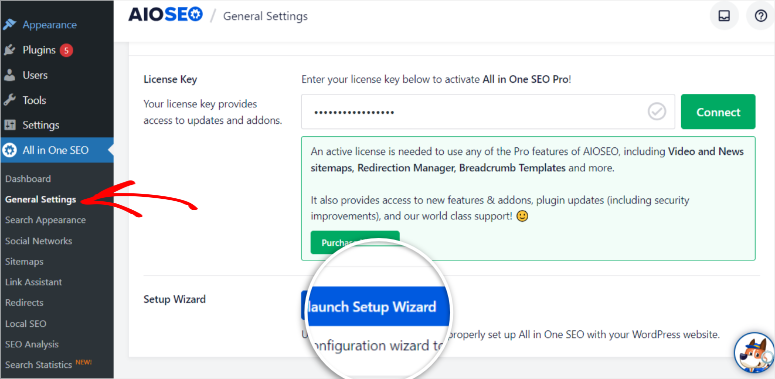
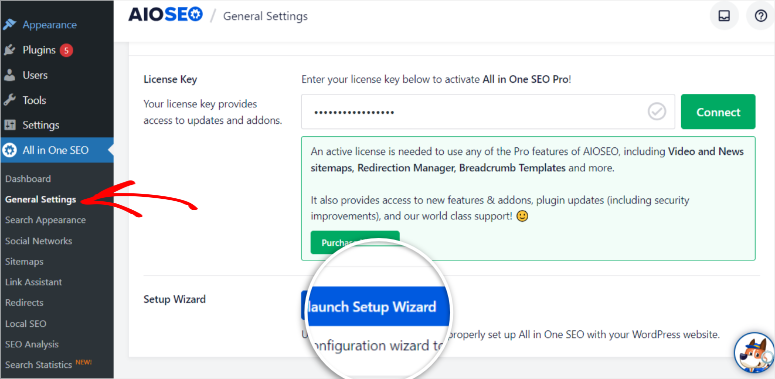
When the plugin is set up, go to the Feature Manager submenu under the All in One SEO menu option. Here, look for the Local Business SEO tab and “Activate” it.
This will enable the Local Business Schema markup so that you can communicate to Google all your business information through your site code.
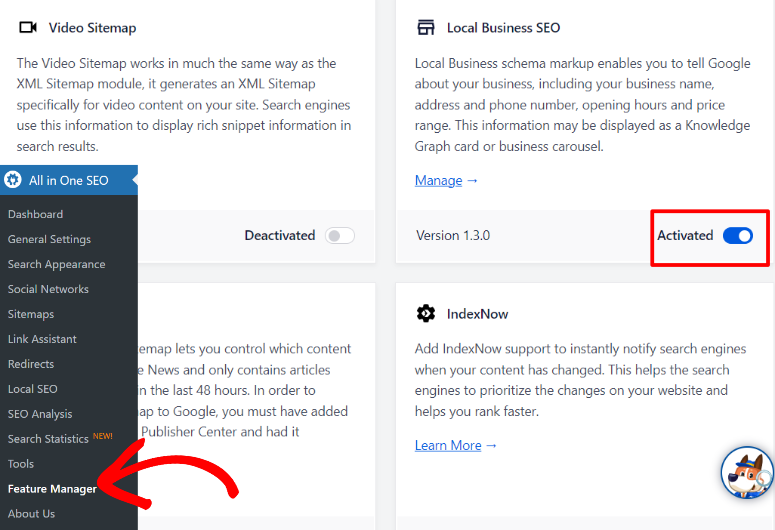
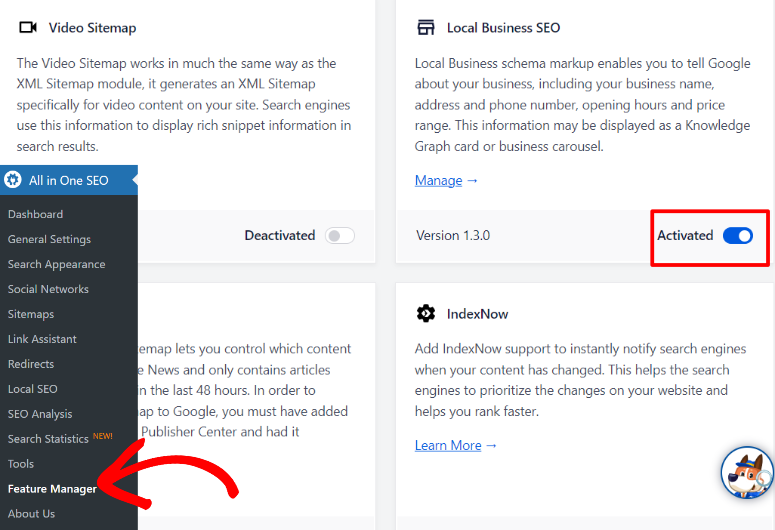
Step 2: Set up Local SEO Optimization with AIOSEO
Next, go to All in One SEO » Local SEO in your WordPress dashboard.
On this page, you will see 4 tabs at the very top which are Locations, Opening Hours, Maps, and Import.
Let’s look at the “Locations” tab first.
On this tab, the first thing to do is turn on or off Multiple Locations with a toggle button.
Below this, AIOSEO gives you different options for adding your physical location information to your site. It is important to pick one that you are most familiar with so that it is easy for you. These options include using Gutenberg Block, Shortcode, Widget, or a PHP Code.


Next, fill out your business name, add a logo, and enter your business type. Then, AIOSEO will ask you to also fill out your business address, contact information, and tax and VAT IDs.
Below this, add a price indicator for your business, currencies accepted, and payment methods. Finally, fill out the “Areas Served.”
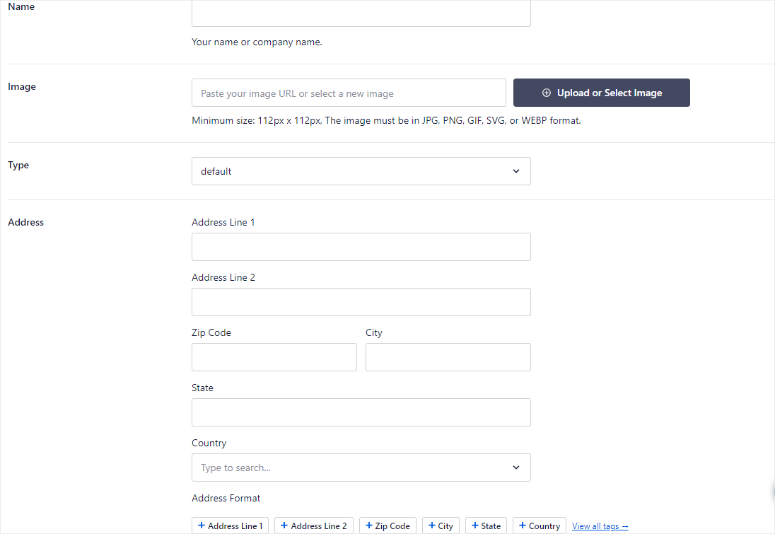
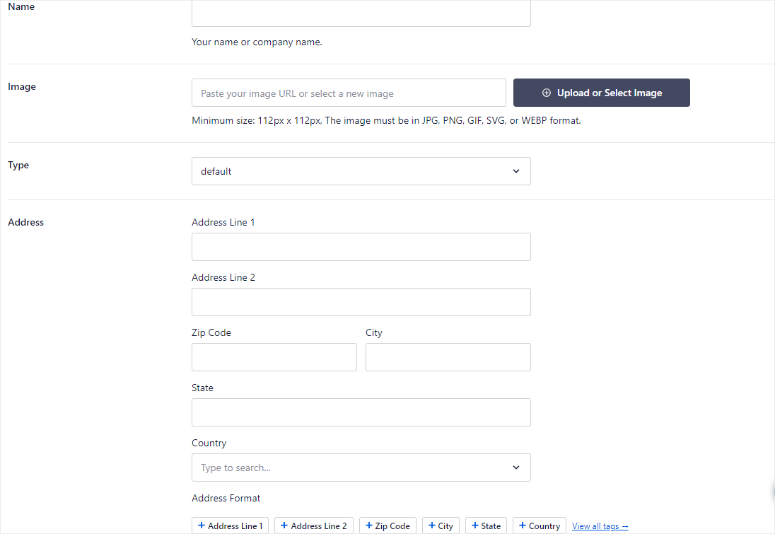
It is important to add all this information so that you give as much detail to Google about what you do and who you serve. This will help the search engine add you to the most relevant local queries in the area.
Next, let us look at the “Opening Hours” tab.
Here, use a toggle button to set up if you want your operating hours to be shown or not.
Then, you can add a message to display when your business is open or closed. This feature is great at offering a personalized message to your potential customers about the next steps they should take if they find the business is open or closed.
Below this option, set if your business is open 24/7 and if you want to use the 12 or 24-hour time format.
After this, using dropdown menus next to each day of the week, set your opening and closing business hours. Then, on the far right, you can also set up if the business is open 24/7 or closed for that particular day.
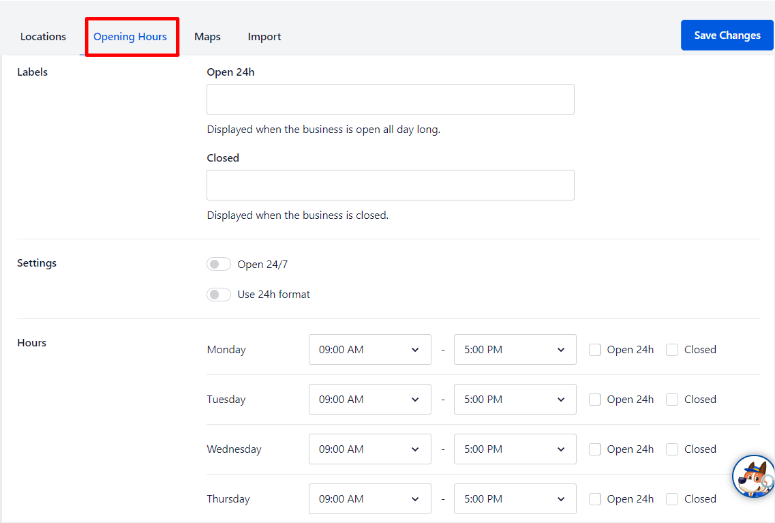
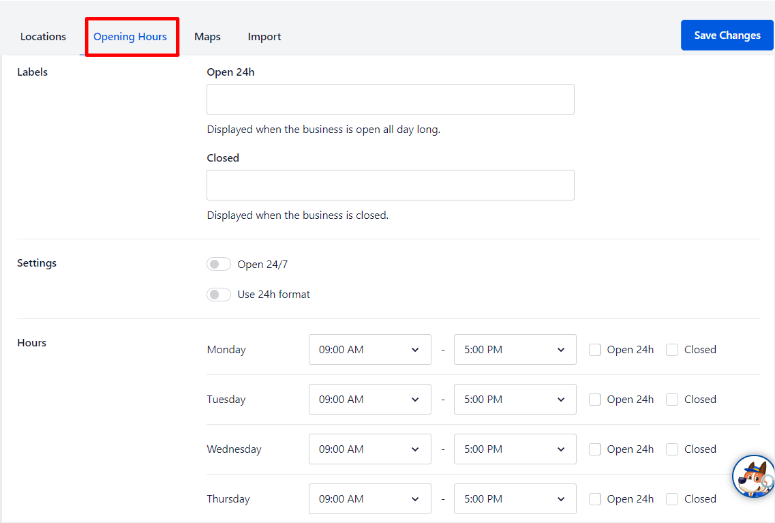
Again, the aim here is to offer Google as much information about how your business runs on an everyday basis, whether closed or open. This will help Google add you to local search queries most relevant to your operating hours.
Now, let’s have a look at the “Maps” tab.
For this step, you will need a Google Maps API Key. If you do not have one, don’t worry, creating one is very simple.
All you have to do is sign up for Google Cloud Console with your Gmail account and go to APIs & Services. Next, follow the steps provided by Google, and you should easily get your API.
If you have any problems, follow this tutorial on how to create a Google Maps API Key.
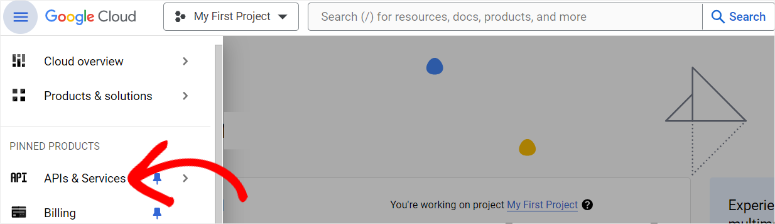
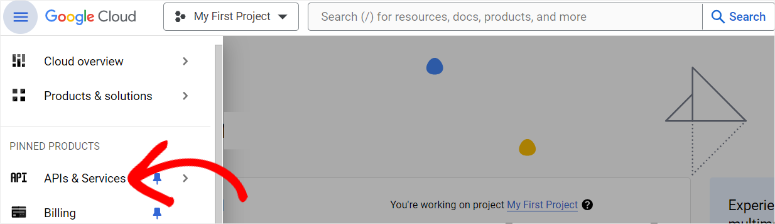
Once you have your Google Maps API, paste it on the bar provided in the Maps Tab.
After pasting the code, you should see a preview map immediately to show you how it will look on the live page.
To ensure your business location map displays accurately, make sure you provide the right details in the “Locations” tab.
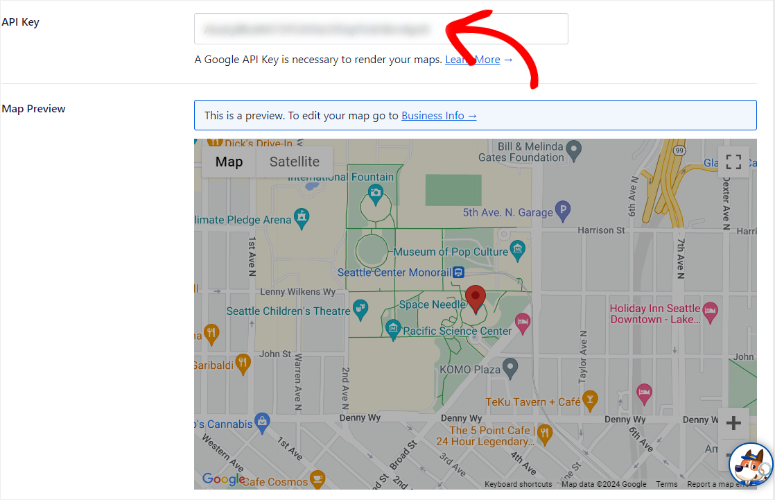
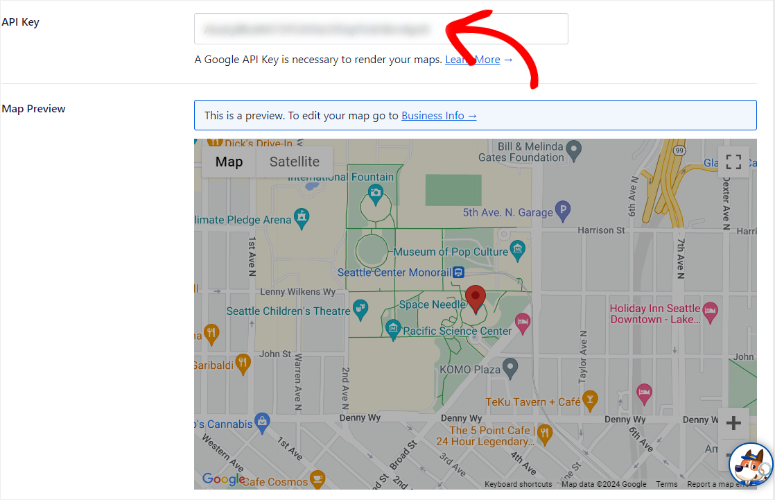
Below this, select how you would like to add the display map. The options you have include a Gutenberg Block, Shortcode, Widget, or PHP code.
Next, in the dropdown menu labeled “Default Map Style,” select how you want it to appear on your page. You have the option to choose Roadmap, Hybrid, Satellite, or Terrain.
Each of these options gives your audience a different view of your map. So, ensure you select one that is most suitable for your audience.
If you do not like any of these options, AIOSEO allows you to add a Custom Marker. Here, you can upload an image of 100 X 100 px as your map, with your style or design.
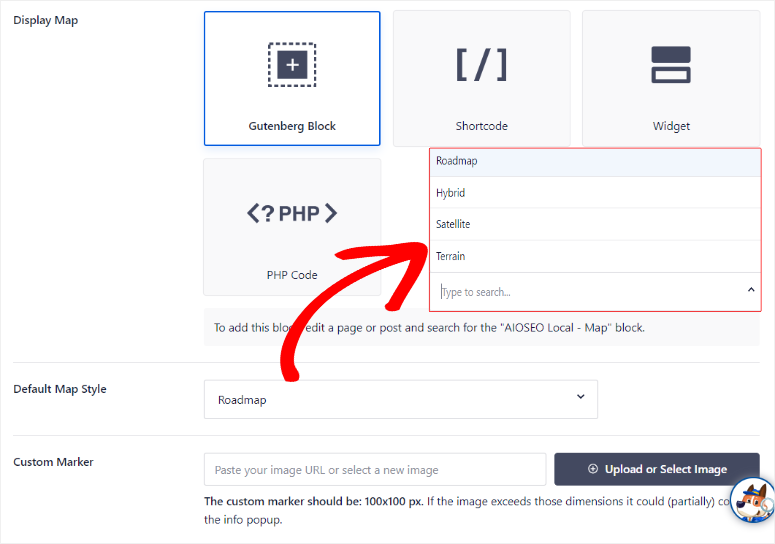
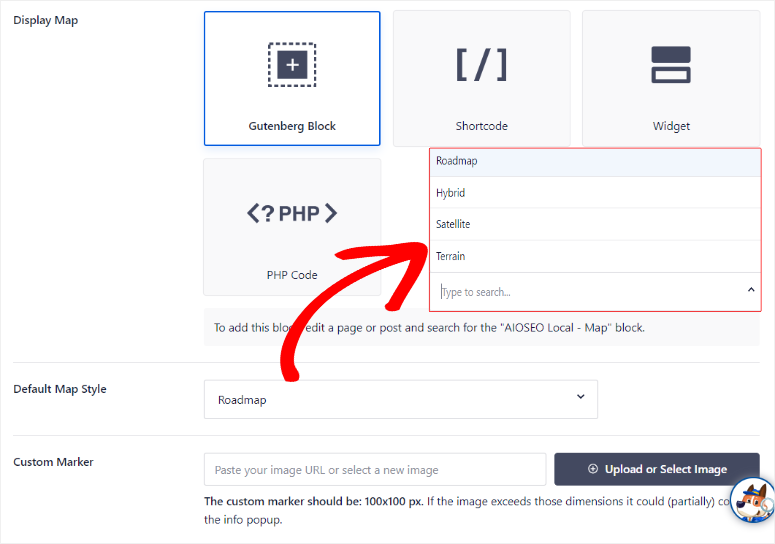
Finally, let us look at the Import tab.
Here, you can add local SEO from another plugin. The AIOSEO team understands that you may have been using another local SEO plugin before switching.
And the biggest problem with switching tools is that you lose all your previous setups and data. So, by using this AIOSEO feature, you can import local SEO directly into AIOSEO.
First, select the import dropdown menu option, and you will notice you can import local SEO from 3 plugins. These plugins are Yoast SEO: Local, SEO Press Pro, and Rank Math SEO.
While these are not all the local SEO plugins available, they are definitely the most popular, making it likely that you had previously used one of them.
Check out our article on All in One SEO Vs. Rank Math here.
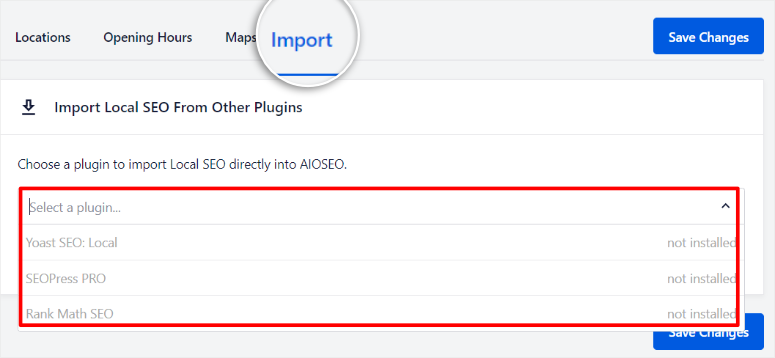
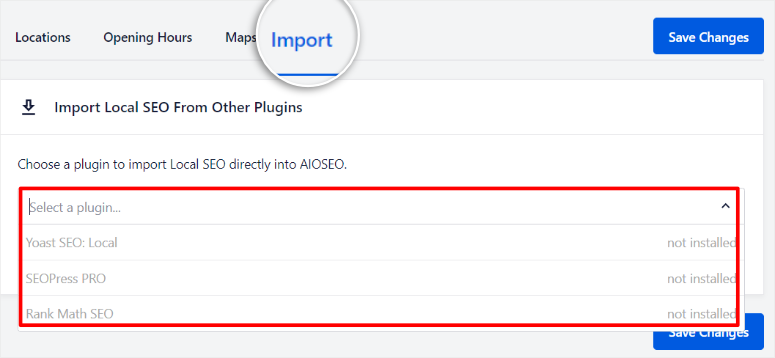
Once you have set up all your business information, hit Save Changes.
After you save the changes, AIOSEO automatically adds the local schema markup to your site code, ensuring search engines find your business information.
Step 3: Display your Business Information
To display your business information, open the page you want to add the information to. Many websites prefer to add this information on their About Us or Contact pages as that is where many potential customers expect to find it.
For this tutorial, we will edit the About Us page. On the far left of the post editor, hit the Plus (+) icon to open the block search bar. Here, search for “AIOSEO local.”
Instead of just adding all the data in one spot on the page with one block, AIOSEO comes with separate blocks so that you can arrange your business information better for your audience.
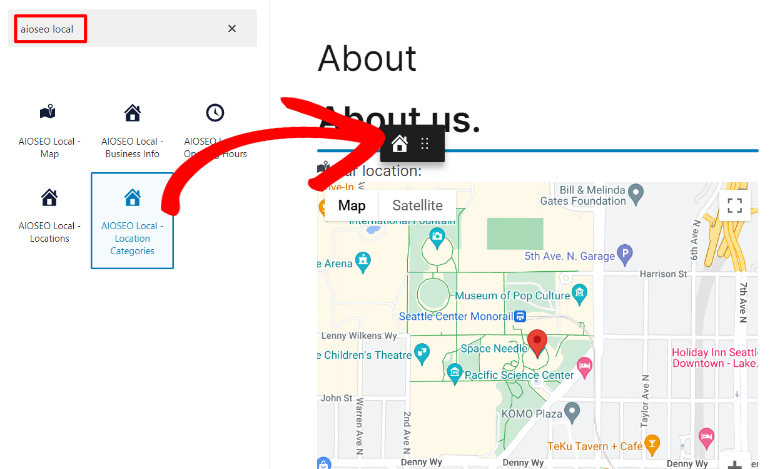
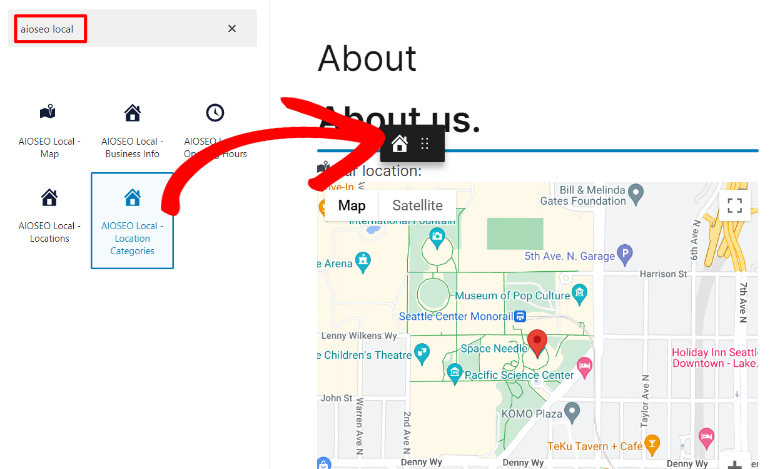
You can drag and drop each block separately to the exact spot on your page where you would like the information to appear.
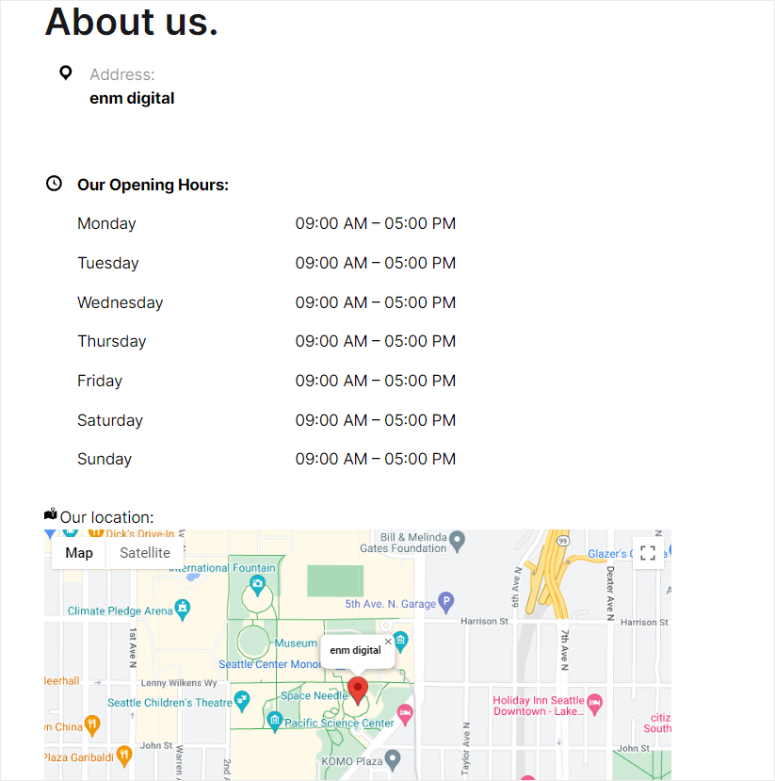
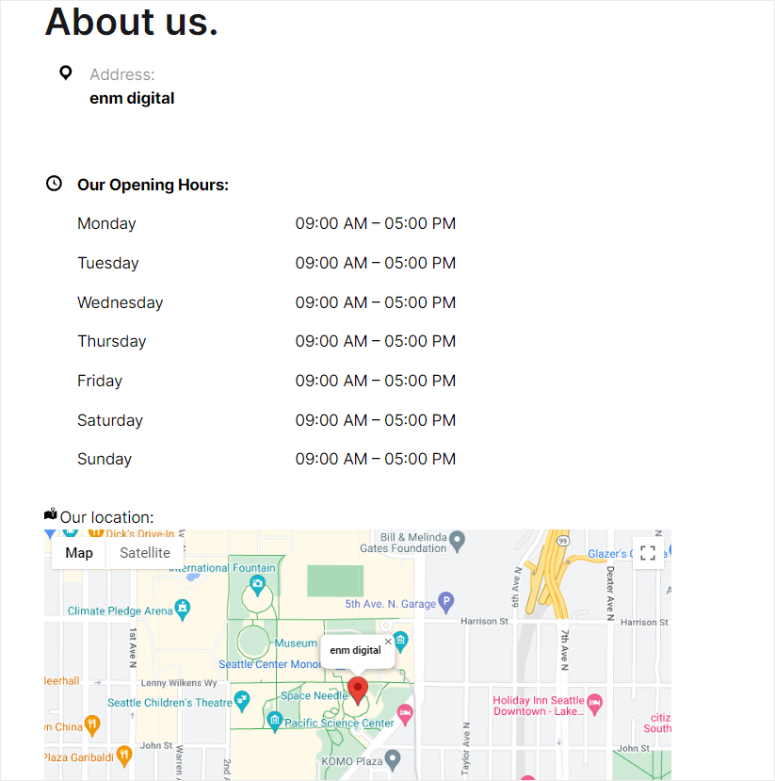
Step 4: Add your New Website to your Google Business Profile
Once you create your new website, design it with a drag and drop builder, and add local SEO elements with AIOSEO, the next step is to connect it to your Google My Business Profile.
To get started, go to Google and search for your business using its exact name. Next, just below the Google search bar, different tabs will appear under “Your business on Google.”
Next, select “Change Profile,” and a popup window should appear next.
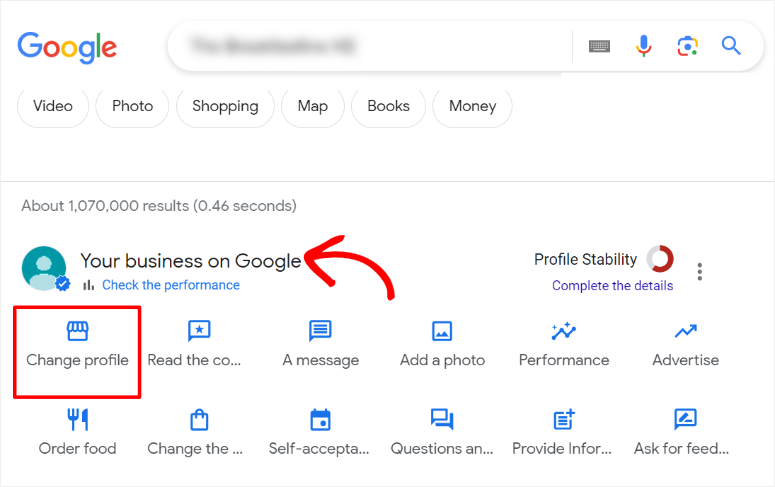
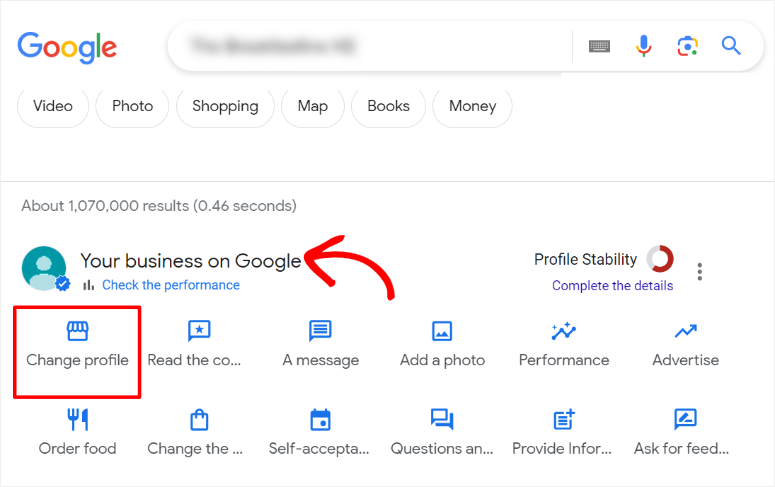
In the popup window go to the “Address” tab. Here, find the business website URL bar. Then, Insert your new website URL and hit Save.
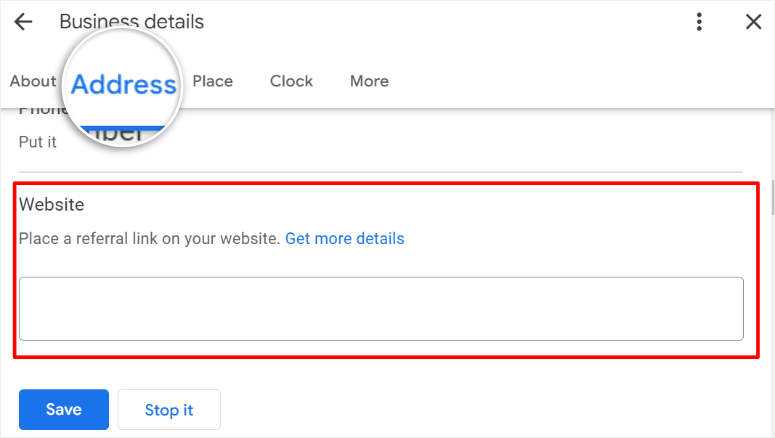
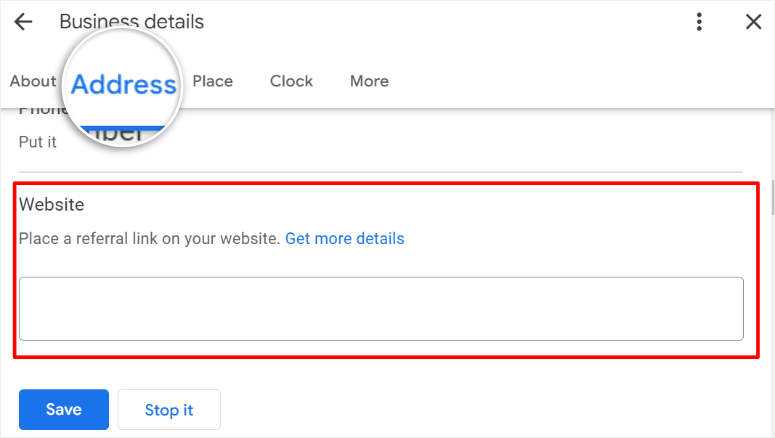
Now, when people visit your Google Business Profile and click on “Website,” they will be redirected to your new website and not your business.site Google website.
That’s it! You can now use All in One SEO to maximize your local Search Engine Optimization.
Bonus Tools to Improve Local SEO
With your local SEO setup, it is always important to be proactive so that you can ensure nothing goes wrong. At the same time, you should also look for additional ways to improve your local Google search results. Below are some plugins that can help you.
- Duplicator: Duplicator is the best backup plugin. It is important to have a good backup system for your site, especially if you are a beginner. This ensures that if anything breaks while setting up local SEO, you can go back and start over again.
- MonsterInsights: MonsterInsights is the best Google Analytics plugin. It can help you track all your local traffic and conversions right from your WordPress dashboard. This analytics plugin can help you quickly identify if the local SEO practices you have implemented are working.
- WPForms: For a local business, adding elements like contact forms, payment forms, registration forms, and more can help you get more leads and conversions. WPForms has over 1400 form templates that you can use and customize with a drag and drop builder.
- OptinMonster: This is the best conversion and lead generation plugin. OptinMonster can help you create beautiful optin forms that convert leads without being too pushy or intrusive. It can allow you to create full-screen popup windows, which you can use as a welcome mat for your potential customers. But most importantly, you can create geotargeted optin forms, which can be great at increasing conversions for local businesses.
Congratulations! You can now avoid the effects of your Google Business Profile site shutting down. If you have any more questions, check out our FAQs below.
FAQs: How to Maximize Your Local SEO After Google Business Sites Shutdown
Is Google Business Profile shutting down?
No, Google Business Profile is not shutting down. But, the free Google minisites created with Google Business Profiles will all be turned off.
Should I change the domain linking to my Google Business Profile?
Luckily, no. If you already have a custom domain connected to your Google Business Profile, you do not need to change anything. Since Google is phasing out GBP sites, you will be required to point your audience to another location. Having a self-hosted website is the best solution.
Do I need a Google Business Profile to appear in local SERPs?
Yes, a Google Business Profile is essential for appearing in local search results. It helps you provide key business information and improves visibility in the Local Pack.
Is a Google Business Profile free?
Absolutely! A Google Business Profile is completely free. All you have to do is go to www.google.com/business and sign up with your Gmail account.
We hope you enjoyed learning about what to do when GBP sites shut down. If you need help reaching more people with your new site, here is an article on the complete beginner’s guide to WordPress SEO.
Apart from that, here are additional articles we feel you may be interested in.
The first article will teach you how to install WordPress for your new site. The next post talks about how you can customize your site. While the last article lists 27 must-have plugins that a business site should have.
منبع: https://www.isitwp.com/how-to-maximize-your-local-seo-after-google-business-sites-shutdown/