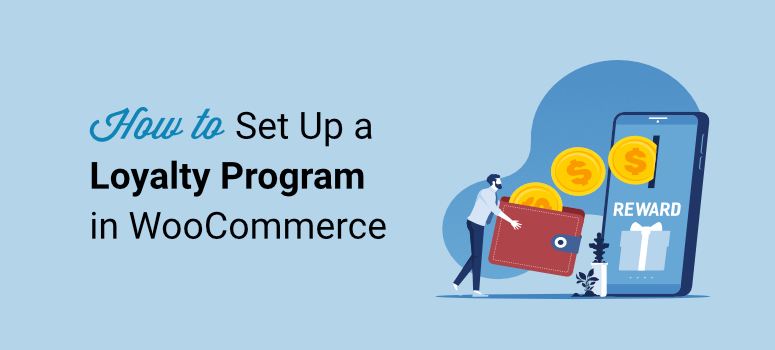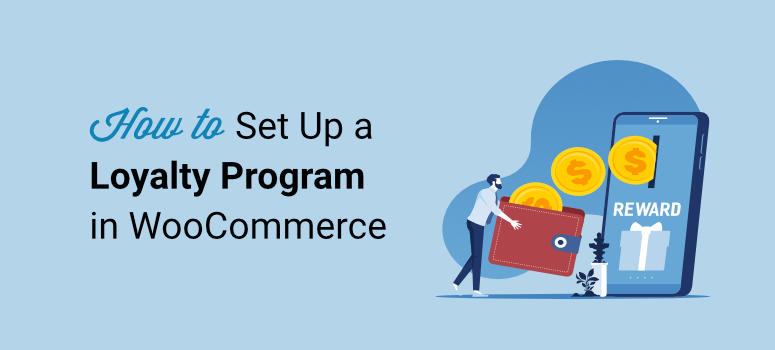
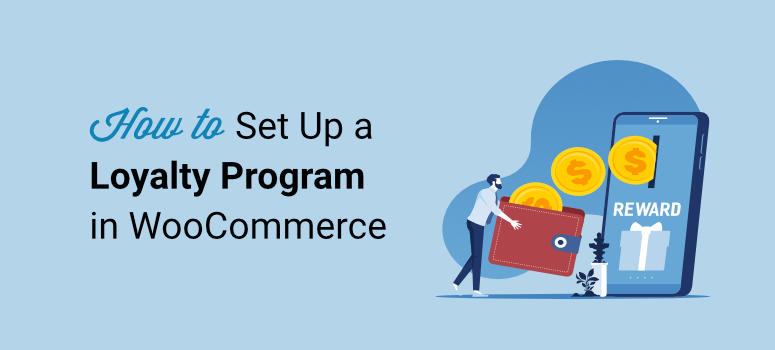
Are you looking to reward customers through a loyalty program?
A loyalty program is one of the best ways to increase engagement and sales on your site. By setting a goal for your customers and rewarding them with points for actions they take on your site, they are more likely to stay longer and buy your products.
To add to this, if you reward them for things that they were already going to do anyway, such as making a purchase, they will feel more appreciated. This can help you build customer loyalty, improve your conversion rate and increase return sales.
In this step-by-step guide, we will learn how to set up a loyalty program in WooCommerce. We will walk you through setting up the necessary tools and show you how to automate your reward program.
Importance of a loyalty program
It is not a coincidence that almost every company has a reward system in one way or another for its clients. This is because it is a simple way to market products without heavily affecting your budget. It is also very straightforward for your customers to understand the concept, ensuring they can quickly get involved.
As a result, a loyalty program leads to more proactive visitors as they are more motivated to take action on your site.
Here are other reasons why a points system is great for your customers.
- Rewards and Incentives: Customers benefit directly from loyalty programs. They get rewards, percentage discounts, or exclusive access to products or services, providing value they can actually measure.
- Cost Savings: One of the best ways to encourage repeat purchases is through exclusive offers through a loyalty program. This encourages customer retention, especially if they know that the more they buy from you, the more they save.
- Customer Experience: A good loyalty program gives your customers access to personalized offers, early access to sales, and exclusive perks that contribute to a more positive interaction with your brand.
- Appreciation: Customer loyalty programs involve recognizing and appreciating your clients. This acknowledgment can create a sense of belonging, creating a positive emotional connection with your brand.
- Convenience and Simplicity: As mentioned, many loyalty programs are designed to be user-friendly and straightforward. Customers appreciate the simplicity of quickly understanding the point values. This helps them earn and redeem loyalty rewards without any hurdles to jump through, making their overall shopping experience more convenient.
- Exclusivity: Exclusive access to certain products, events, or services can make customers feel special. This can help strengthen their bond with your brand leading to more customers.
But it is not just the customer who benefits from a loyalty program; so does your company!
Something that is not talked about enough is how a loyalty program can help your customers talk about your products.
When someone feels valued and respected, they often feel the need to reciprocate that treatment in some way.
A good way to utilize this psychological marketing technique is through a reward system. If they enjoy the shopping experience with you and are rewarded for it, they are more likely to tell their friends and family about it.
This can lead to word-of-mouth customers, without the need to create a referral program, who are easier to convert to customers. To add to this, they are more likely to leave reviews, which can lead to social proof. You can then display them on your social media and testimonial pages to get even more customers.
Here are other ways your company benefits from a loyalty program.
- Repeat Customers: Loyal customers often spend more over time, and the steady stream of business can be a reliable source of income. To add to this, you do not need to market to repeat customers, reducing your marketing costs.
- Data and Insights: Loyalty programs are a great way to collect valuable data on customer behavior and preferences. You can analyze this data to make informed decisions about your business and marketing strategies. As a store owner, this can help improve your business operations and grow it further.
- Marketing and Promotion: Loyalty programs serve as a marketing tool, attracting new customers and retaining existing ones. Positive word-of-mouth generated by satisfied loyalty program members can lead to organic growth and increased brand visibility.
- Competitive Edge: In competitive markets, a well-designed loyalty program can differentiate your company from your competitors. It can be an excellent value proposition that turns the heads of undecided customers to your business.
- Customer Engagement: Loyalty programs help create ongoing communication with customers. Engaging with customers through personalized offers, updates, and feedback can strengthen the relationship and keep your brand top-of-mind.
As you can see, a loyalty program is an amazing marketing strategy. But it can be complicated to set up and automate without coding experience, especially on WooCommerce.
Luckily Advanced Coupons is the perfect solution!
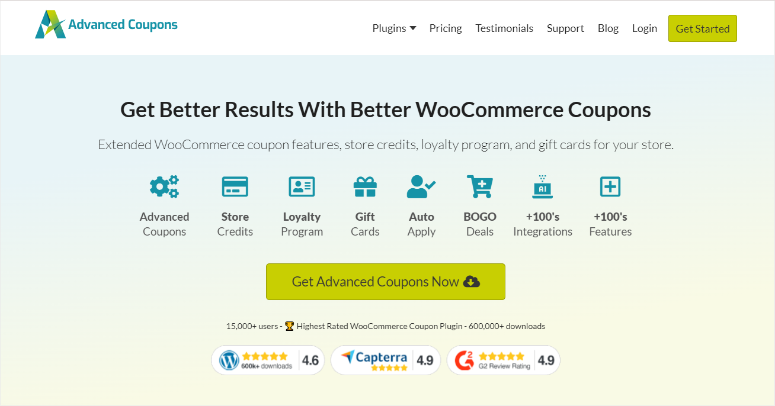
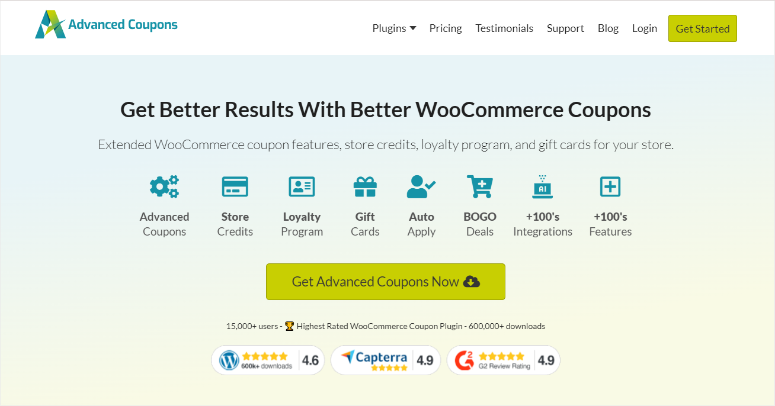
Advanced Coupons is, without a doubt, the best loyalty program WordPress plugin. It is simple to set up and use and you will not need to add a single line of code, making it great for beginners. On top of this, it easily integrates with WooCommerce to ensure your loyalty program works together with your online shop to increase subscriptions, sales and repeat customers.
This is one of the best WooCommerce loyalty program plugins because it comes with an easy-to-use dashboard. With this, you can monitor each of your customers’ points, point sources, money spent, and more.
It can also help your customers earn points beyond the money they spend. With Advanced Coupons, your customers can get points for signing up, leaving a comment or review, completing their first order, and more.
This can be a great way to show your customers you value them as individuals and not just for the money they bring in. As a result, it can help build strong customer loyalty and, in some cases, lifetime customers.
On top of that, Advanced Coupons is not just amazing at helping you create a loyalty program. You can also use this plugin to create coupons, buy-one-get-one (BOGO) offers, gift cards, shipping discounts, and more.
But, for this tutorial, we will only focus on how this plugin can help you build a loyalty program in WooCommerce.
Setting Up Your WooCommerce Loyalty Program
Step 1: Install and Activate the Required Plugins
Before anything, you need to make sure that the WooCommerce plugin is installed and activated.
The Woo plugin is free and easy to use. To install it, go to your WordPress repository and use the search to locate it. Then, install and activate it like any other plugin.
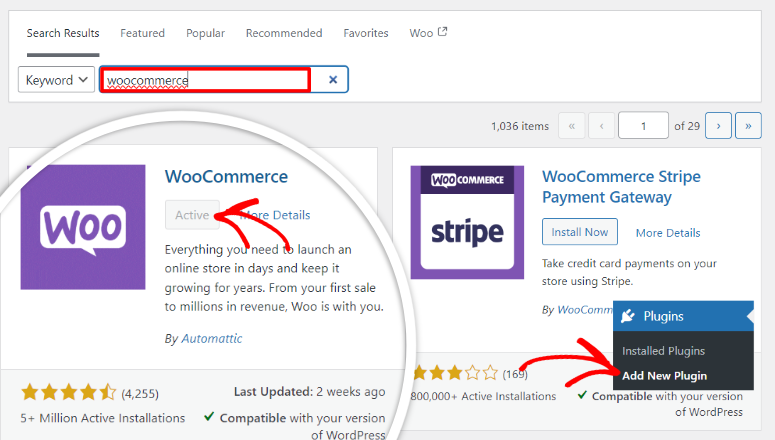
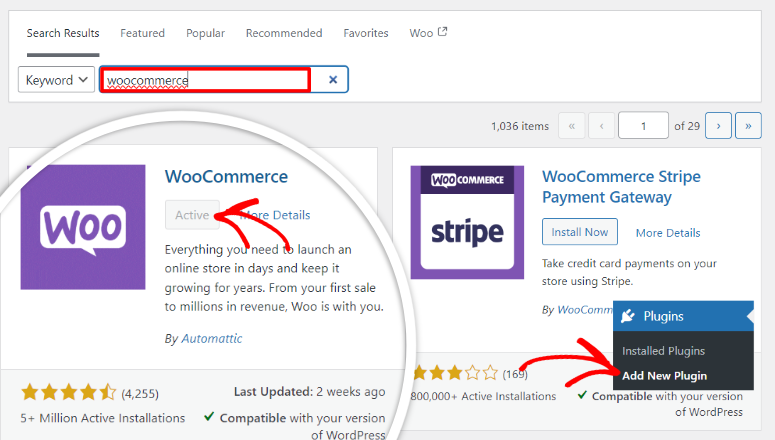
Next, still in your WordPress repository search for and install “Advanced Coupons for WooCommerce Free.” This plugin is also required to help you create a loyalty program.
If you experience any issues, check out this article on how to install a plugin.
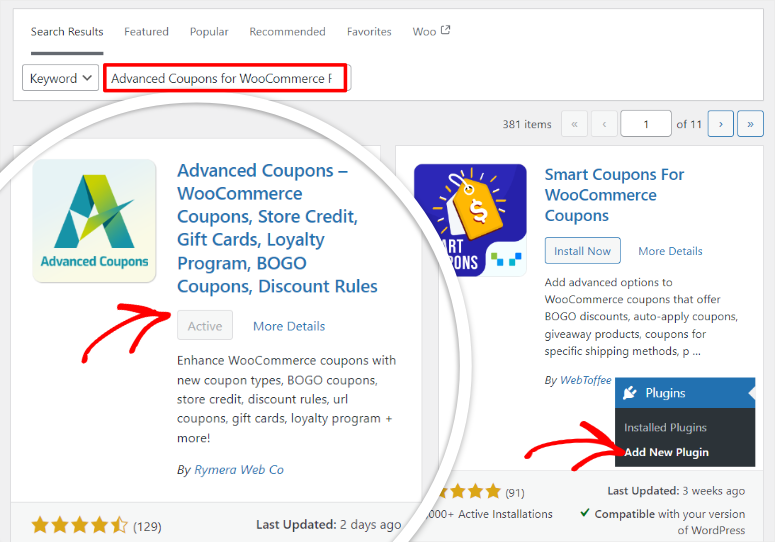
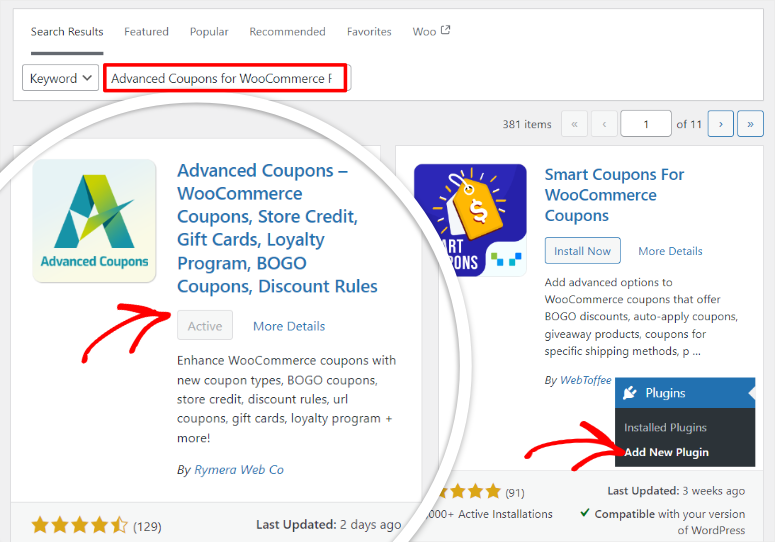
Finally, you will need the premium Advanced Coupon plugin called “Loyalty Program for WooCommerce.”
To get this pro plugin, go to the Advanced Coupon official website and sign up for the Loyalty Program for WooCommerce plan.
Once you pay for this specific package, go to your Advanced Coupons “Account” and download the plugin’s ZIP file. While here, make sure you also copy the activation code. You will need it later to activate the pro plugin.
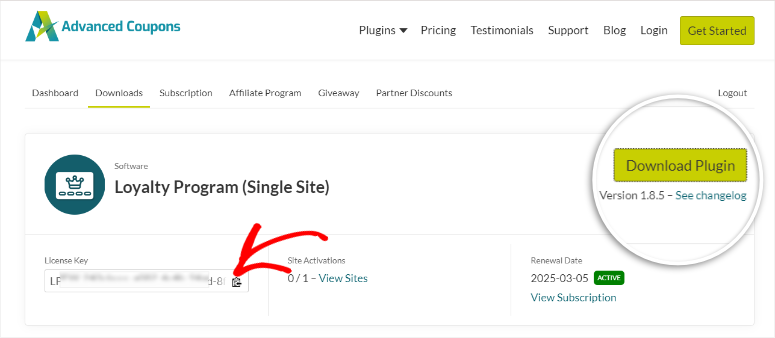
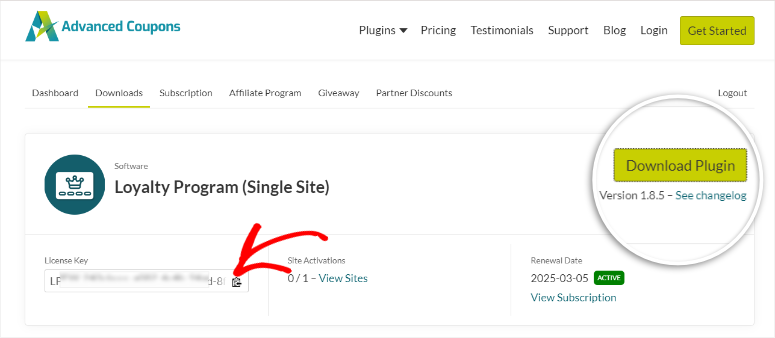
Next, go to your WordPress dashboard, install this premium plugin, and activate it as you would any other plugin.
Finally, go to Coupons » License and select the “Loyalty Program” tab. Then, use the license key you copied earlier and the email address you used to sign up to activate the pro version.
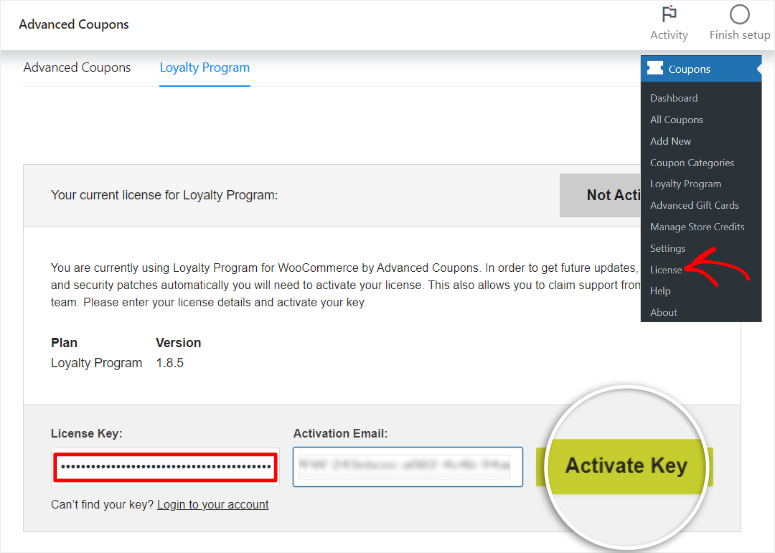
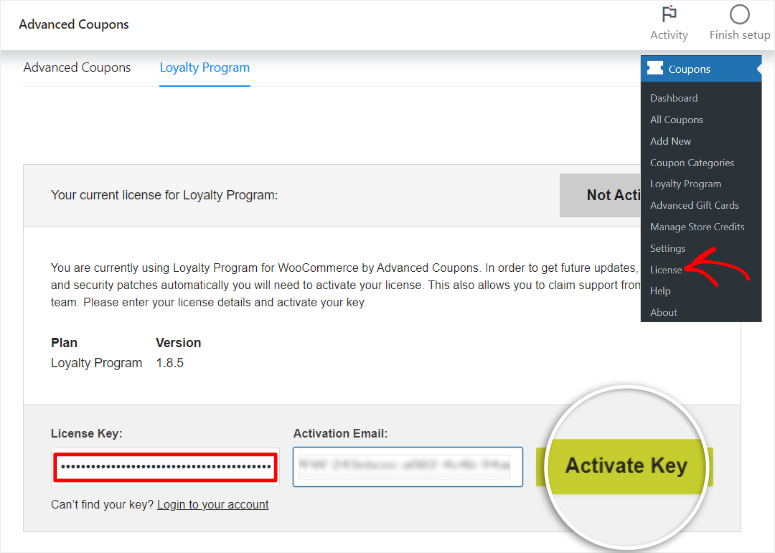
So, let’s recap on the plugins you need to set up your WooCommerce loyalty program. You will need to first install and activate:
- The WooCommerce Plugin – Free
- Advanced Coupons for WooCommerce – Free
- Loyalty Program for WooCommerce – Premium
Step 2: Set up your Loyalty Program
Now, with all 3 plugins mentioned above ready, the next step is to go to Coupons » Loyalty Program in your WordPress dashboard. Then, in “Settings,” select the General tab.
The first thing to set up here is the Price to Points Earned Ratio (Global)
Since Advanced Coupons is highly customizable, it allows you to set the value of your loyalty program points.
In other words, you can define the ratio of points earned for each dollar spent. So, if you place “1” in this field, that would be a 1:1 ratio. Meaning a customer will earn 1 point for every $1 spent. If you place a value of “3,” that would be a 1:3 ratio. This means 3 points will be earned for every $1 spent.
Below this is the Points to Price redeemed ratio box.
Here, you will set the worth of your redeemed points. In other words, you will define how many accumulated points earn your user $1. So if you place a value of 1, that means that 1 point is equal to $1. On the other hand, if you place a value of “5,” that means that 5 points can be redeemed for $1.
Next, name your points so that they match your brand and are unique to other loyalty programs.
This can be the perfect opportunity to let your creative side out and name your points, something that will both grab your user’s attention and excite them. For us here at IsItWP, we thought of going with the name “IsItWPoints.”
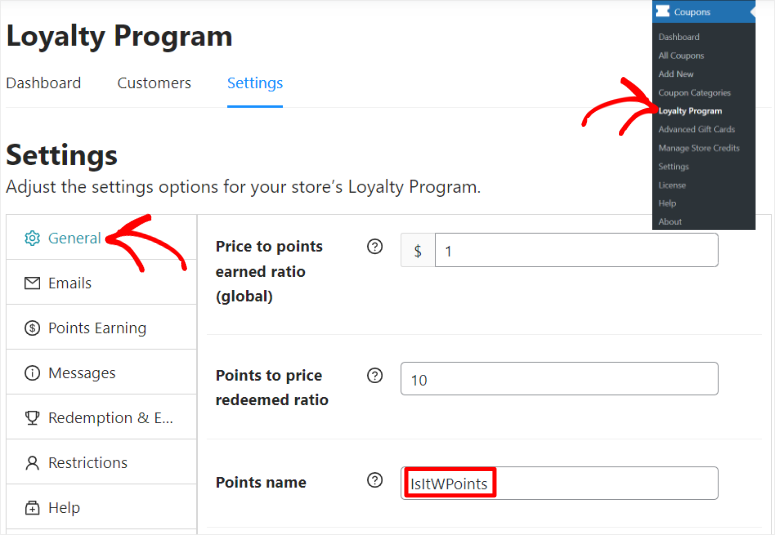
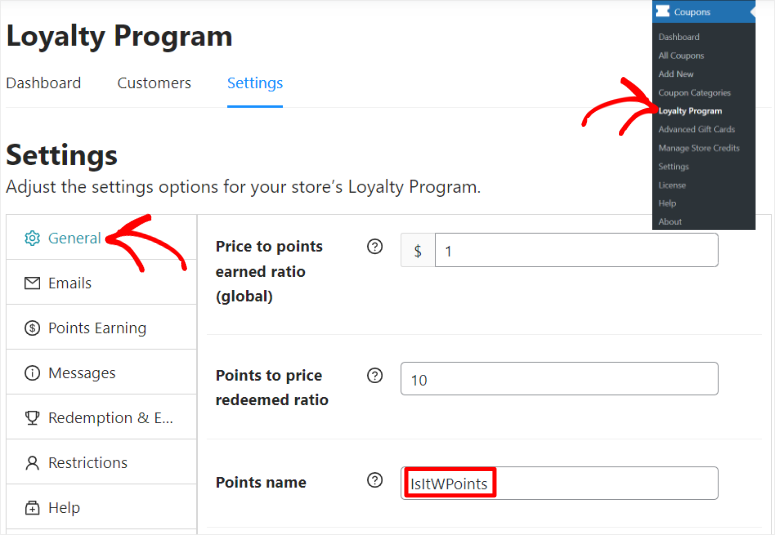
Below this section, customize “My Points Page URL Endpoint,” helping you improve your user experience and SEO.
Finally, use a toggle button, “Disallow Earning Points When a Store Credit Discount is Applied on Cart.” This way, if a visitor uses another coupon, they cannot also apply the loyalty points discount.
This is because one of the biggest problems with loyalty programs is customers using multiple offers at the same time. For example, a user may combine an offer they received from a separate promotion with discount coupons from the loyalty program. This can lead to losses and users taking advantage of the flaw in the system.
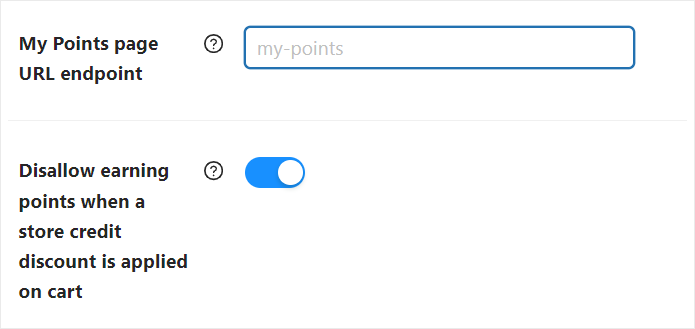
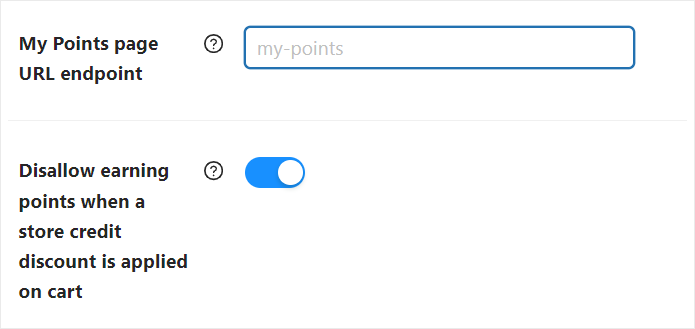
Step 3: Set Up How Users Earn Point
As mentioned, many companies enroll their subscribers in a loyalty program only after they spend money. Sometimes, this may leave the users feeling more like a number than a person. A better approach would be to nurture them with loyalty points as they take different actions on your eCommerce website.
Luckily, Advanced Coupons makes this super easy!
So, still, in the Loyalty Program Settings page, head over to “Points Earning” to set up points calculation. First, using toggle buttons, you can decide if the following should be included in the loyalty points program:
- Discounts: With this on, the loyalty points will be calculated based on the total order amount, including any discounts applied.
- Tax: If you select the “Tax” option, the loyalty points will consider the total order amount, including the tax, in the calculation.
- Shipping: The loyalty points will be calculated based on the total order amount, including the shipping cost.
- Fees: When the “Fees” option is checked, loyalty points will be calculated based on the total order amount, including any additional fees applied to the order.
Since discounts, taxes, shipping, and fees can greatly affect the loyalty points awarded, you can set the above up to ensure your users earn more or fewer points.
Next, to give you more control over the point distribution system, use the toggle button “Always use regular price.” This ensures points are awarded based on the regular price and not on discounts or sales prices.
Below this, set “Minimum threshold to earn points.”
You should set an amount that best suits your business. This will ensure that your users buy a minimum number of products or spend a certain amount before being rewarded.
Next, also set the “Order-related points waiting period.”
This is an effective way to prevent people from manipulating your system by asking for refunds after using your points to get discounts.
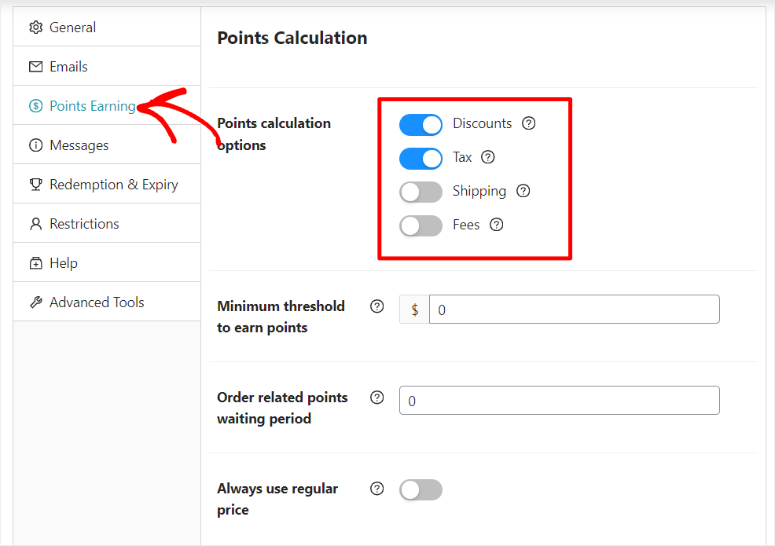
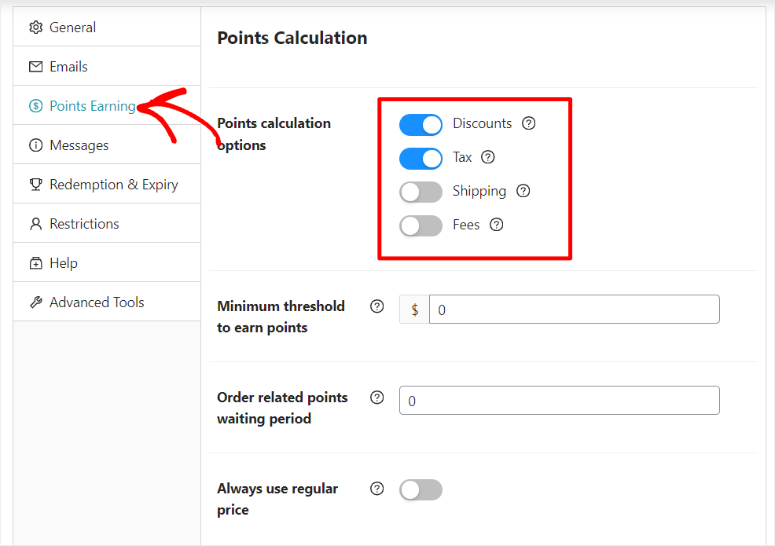
Next, and still on the same page, set up “Actions that earn points” using the toggle buttons.
With Advanced Coupons, you can award points for:
- Purchasing products
- Leaving a product review
- Commenting on a blog post
- Registering as a user/customer
- After completing the first order
- Spending over a certain amount (breakpoints)
- Extra points during a period
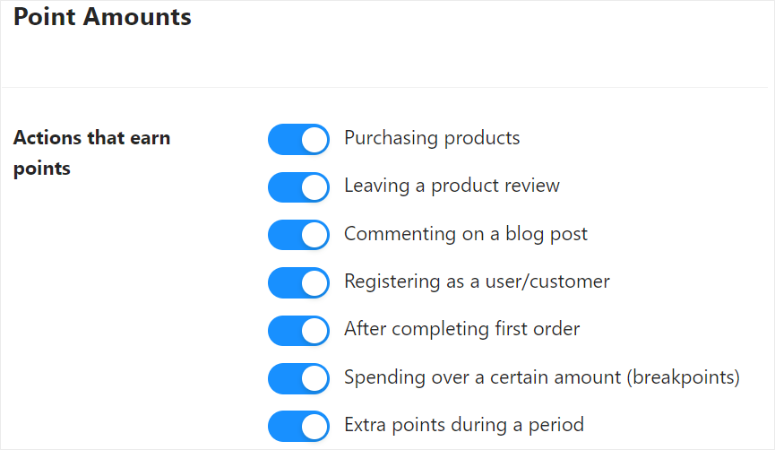
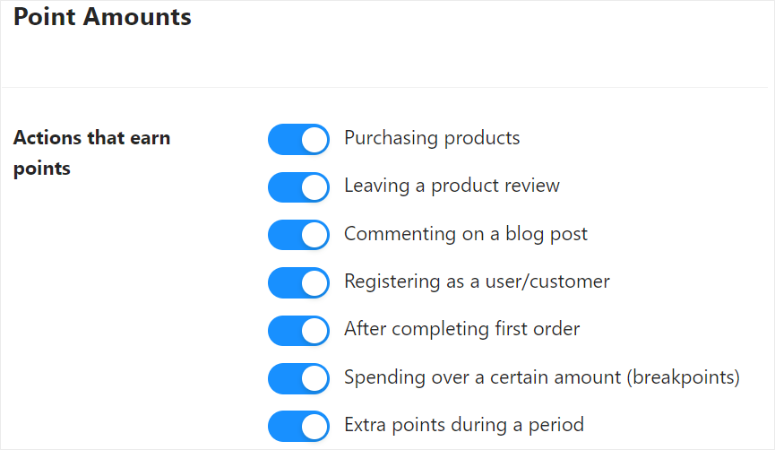
Then, below this, set the number of points you want to award for each action you enabled with the toggle buttons above. Remember to give more points for harder actions such as making a purchase or leaving a product review.
Next, use the “Spending Over a Threshold (Breakpoints)” text box to add a breakpoint. This way, when a customer spends a certain amount over the threshold, they are awarded extra points.
Here, you will also define the breakpoint by deciding on the number of points to award if someone meets this spending threshold. This is a great way to encourage more spending on your site without lowering your prices.
After this, set up “Extra Points to Earn During Period.”
You can add the duration of the period and also how many points to award during this period. This can be a great way to promote a new product, give your users an additional incentive during sales, or encourage impulse buying.
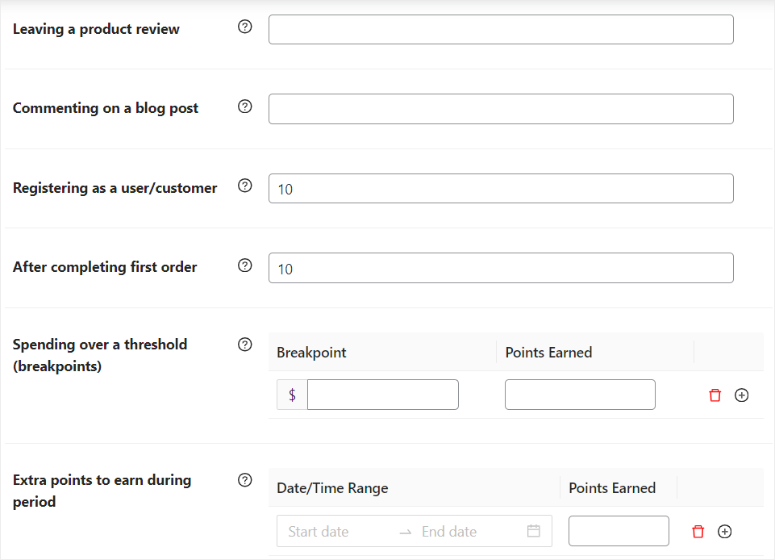
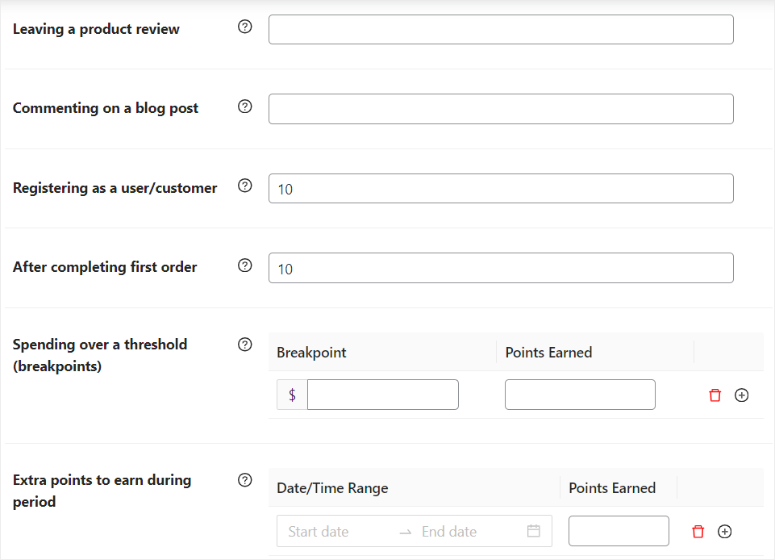
Step 4: Customize your Loyalty Program
With your loyalty program created, the next step is to personalize it for your users.
While still in the Loyalty Programs Settings page, go to “Emails” to set up “Earned Points Notification.”
Here, you can automatic notifications to help your users confirm recently earned points. This is a great way to validate the points for your users, showing them they are real and encouraging them to use them.
To do this, first, set the time you want the notification to go out.
Then, select “Edit Email Content,” and you will be redirected to your WooCommerce » Settings » Emails so that you can customize this message.
After that, select “Click to Preview Email,” and you will be redirected to see a notification similar to the one your users will get. You can adjust it and ensure that it is easy to understand and can grab their attention quickly.
Below this section, set up “Loyalty Point Reminder.”
This is an automatic email sent to remind customers of their unused loyalty points. It can help them remember your company and make repeat purchases. Most importantly, it can help your company stay top of mind.
Here, you can set the duration of the reminders and also when they should be sent out on the day. Just like with the “Earned Points Notification,” you can also edit and preview the email you will send out.
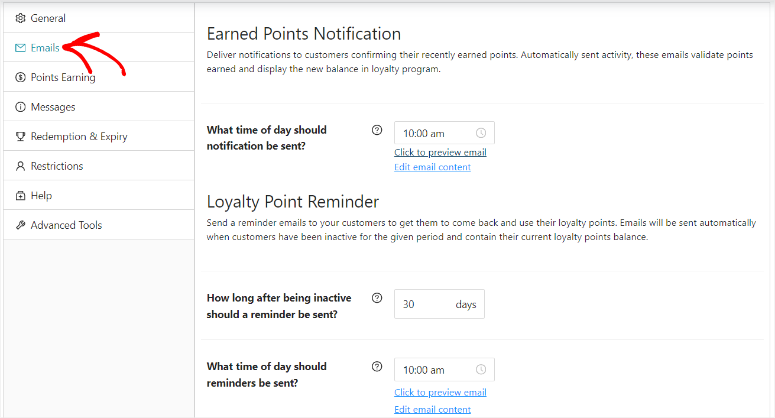
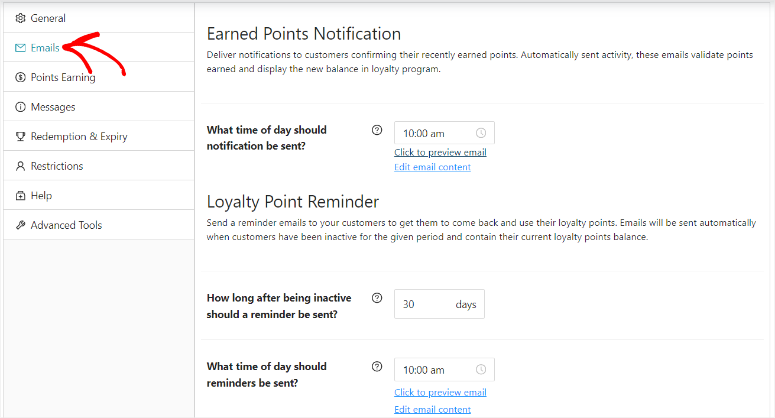
Check out the screenshot below for an example of the email notification preview your users will receive.
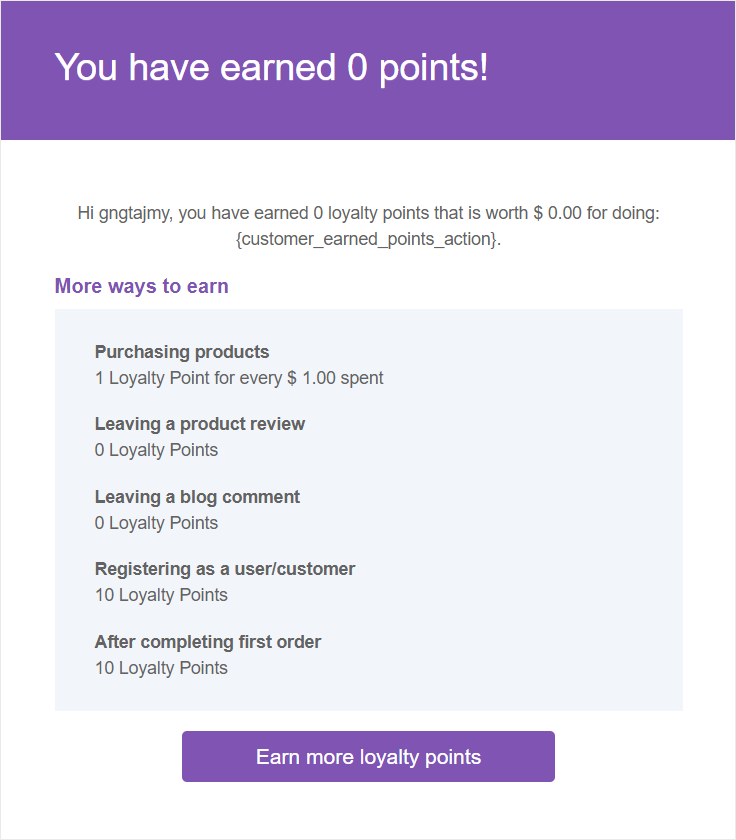
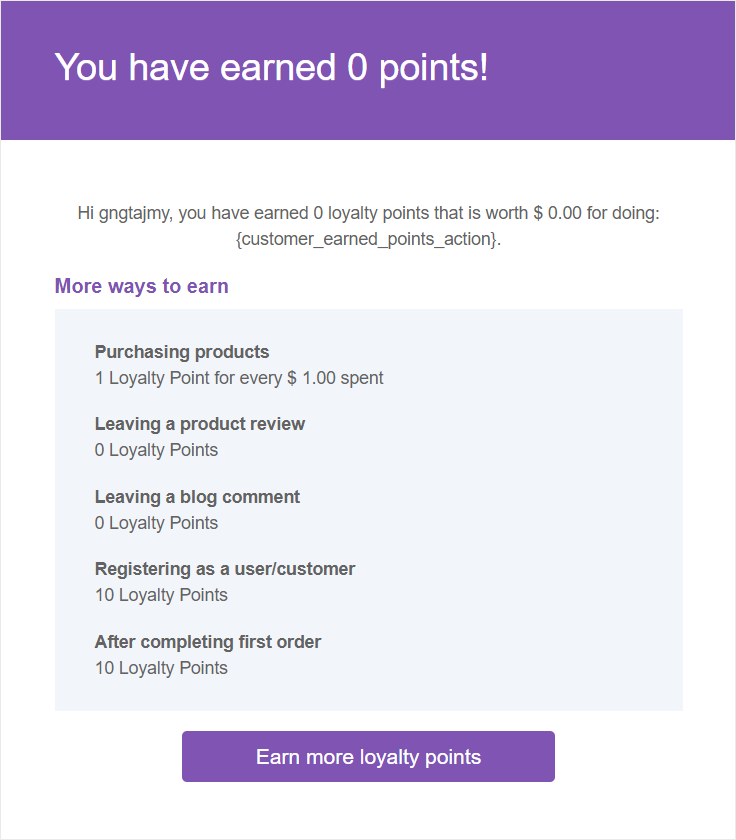
Now that we have talked about email alerts, let us look at on-page notifications.
To set this up go to the “Messages” tab in the Loyalty Programs Settings page once more.
First, set up notifications “For Logged-in Users.“
Here, personalize Points to Earn Message in Cart, Points to Earn Message at Checkout, and Points to Earn Message in Product.
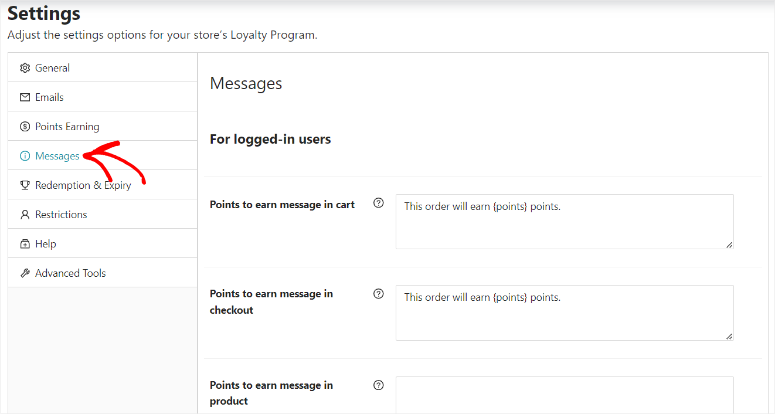
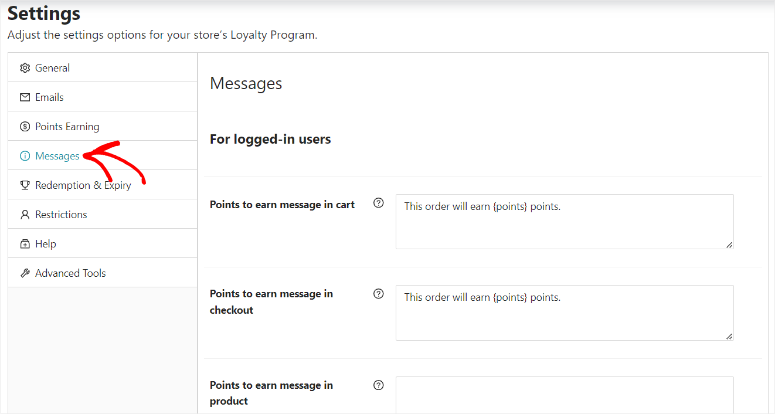
Below this section, set up the messages “For Guests.”
This will be sent out to users who have not logged in. But it is important to point out that you can use a toggle button to “Hide Points Earn Message for Guests.”
If you want to show them their points, customize similar message fields as you did for logged-in users.
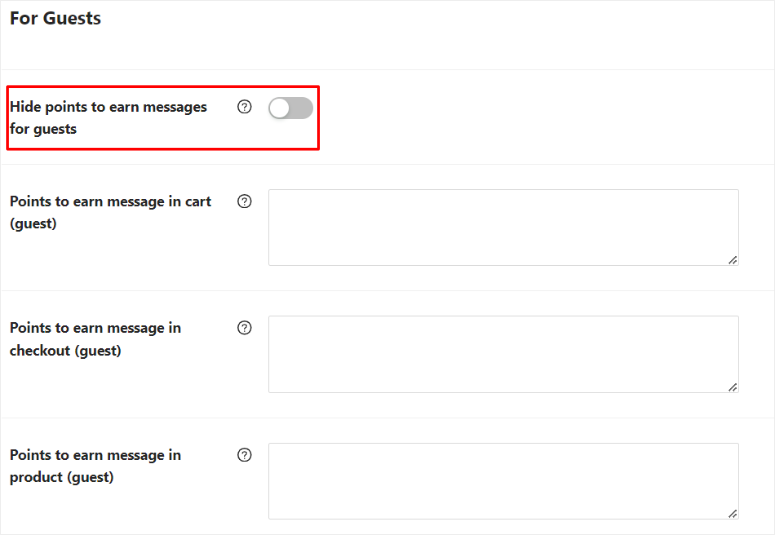
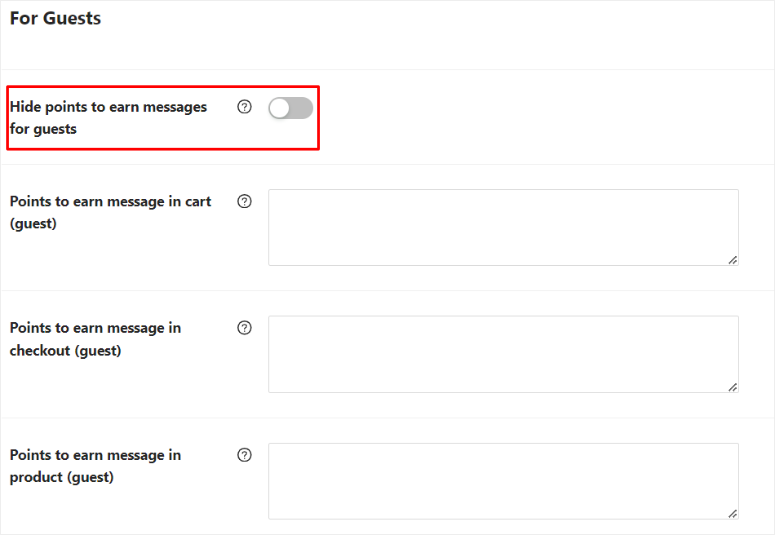
Next, let’s see how to add restrictions to your loyalty program.
To do this, head over to the “Restrictions” tab.
Here, you can restrict certain User Groups from accumulating points, such as Admins and Editors, using a dropdown menu. Then below, you can also restrict specific users from accumulating points by adding their usernames.
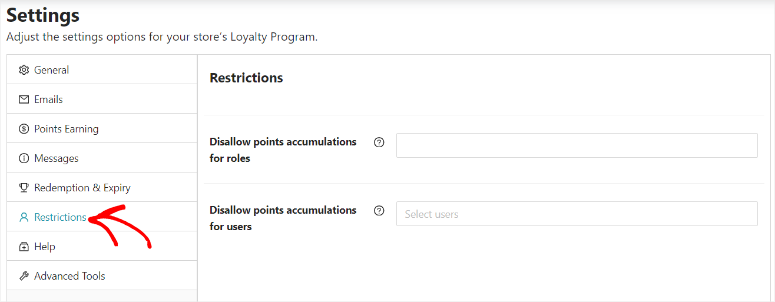
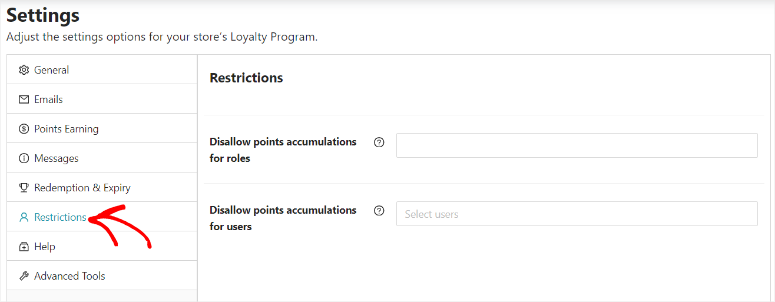
Finally, head over to “Redemption & Expiry.”
Here, set up the minimum points needed for redemption and the maximum points allowed for each store credit redemption.
Then, follow this up by setting up how many days the points remain active after a user is inactive. To ensure the user understands that the points have an expiry date, add a “Points expiry message” as well.
Then, In the “Points Redemption additonal Info” customize a message telling your users that the points accumulated can be used as online store credits in the next purchase. This is a great way to improve user experience and encourage return customers.
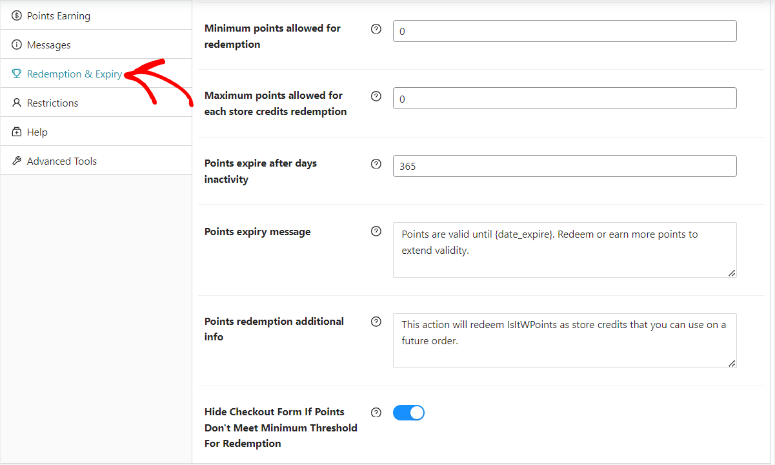
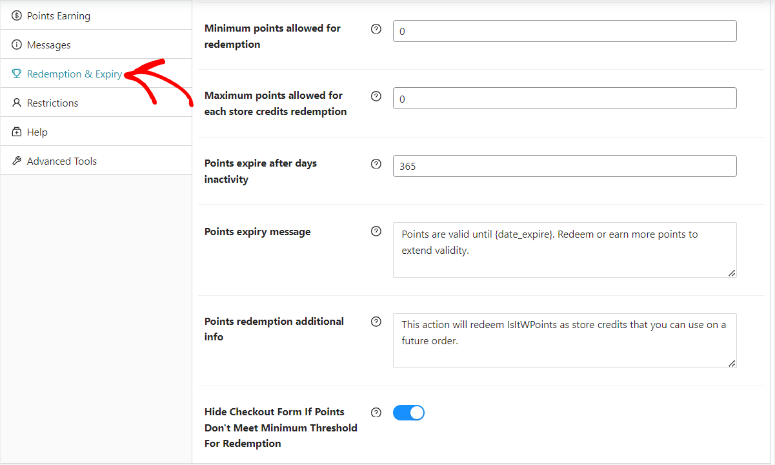
Automatically Creating Customer Accounts
Your customers need to register for an account to be able to collect points from your program. If they choose to check out as a guest, they can’t save their points.
You can set up WooCommerce to automatically create customer accounts once they make a purchase.
On your WooCommerce settings page, click the Accounts and Privacy tab:
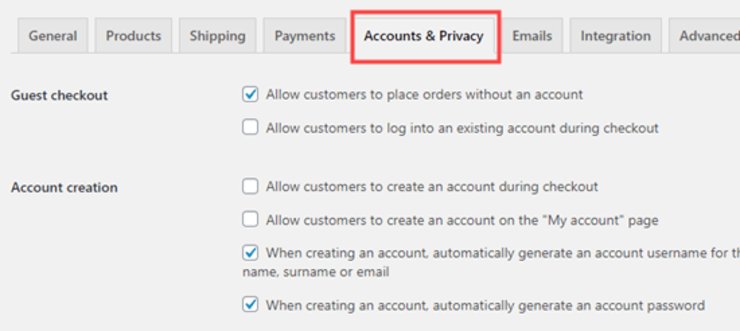
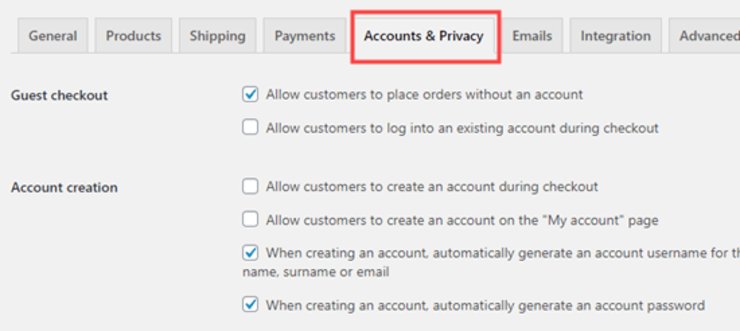
If you don’t want customers to check out as guests, uncheck the box that says Allow customers to place orders without an account.
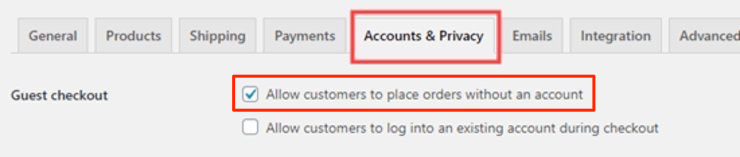
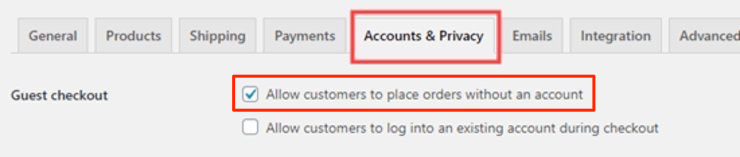
After customizing our settings, they look like this:
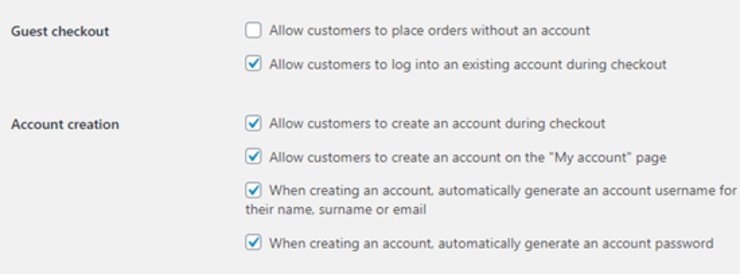
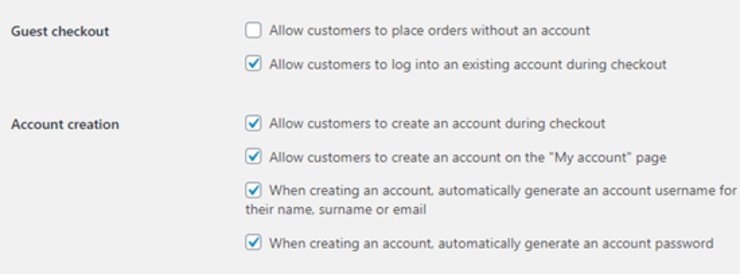
We want customers to be able to create an account during checkout and on the My Account page, so those boxes are checked off.
With these settings, customers will receive an email after checkout to give them access to their account.
Once you save your settings, your loyalty program is now set up and ready to go.
The WooCommerce Loyalty Program
When a customer reaches their cart about to make a purchase, they’ll see how many points they’re earning:
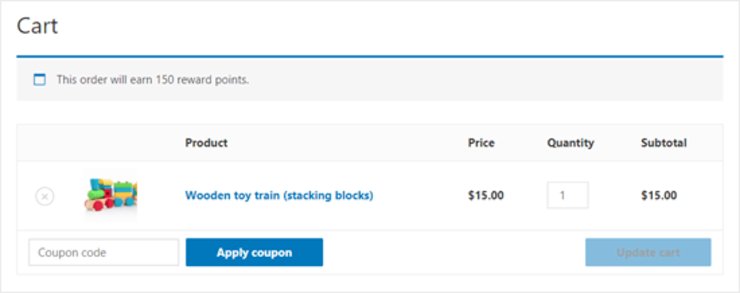
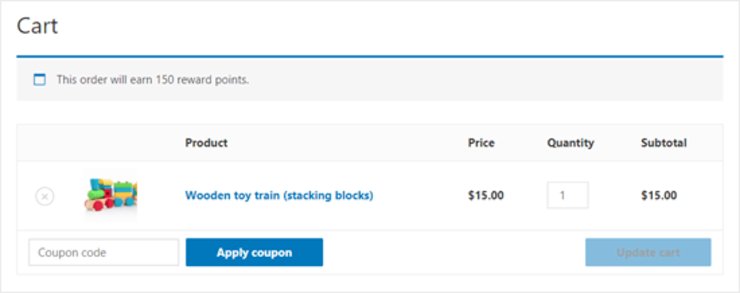
Once customers have earned loyalty points, they can redeem them as coupons under My Account» My Reward Points.
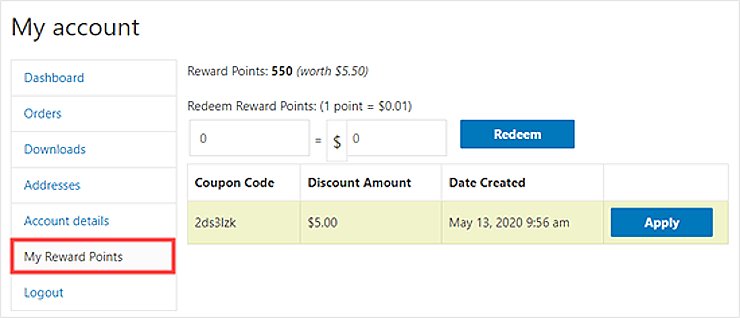
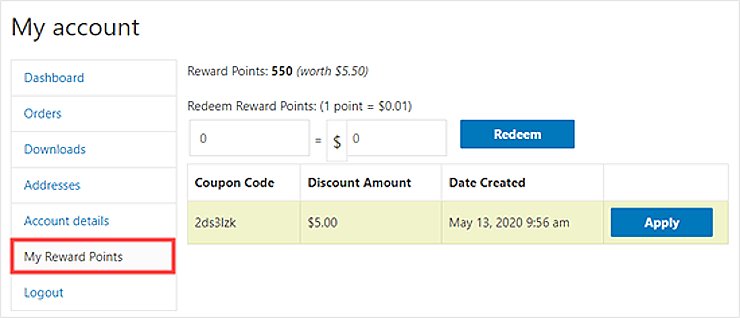
Customers can decide how many points they want to redeem as well as how much the coupon is worth. Clicking Redeem will create the coupon.
In this example, the customer created a $5 off coupon by redeeming 500 of their points. That means they have a points balance of 550 to redeem.
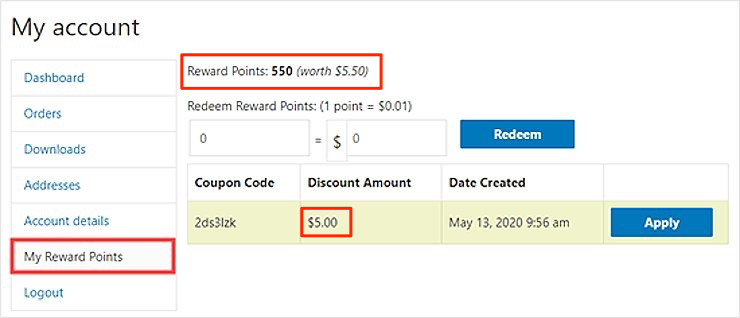
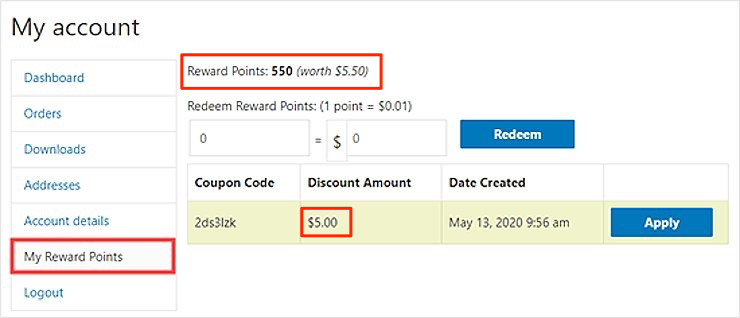
And that’s all there is to it! You’ve now successfully set up a loyalty program for your WooCommerce store. You have also seen why Advanced Coupons is the best WooCommerce points and rewards plugin. If you have any questions check out our FAQs below.
FAQs: How to Set Up a Loyalty Program in WooCommerce
What is the best loyalty plugin for WooCommerce?
Advanced Coupons is the best loyalty plugin for WooCommerce. It is easy to set up and use, requiring no coding experience. It seamlessly integrates with WooCommerce and offers features like a user-friendly dashboard to monitor customer points and handy customization options.
Is Advanced Coupons Free?
Yes, Advanced Coupons offers a free version. The lite version of this plugin can help you with Buy One Get One Free (BOGO) coupons, URL coupons, store credit, and more. But, if you want to use its advanced functions you will need to sign up for Advanced Coupons Pro.
What plugin enhances brand and customer loyalty?
Customer loyalty is the repeat business from individual customers, while brand loyalty involves customers consistently choosing a particular brand over others. Advanced Coupons helps with customer loyalty through reward points for purchases and reviews. For brand loyalty, it offers exclusive perks, personalized offers, and early access, encouraging positive experiences and word-of-mouth referrals.
What’s the between loyalty points and rewards?
Loyalty points encourage repeat customers and engagement through gamification of actions like purchases. Rewards are exclusive perks and personalized offers. They contribute to positive experiences and brand loyalty.
We hope you enjoyed this tutorial. Be sure to check out our post on the best WooCommerce wholesale pricing plugins so you can adapt prices and rewards for people who buy your products in bulk.
To add to that, here are other articles you may be interested in reading.
The first article talks about how to alert your customers about a price drop in WooCommerce. The next post lists the 7 best WooCommerce checkout plugins to increase sales and improve UX. While the last teaches you how to move from Shopify to WooCommerce in the right way.
منبع: https://www.isitwp.com/set-loyalty-program-woocommerce/