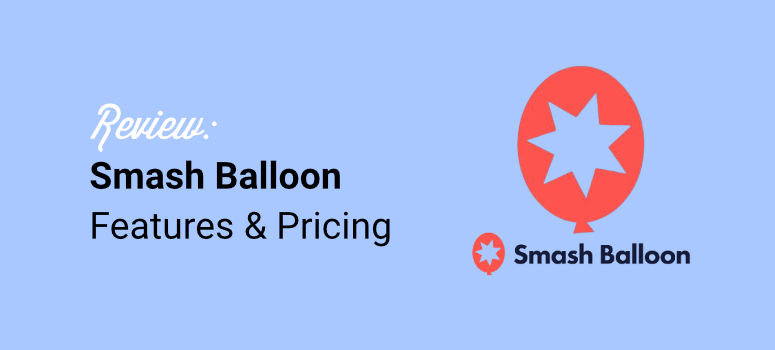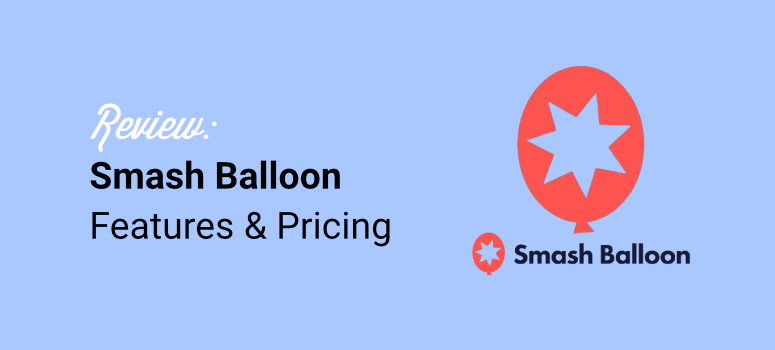
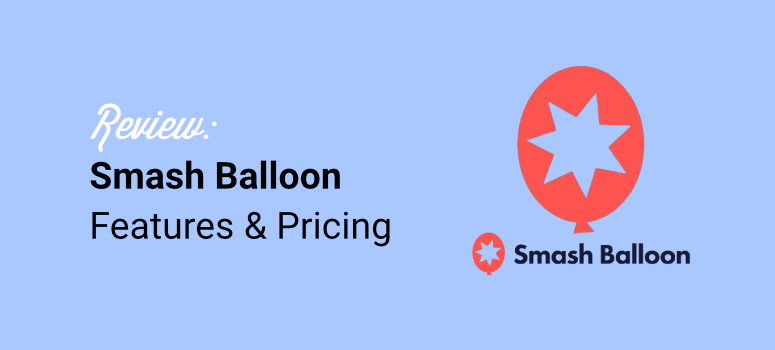
Are you looking for a social media feed plugin that works seamlessly with your WordPress website? If so, you’re in the right place.
Adding social media feeds to your WordPress site can help you improve engagement and reduce bounce rates. It can be a great source of social proof for your business.
Whether you run an online store, have a blog, or simply want an efficient way to merge your social channels together, Smash Balloon is the solution for you.
In this Smash Balloon Review, we will look at the different plugins under the Smash Balloon banner. We will look at how to use them, their features, pros & cons, and more.
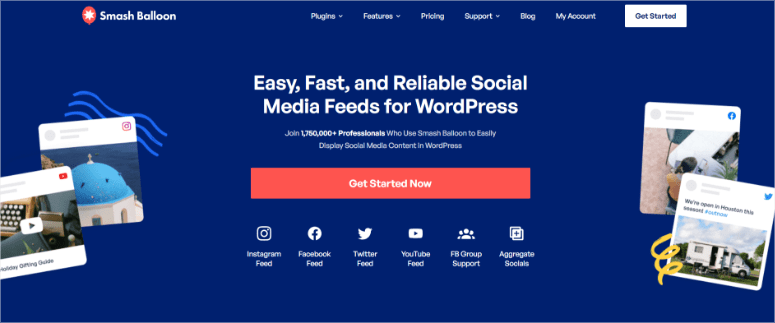
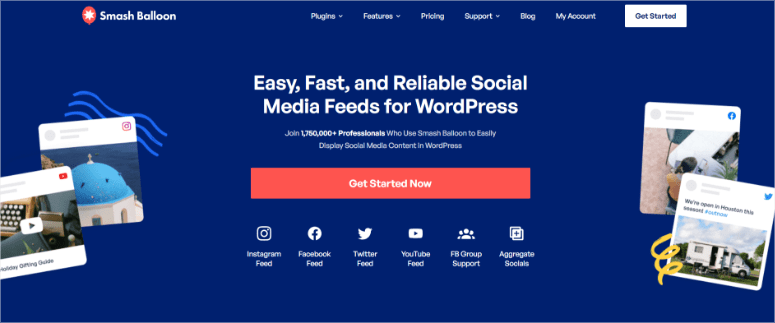
Used by more than 1,750,000+ users worldwide, Smash Balloon has become the #1 social aggregate plugin for WordPress users. Its powerful features and a beginner-friendly interface make it the perfect solution for site owners, entrepreneurs, bloggers, and more.
You can quickly set it up, use the numerous templates to start building your feeds and customize them with a drag and drop builder.
This feeds plugin can help you quickly add social proof through feeds on your WordPress website.
To improve conversions and boost sales, you must convince your site visitors that your brand is worth their investment. The easiest way to do so is by adding social proof to your website, which includes ratings, reviews, testimonials, and user-generated content.
Adding this content with Smash Balloon to your site boosts brand credibility and improves recognition for your business.
On top of this, displaying social media content with Smash Balloon encourages user engagement.
Your audience already hangs out on social media, which gives you the perfect opportunity to show them your social content and start a conversation. People are naturally more active on social platforms and are more willing to engage with brands and businesses there.
Smash Balloon helps you seamlessly connect this audience to your website and maintains the user experience they would have on these social platforms.
Plus, this social media feeds plugin can help you save time.
With WordPress’s native social media feeds tool, you’d have to manually publish new social content to your website whenever you create a new post. But with Smash Balloon, social feeds upload straight to your site as you post them. So you don’t have to worry about giving your audience the latest.
It also saves you time to spend more wisely elsewhere so you can take advantage of every minute you have to improve your business.
But efficiency and convenience are not the only reasons for using Smash Balloon. Here are other reasons to use this social media feeds plugin.
- Easy to set up: It takes less than 5 minutes to set up and install Smash Balloon on your site.
- Beginner-friendly: Because no technical knowledge is required, you don’t need to mess with any code.
- Responsive: Each plugin works seamlessly with any WordPress theme and any device, so your content looks great no matter what.
- Customizable: Smash Balloon feeds adopt your website’s style by default, so your branding and look aren’t affected. It also comes with tons of customization options, so your feeds look exactly how you want them.
- Updated in real-time: Don’t worry about manually updating and publishing the latest social content to your website because Smash Balloon performs real-time updates.
Now to give you an in-depth Smash Balloon review, we tested out each of its plugins ourselves. We used them in our projects and our partner websites so that we get a better picture of how they work in different situations. We also looked at unbiased blog reviews and testimonials on WordPress.org to see what real users think of the plugins.
With that said, we have broken down this review into different sections to help you quickly get a proper understanding of Smash Balloon. If you want to skip to any section, click on its link below.
Now that you have a better understanding of Smash Balloon, let’s get into the review.
Installation and Set Up
Social media involves a lot of videos and images, which can quickly bulk up your site. This can reduce user experience and lower conversion and retention rates.
As a result, Smash Balloon has split its social feed tools into different plugins. This way, you only download and install what you need, keeping your site streamlined and efficient. On top of that, you can keep your costs down by only purchasing the Smash Balloon plugin you need.
Even if you purchase the Smash Balloon All Access Bundle, which is a plant that includes all its plugins, you will only download and install the specific plugin you need from your Smash Balloon account.
The best thing about Smash Balloon is that it also offers a free version of the plugins to allow you to test it out first. You can try out the Social Photo Feed (formally Instagram Feed), Social Post Feed (formerly Facebook Feed), Custom Twitter Feeds, Feeds for YouTube, Feeds for TikTok, and Reviews Feed, all for free.
All you have to do is search for the Smash Balloon plugin you want in your WordPress repository and install and activate it like you would any other plugin. You can also search for the plugin you want on WordPress.org.
That’s it! It is that simple to use the free versions of Smash Balloon plugins.
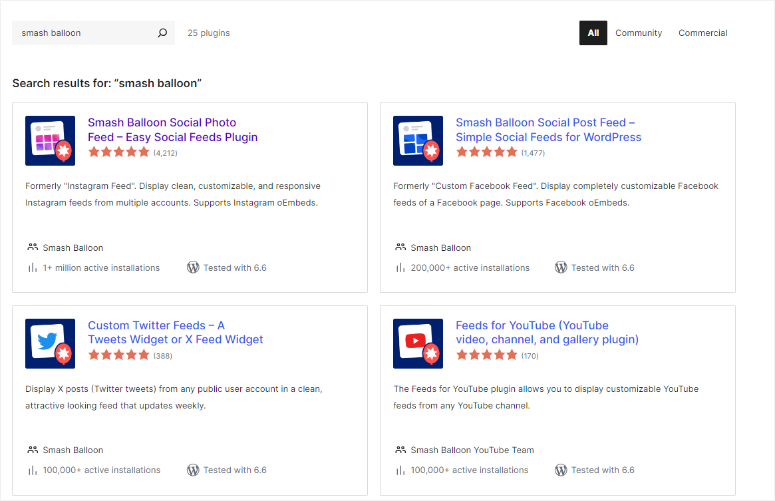
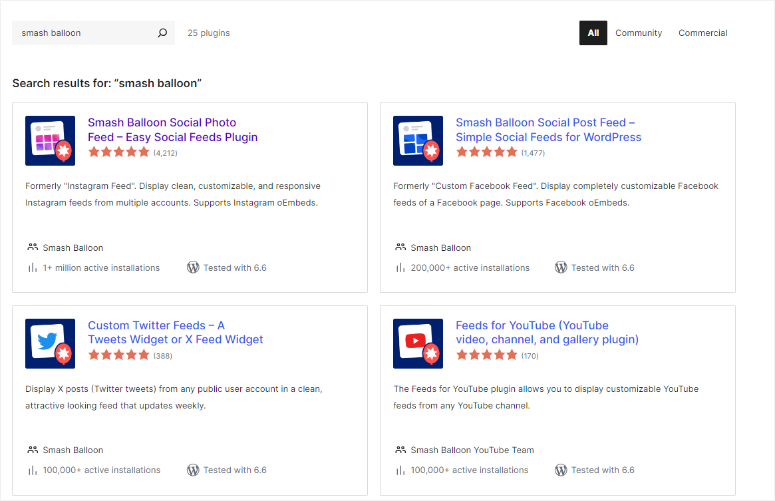
If you have any issues setting up these free feed tools, check out this article on how to install a plugin.
To install the pro version of any Smash Balloon is just as simple.
For this tutorial, we will use the All Access Bundle and install and set up Instagram Feed Pro. This will give you a general feel of what to expect.
Do not worry; regardless of the plugin you want to set up, the process I the same.
To start, go to the official Smash Balloon website and purchase your plan. After this, log into your Smash Balloon account and navigate to Downloads.
Here, you will find all the plugins and their download buttons. You will also get your License Key, which you can use to activate any of the plugins.
So, download the Instagram Feed Pro plugin to your PC. While on this page, also download the “License Key” to activate the premium version later in your WordPress dashboard.


Next, Go to your WordPress dashboard and navigate to Plugins » Add New Plugin. Then, upload your plugin ZIP file and activate it like you would any other plugin. With that, you should see the Instagram Feed menu appear in your WordPress menu options.
After this, go to Instagram Feed » Settings and select the “General” tab. Here, paste the License Key you copied earlier and hit “Activate.”
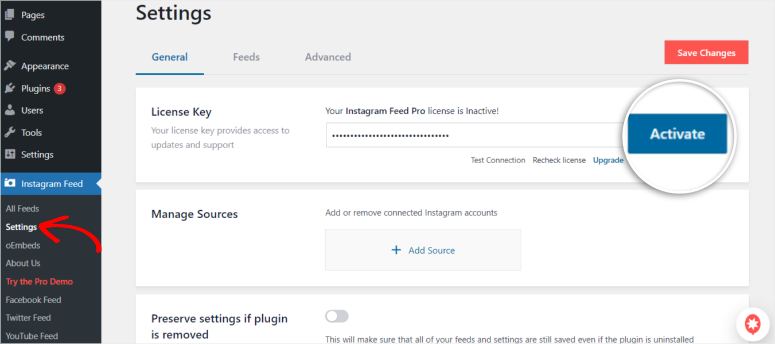
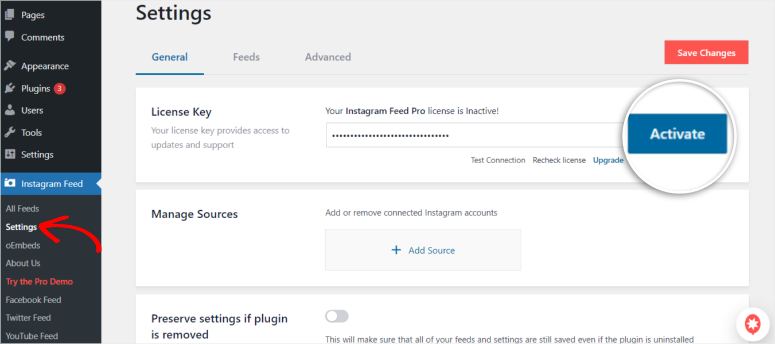
That’s It! Instagram Feed Pro from Smash Balloon is ready to use.
As you can see, installing and setting up a Smash Balloon plugin is super simple. Again, you will use the same process to install all the Smash Balloon plugins.
Ease of Use & Customization
As mentioned, Smash Balloon offers several plugins for different social media platforms. These feed plugins aim to be user-friendly.
As a result, each of these plugins comes with its own easy-to-use features and customization capabilities.
First, connecting the Smash Balloon plugin to the social media account is super quick. In fact, you will connect to your social media account during the feed creation method. This ensures the steps to create your feeds are easy to follow and that you do not get confused along the way.
Again, we will use Instagram Feed Pro as an example to demonstrate this. Remember, like the installation process, the setup process is the same for all the plugins. But, depending on the plugin, you will find unique customization features.
With that said, go to Instagram Feed » All Feeds. After this, select the “+Add New” button to be redirected to the Feed Type Page.
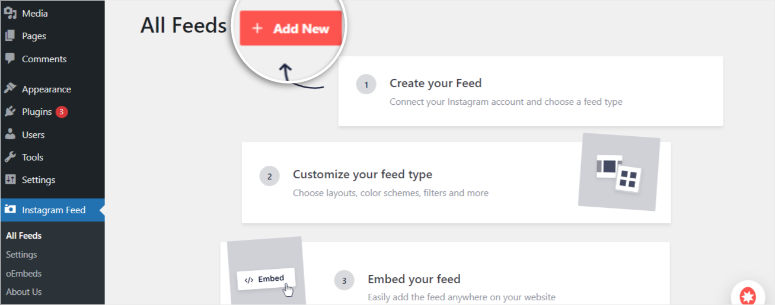
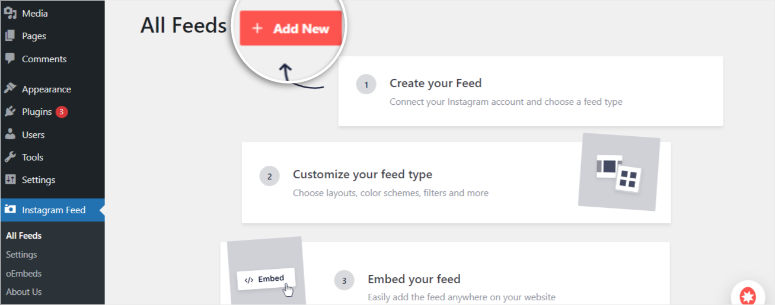
Here, you can select one of the following feed types.
- User Timeline: Allows you to display posts from your Instagram page
- Public Hashtag: Fetch posts from a public Instagram hashtag.
- Tagged Posts: This will display any Instagram posts you have been tagged.
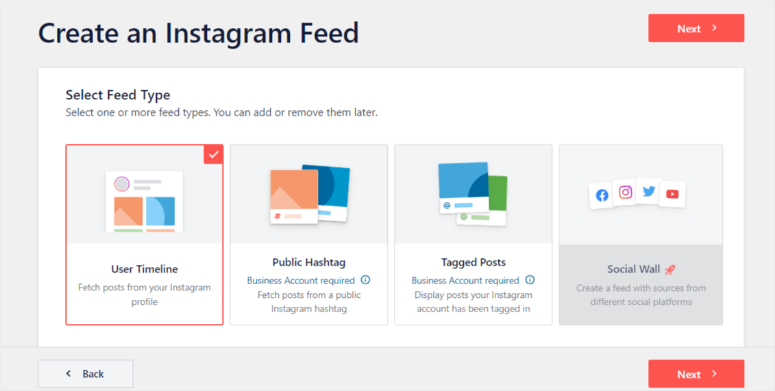
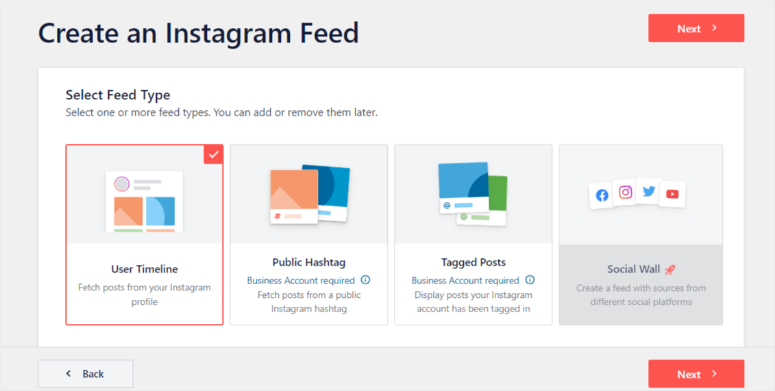
After this, select the “+Add Source” button, which will allow you to connect one or multiple Instagram accounts.
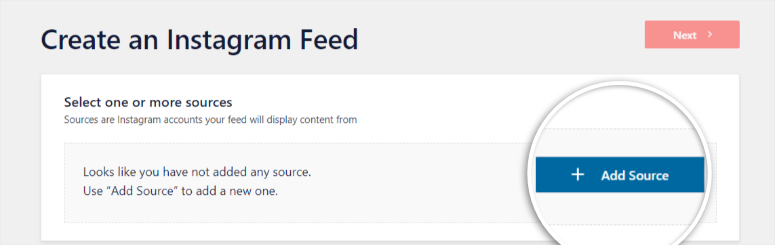
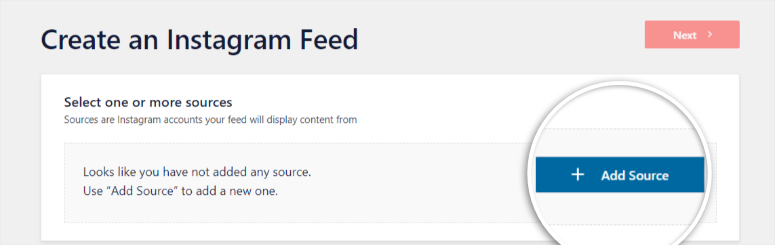
Next, you can either select “Basic,” which allows you to connect your personal or business Instagram account without your avatar or bio added to the feed header. But even with this option, Smash Balloon still allows you to add these elements manually during feed building.
For this example, we will use “Business” to connect. This allows you to add your Instagram bio and avatar automatically and enables you to create hashtags and mentions feeds.
But if you have your Instagram API Access Token, you can add the account manually.
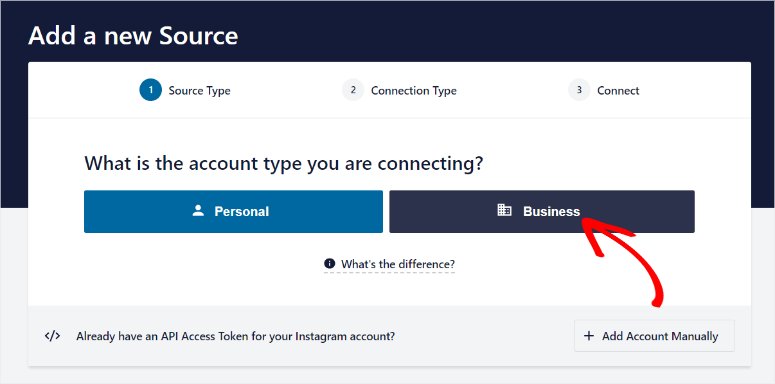
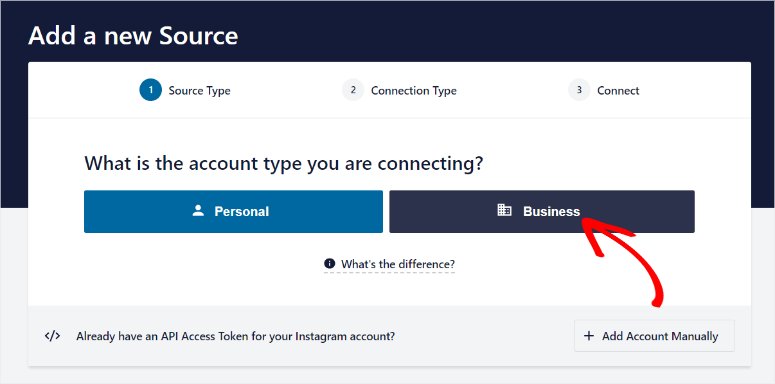
After this, follow the plugin’s prompts to connect to your Instagram account.
You will need to connect your Instagram account with Facebook. This way, you have access to Instagram and Facebook pages associated with your account to use on your feed.
After this, select “Continue as XYZ” to grant Smash Balloon access to your Facebook and Instagram accounts.
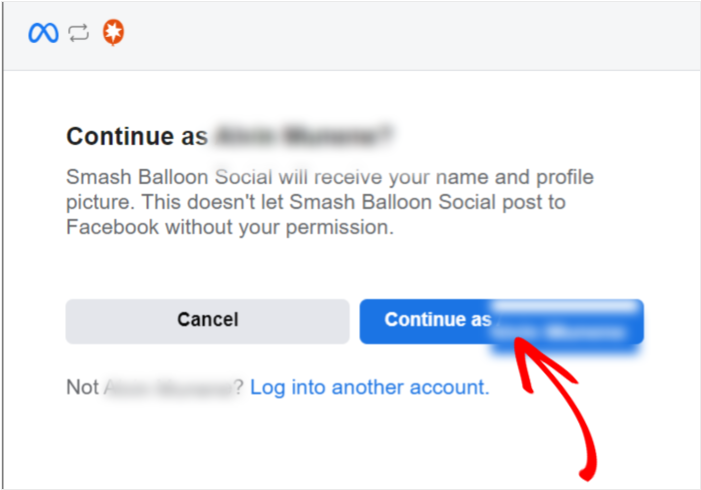
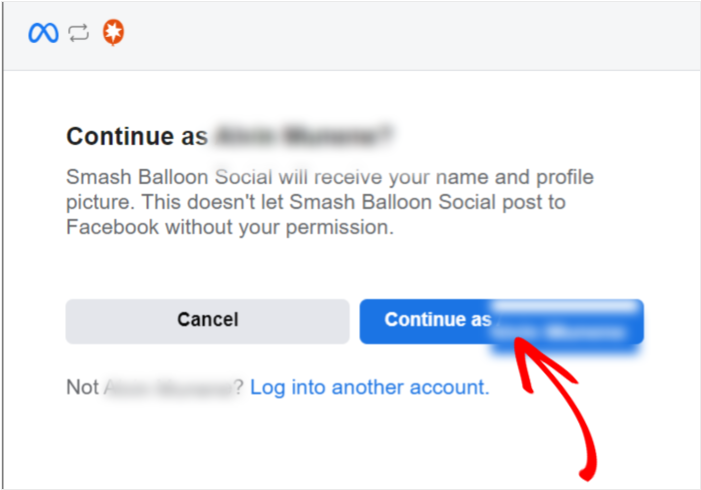
Then, give Smash Balloon access to your website and Instagram information, verifying it is your domain.
Since you may have multiple Instagram accounts connected to your Facebook, select the ones you want using checkboxes and hit “Add.” Remember, you can add multiple Instagram accounts as well.
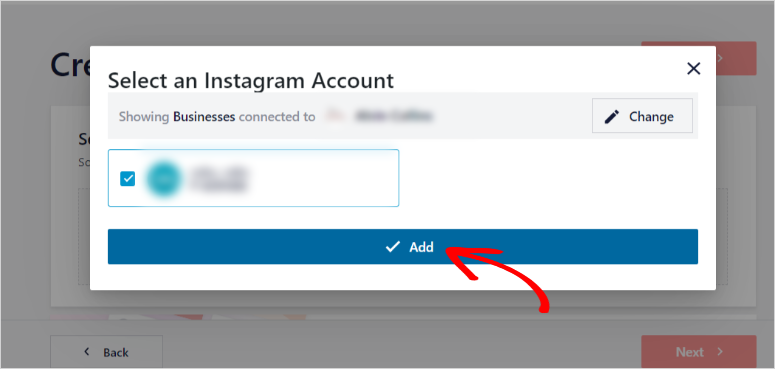
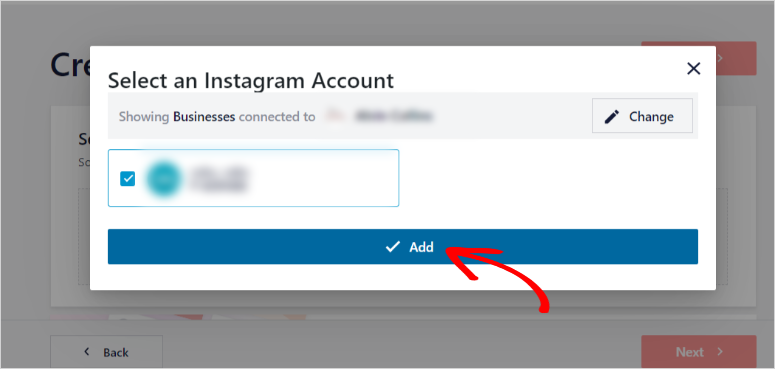
That’s It, you have connected your Instagram page to Smash Balloon in your WordPress dashboard.
Now, lets see how you can create a feed.
On the next page, use a checkbox to select the Instagram account you want to use and hit “Next.” After this, select the Instagram feed that you want to use. Each feed type offers a mini preview so that you can envision how your feed will look from the very beginning.
After choosing the feed type, select theme options that include Default, Modern, Social Wall, Outline, and Overlap on the next page.
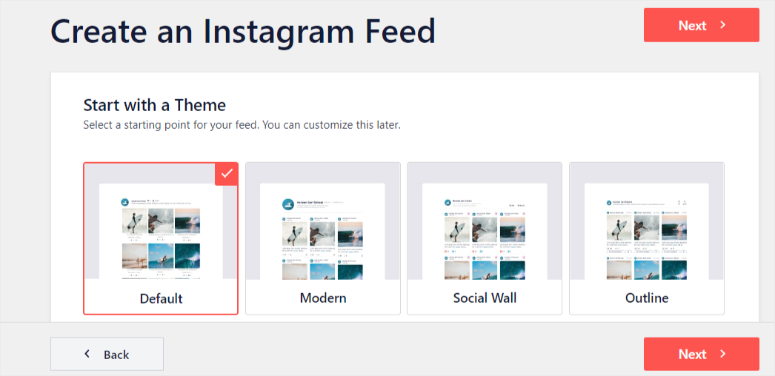
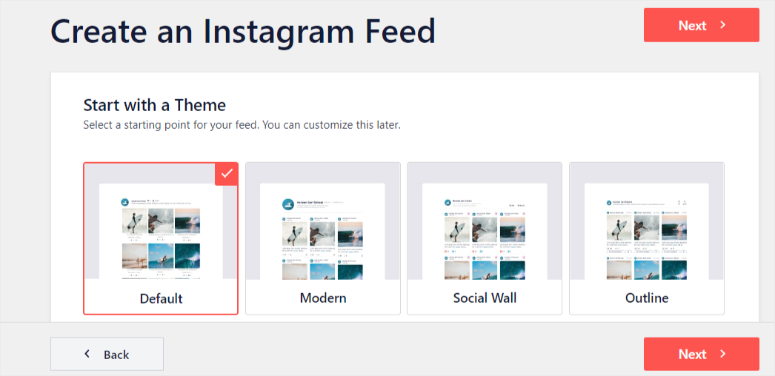
Go a step further, and on the next page, select a template for your feed. Again, you will get a mini preview of how the feed template will appear on your live site. Here, you have options like Default, Simple Grid, Simple Grid XL, Simple Row, and more.
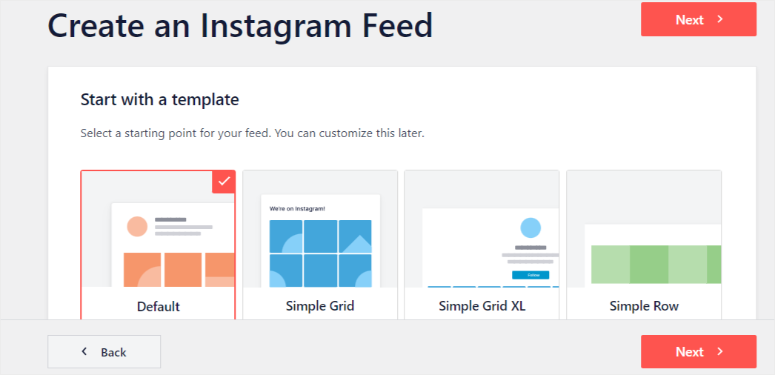
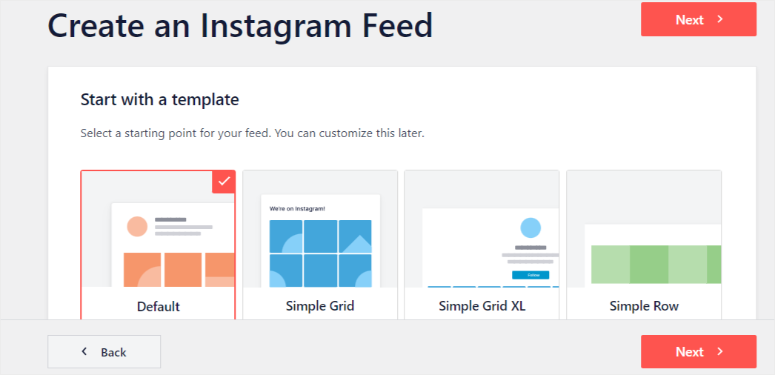
But dont worry too much about your feed theme and template; you can always change it on the feed builder page.
After this, Smash Balloon will redirect you to its simple drag and drop visual feed builder.
If you are new to using the plugin, you will get a quick walk-through to make sure you understand how to use the feed builder.
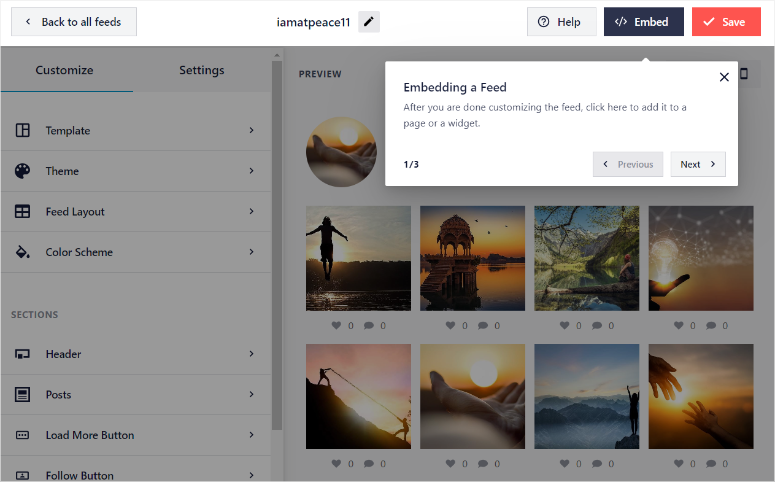
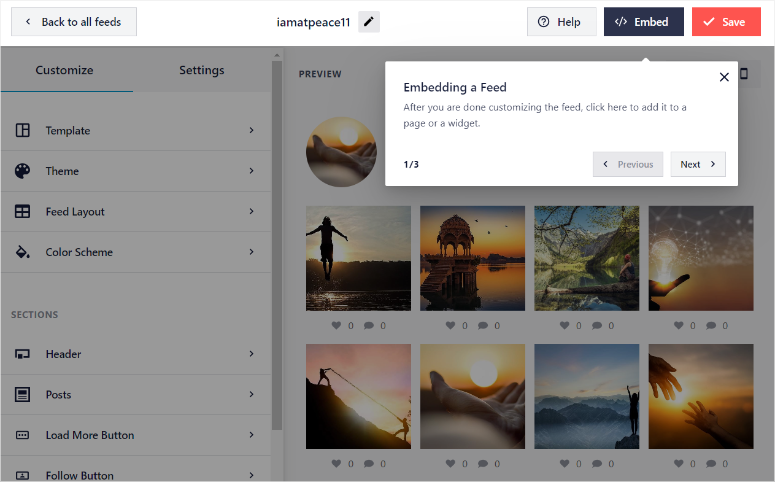
Through the drag and drop interface, you can quickly see how focused the Smash Balloon team is on making it easy to use the plugin to build feeds.
First, you get customization options on the left. Here, you can change the template, theme, feed layout, and color scheme with a few clicks.
Next, you can also customize different sections of the feed, such as the header, where you can personalize your bio, include stories, show the number of followers on your feeds, change colors, add an avatar, and more.
On top of this, you can customize individual posts by personalizing the caption, post style, images and videos, and more.
Still, on the Customize tab, you can also activate the Load More button, add a follow button, and even enable Lightbox.
Then, in the Settings tab, you can add or edit sources of the feed, create filters, and sort your feed.
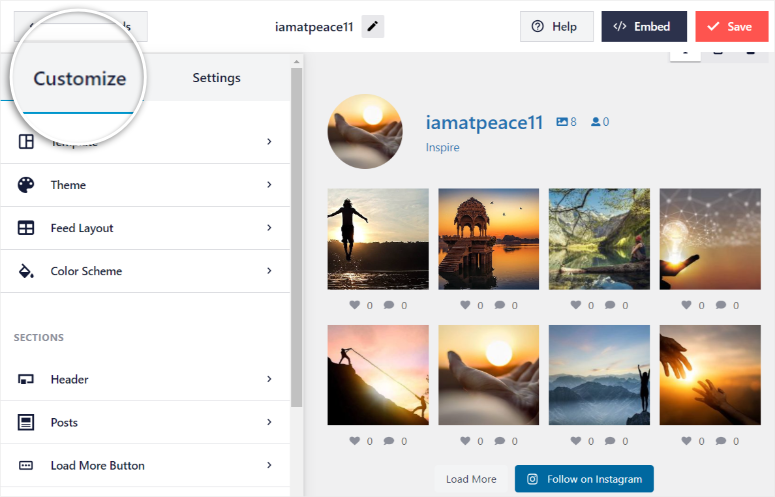
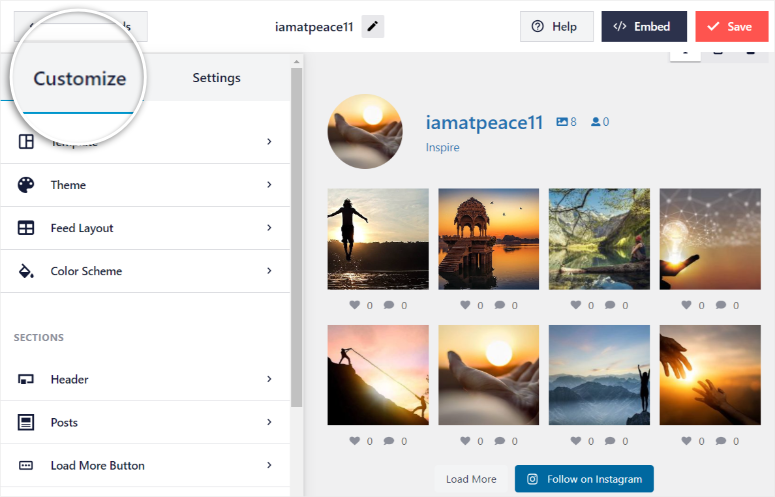
Now, on the right of the drag and drop page, you get a preview window.
Here, you can use the icons at the top right to see how the feed will appear on a desktop, tablet, or phone. Below this, you can view the preview window itself, where you can see how your feed develops as you add customizations. Once you are happy with your feed, all you have to do is select Save.
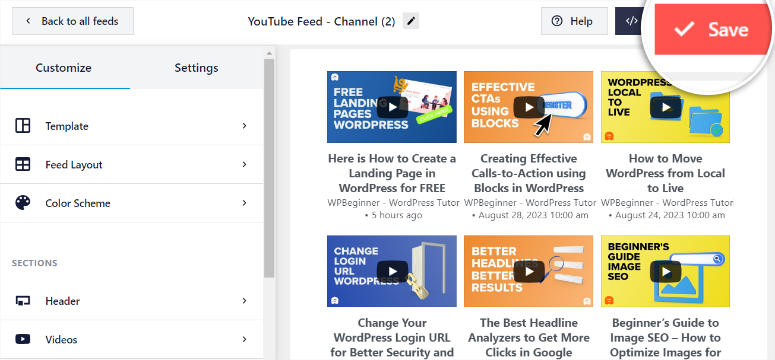
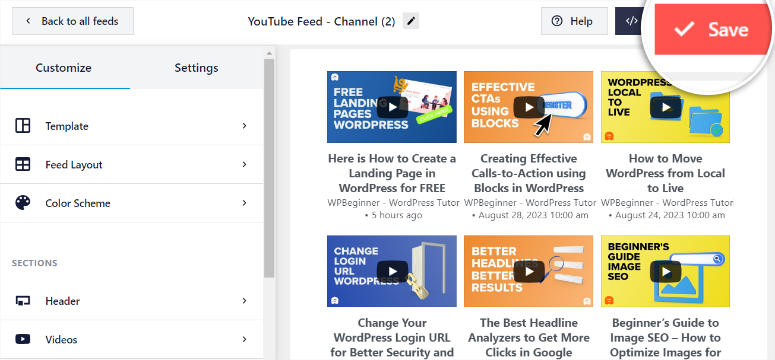
Now, adding your feed to your site is just as easy.
All you have to do is select the “Embed” button at the top right corner of your visual builder to open a popup.
Here, you get the option to use a shortcode, enabling you to add your feed to any page, post, or widget area with a few clicks. Your other option is to add your feed using a Smash Balloon block. For this example, we want to add the feed to a page.
So on the popup, select “Add to a Page,” and Smash Balloon will open another popup listing all your site pages.
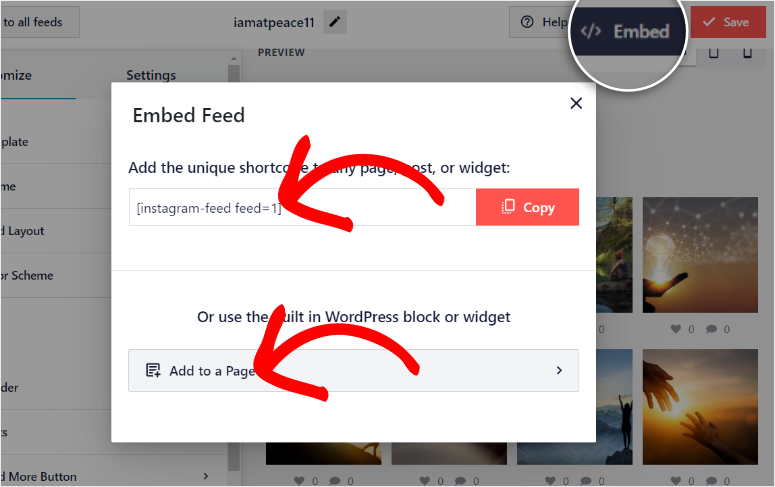
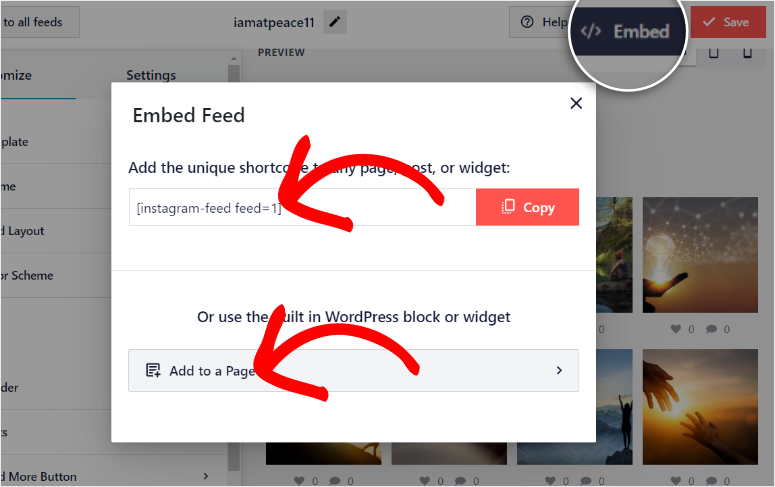
Using a checkbox, select the page you want the feed to appear and hit “Add”
Once done, Smash Balloon will redirect you to your native WordPress block builder for the page.
Next, hit the Plus(+) sign to open the block search bar. Then, search for “Instagram Feed” and drag and drop it to the location on the page you want it to appear. If you want to add a Smash Balloon block for any other plugin, you will also use the search bar in your native WordPress builder to find it.
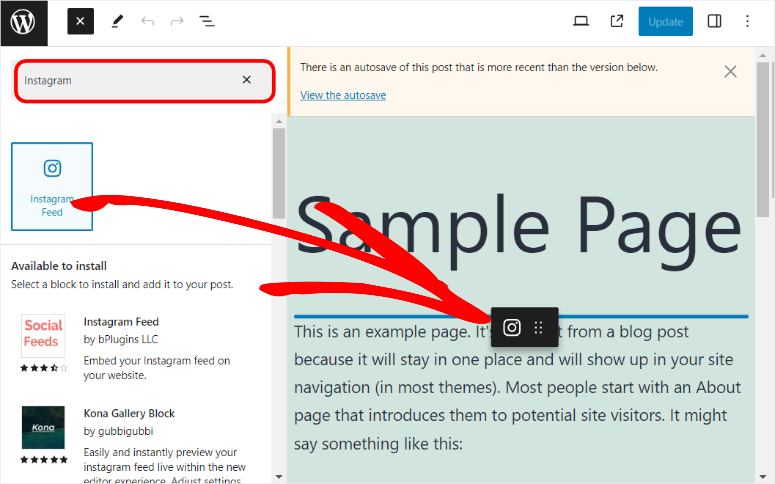
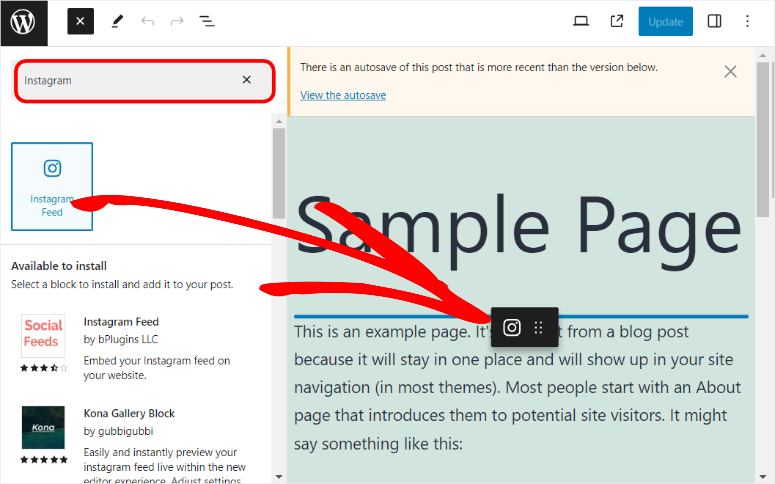
At this point, the Instagram feed you just created should appear on the page. Finally, select Save, and the feed should appear on the live page.
As you can see the customization options and features of Smash Balloon are simple and straightforward, allowing even beginners to use the plugins. You go from installing the plugin, connecting it to the social media platform to creating and uploading your feed in a smooth and practical experience.
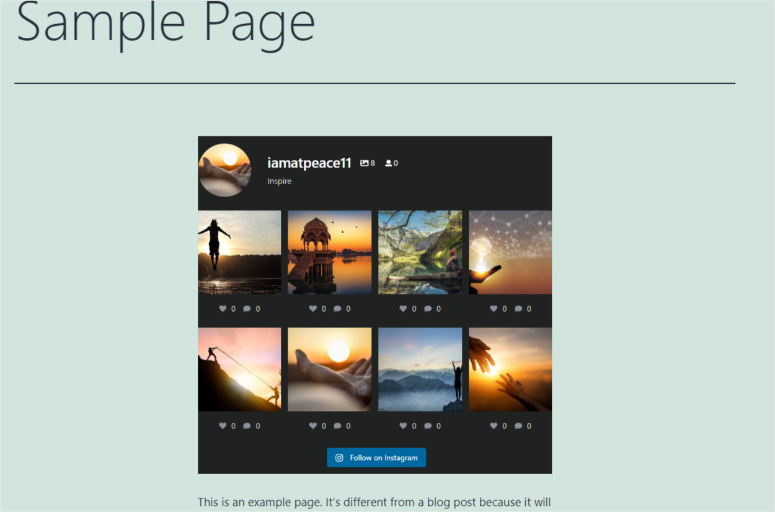
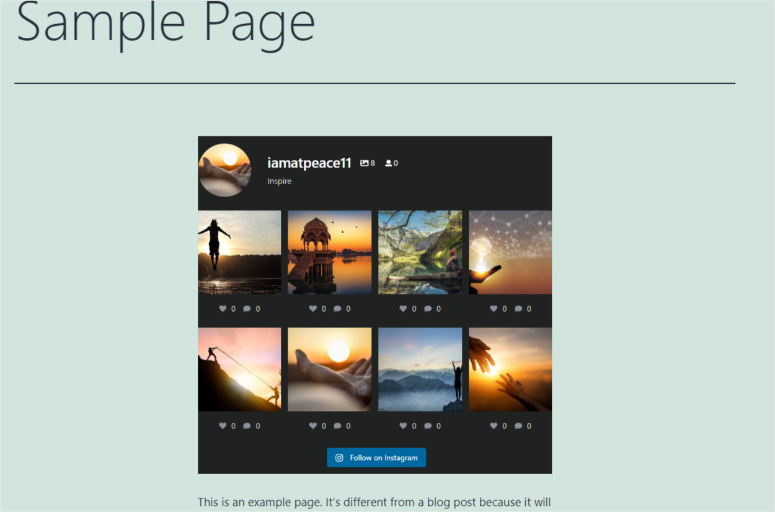
Features
The Smash Balloon plugins are also highly reliable, with a backup caching system to ensure your posts display even if there’s an issue with the social media servers. As mentioned, images and videos can be heavy and interfere with your site’s performance.
As a result, Smash Balloon plugins are optimized for page speed, ensuring that your website remains fast and responsive even with multiple feeds.
The best part is Smash Balloon supports shoppable feeds, enabling you to link social posts with custom URLs, which can drive traffic to specific pages or products.
This means you can use your feed like an eCommerce site. This allows you to take advantage of the visual appeal and engagement of social media platforms. And at the same time, you can enjoy the display and conversion advantages of eCommerce platforms.
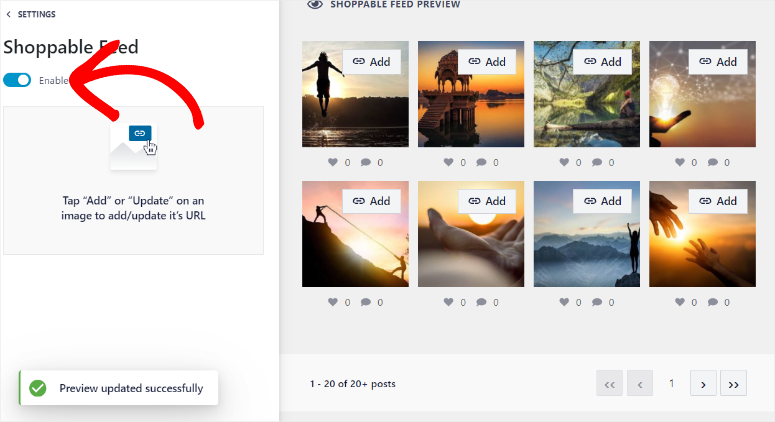
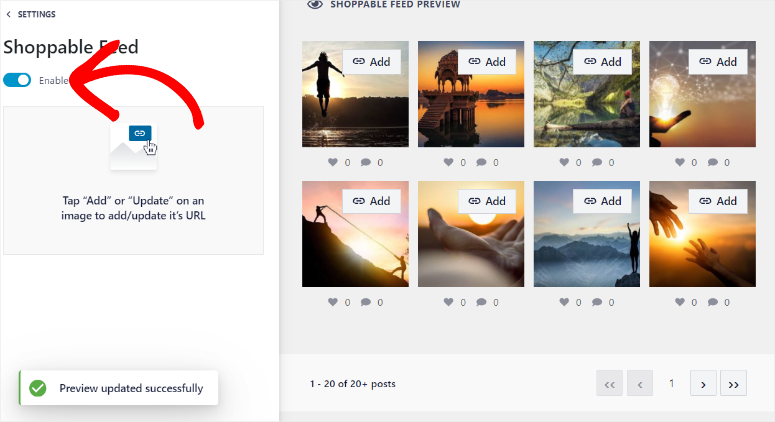
But the plugins also have other amazing features to ensure your audience enjoys a smooth feed experience. Let us look at all their features in detail below.
Speed Optimization
Smash Balloon is designed with smart data-loading features. As such, it displays only the necessary data at the right time, significantly reducing the load on your website and speeds up the overall performance. In turn, your visitors enjoy faster load times, which keeps them engaged and reduces bounce rates.
For even better speed optimization, Smash Balloon optimizes images by adjusting their size and quality to ensure they load quickly without compromising visual appeal.
To add to this, background requests are used to fetch data, minimizing the impact on your site’s front-end performance. This ensures your feeds load smoothly and efficiently, creating a better user browsing experience.
SEO Features
One of Smash Balloon’s standout features is its ability to present feed content in a way that search engine bots can read. This enhances your website’s SEO by allowing Google bots to index your social media content. As a result, your site benefits from improved search engine rankings and increased visibility.
As if that is not enough, this WordPress plugin automatically updates your feeds with new content from your social media accounts. This constant influx of fresh content signals to search engines that your site is active and relevant.
Smash Balloon is optimized for Google Page Speed, ensuring that the presence of social feeds does not negatively impact your site’s performance. This focus on content and speed effectively boosts your SEO efforts.
Below are other features you can expect from Smash Balloon.
- Unlimited Feeds: With Smash Balloon, you can create unlimited feeds, offering incredible flexibility for your website. You can combine different feeds from the same social media platform, such as multiple Instagram accounts, into one unified display. Or, you can showcase various feeds on the same page, mixing content from Facebook, Twitter, and YouTube. This feature lets you present a dynamic and thorough view of your social media activity, keeping your visitors engaged with diverse and up-to-date content.
- Translation Support: Smash Balloon offers translation support, making it easy to reach a global audience. It is compatible with popular translation tools like WPML, allowing you to display feeds in multiple languages. As a result, you can connect with international visitors by presenting your social media content in their native languages. Translation support ensures that language barriers don’t hinder the user experience, making your site more accessible and inclusive.
- Real-Time Feeds: Smash Balloon’s real-time feeds feature ensures your website always displays the most current social media content. As soon as you post something new on your social media accounts, it appears instantly on your site without any delays. This real-time connection keeps your content fresh and relevant, providing visitors with the latest updates and interactions. Real-time feeds are particularly useful for live events, promotions, and announcements, as they keep your audience informed and engaged with the latest information.
Now that you have a better idea about what to expect from Smash Balloon plugins let us walk you through what each of these plugins is all about. Below, you will learn about each of the plugins’ features.
Smash Balloon Plugins
1. Twitter Feed Pro
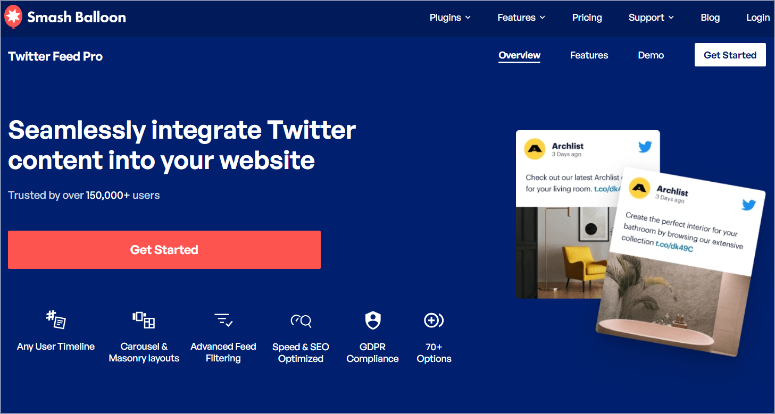
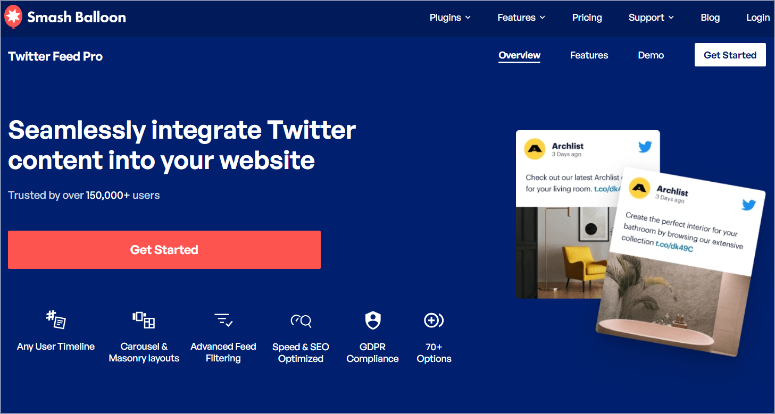
Twitter Feed Pro is the best Twitter feed plugin for WordPress. It lets you quickly embed dynamic Twitter (now X) content on your WordPress website.
On top of this, it allows visitors to interact with tweets directly from your site. They can like, retweet, follow, and more, which can help increase your Twitter followers and your site’s engagement.
Twitter Feed Pro can also enhance your website’s SEO. By embedding user-generated Twitter content directly into your website, you ensure that keyword-rich tweets are indexed by search engines, boosting your site’s visibility. At the same time, you get fresh content on your website, further improving SEO and engagement.
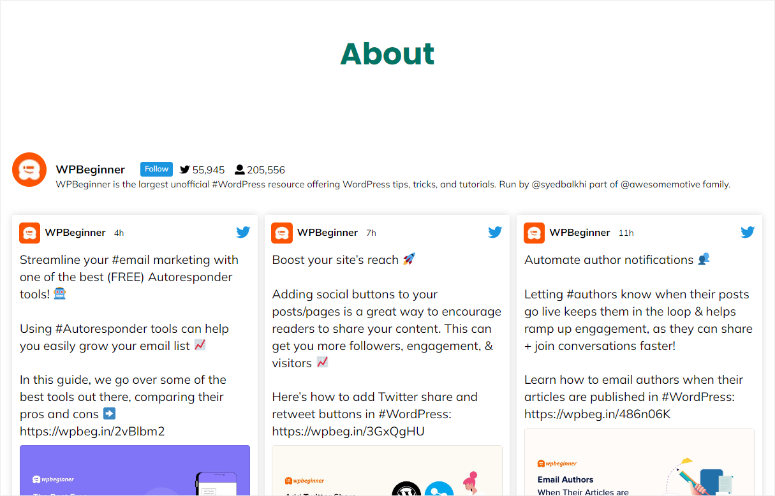
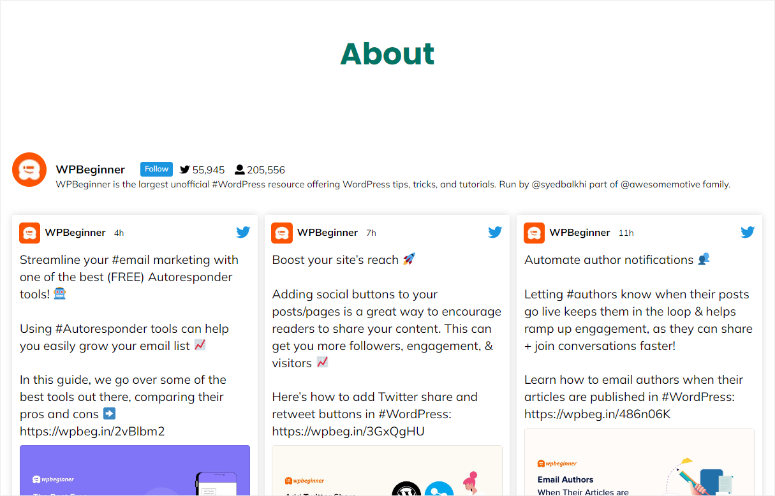
With Twitter Feed Pro, you can add different types of feeds to fit your site and needs. You can display tweets from a specific user timeline, public hashtag, or search results. The best part is you can combine all these Twitter feed types into one, giving your users content variety on one feed.
Follow this step by step guide to learn how to add tweets in WordPress with Smash Balloon.
2. Facebook Feed Pro
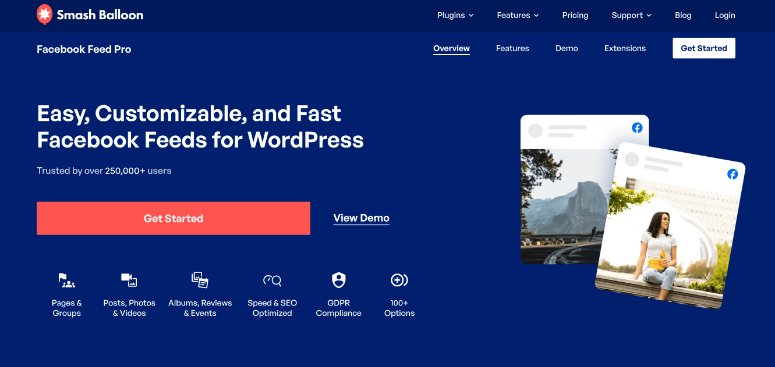
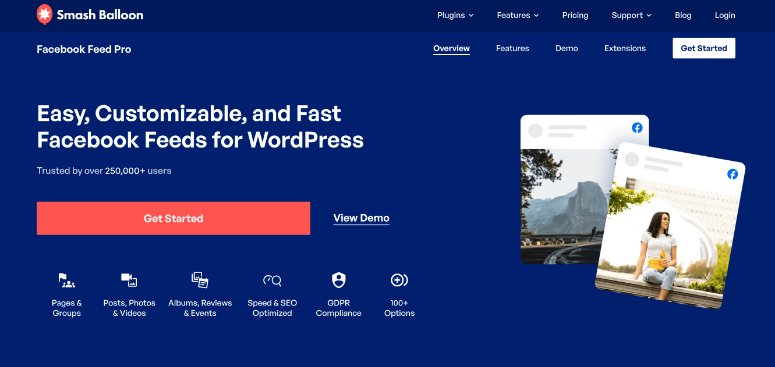
Facebook Feed Pro plugin is the best Facebook feeds plugin. It allows you to display updates from your Facebook page or group directly on your website. This ensures your audience stays engaged with your latest Facebook posts, photos, videos, events, and more.
Unlike TikTok and Instagram, Facebook is more text-focused. Facebook Feed Pro directly embeds this content directly, passing on the SEO juice from your social media page.
With the Rich Media feature from Smash Balloon, you also embed all your Facebook visual content on your website to support your text content. As a result, visitors can interact with your posts, like, share, and comment without leaving your site.
This integration helps to strengthen the connection between your website and your social media presence. It can also drive more traffic to your Facebook page and boost your online community.
On top of this, it can display real-time social proof through Facebook reviews and community posts, enhancing your credibility and encouraging conversions.
You can also broadcast Facebook Live videos in your feed in real time, adding another content dimension to your site.
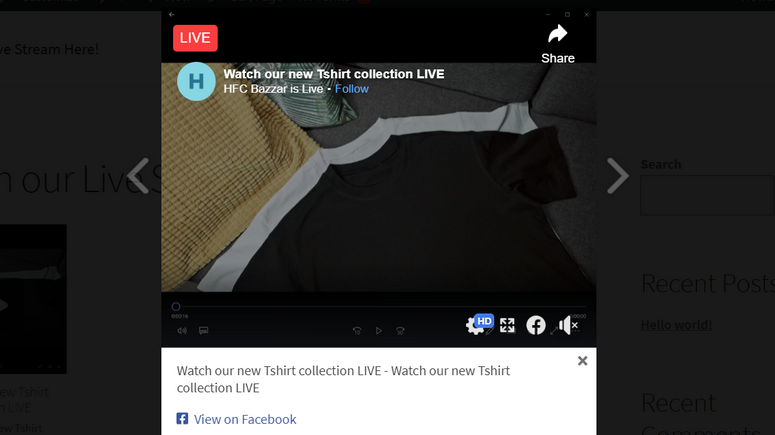
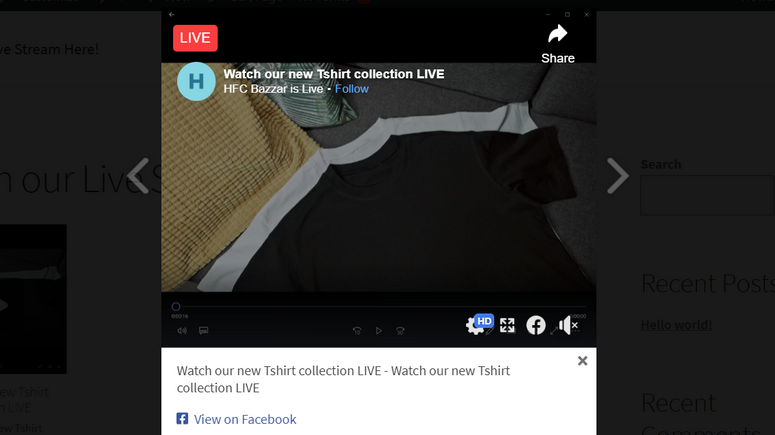
With over 100 customization options, you can easily tailor the appearance of your Facebook feed to match your site’s design, providing a uniform and visually appealing user experience.
Follow this step by step guide to learn how to show a Facebook Feed in WordPress with Smash Balloon.
3. YouTube Feed Pro
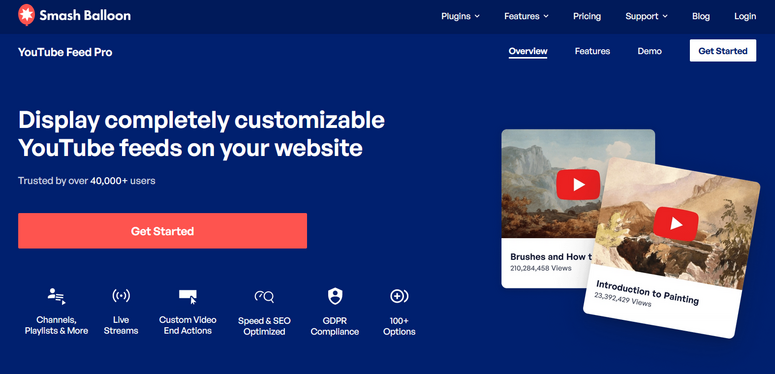
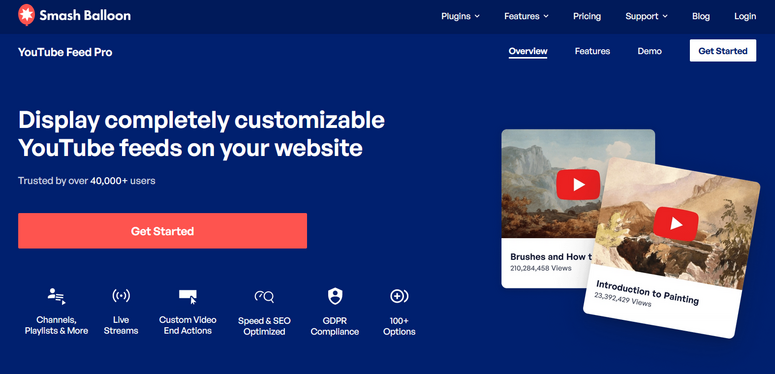
YouTube Feed Pro is the best YouTube plugin because it allows you to easily integrate customizable YouTube feeds into your WordPress website. You can automatically display content from your YouTube channel, playlists, or live streams without manual updates.
On top of this, you can filter by channel or playlist, allowing you to display highly specific YouTube content. This also means you can use YouTube Feed Pro to display videos that you do not own. This makes it easier for your audience to see content on a specific topic from a wide range of creators straight on your site.
But what really stands out about this YouTube feeds plugin is how easily it handles live streams. You can include live videos directly in your feed, engaging visitors with real-time content.
Many YouTube creators often face the issue of converting users into customers. As a solution, this plugin offers custom video end actions. You can add tailored calls-to-action or subscribe buttons to each video, further increasing viewer interaction and channel subscriptions.
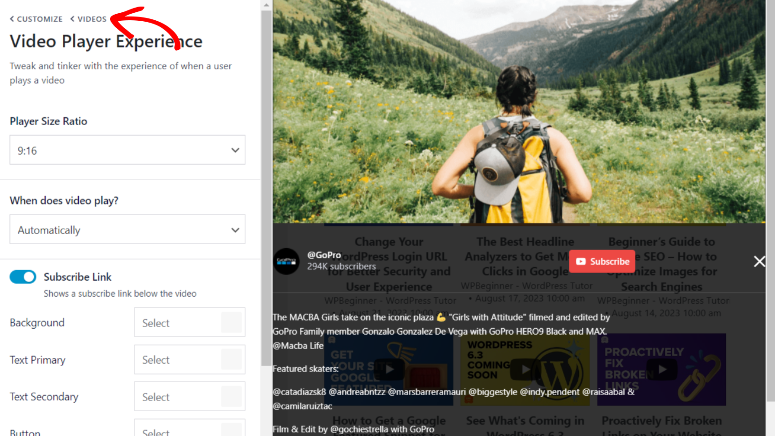
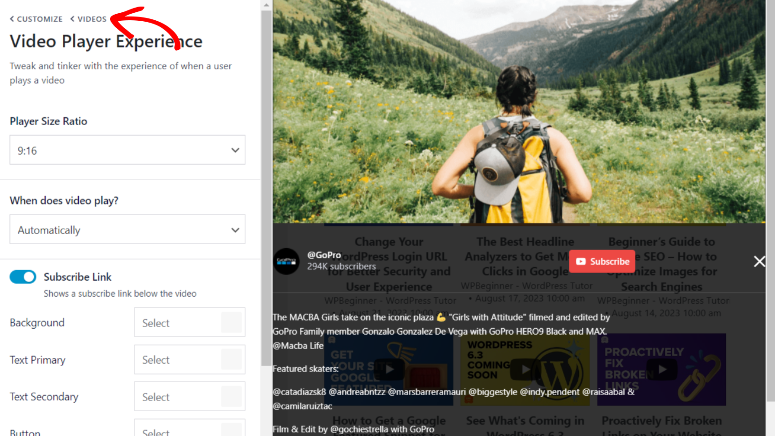
With YouTube Feed Pro, you can customize the feed’s appearance to ensure your embedded content aligns perfectly with your site’s design and needs. Plus, its user-friendly interface and live preview make it easy to see changes in real time, ensuring your feed looks exactly how you want it before it goes live.
This dynamic approach boosts YouTube engagement and keeps website content fresh and up-to-date, which can help with SEO.
Follow this step by step guide to learn how to embed a YouTube feed in WordPress with Smash Balloon.
4. TikTok Feeds Pro
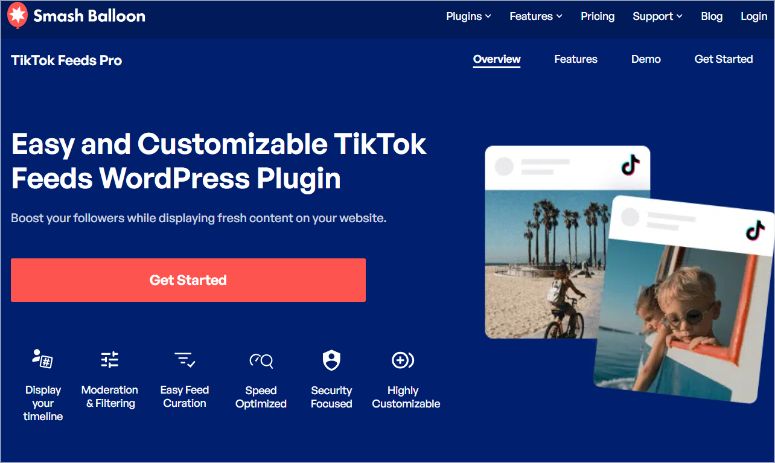
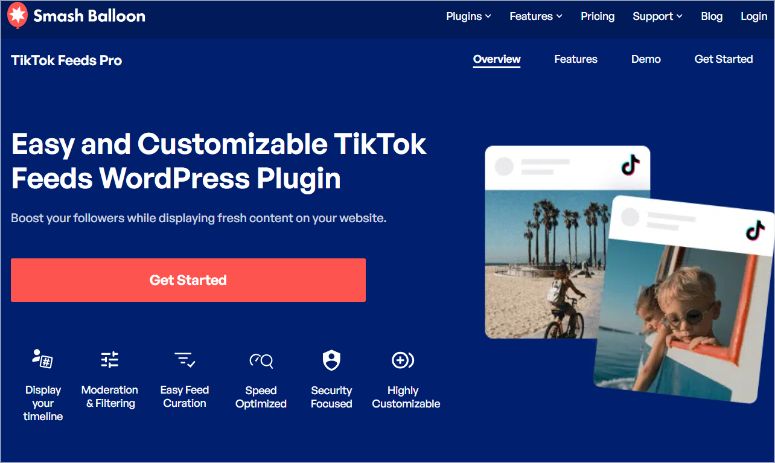
TikTok Feeds Pro plugin is a fantastic tool for WordPress users who want to easily integrate TikTok content into their websites. This plugin lets you display your TikTok feeds beautifully, providing your visitors with fresh, dynamic content directly from your TikTok profile.
To add to that, it offers powerful filtering options to display videos containing specific words or hashtags allowing you to display content from other creators. This also ensures that your feed showcases only the most relevant content, even beyond your content.
TikTok Feeds Pro is designed with user-friendliness in mind, requiring no coding experience. This makes it perfect for beginners and small business owners looking to build their online presence with engaging video content.
You can choose from various feed templates, such as Default, Cards, List, and Latest Video, to create a feed that perfectly matches your website. The visual feed customizer is particularly useful, letting you personalize the layout, spacing, text, and more in real-time.
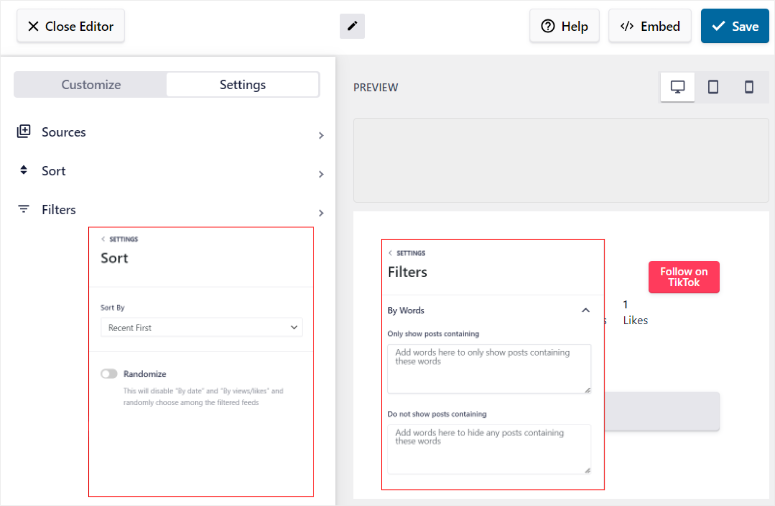
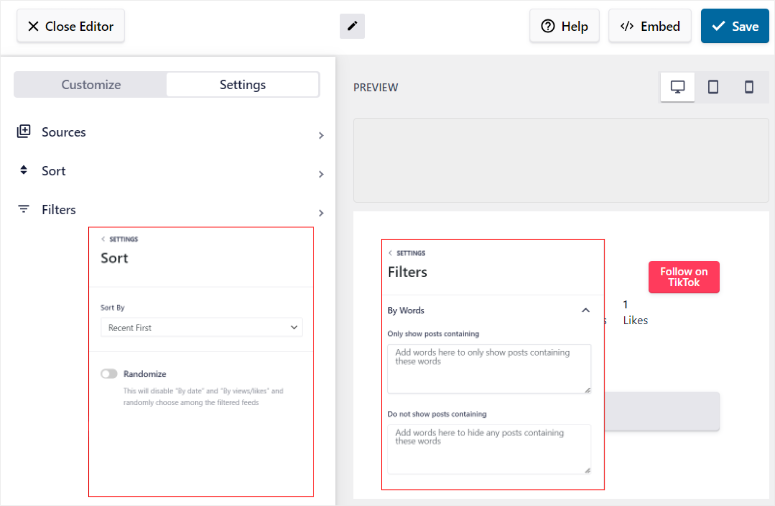
This TikTok feeds plugin is also highly responsive to mobile devices. This is important to guarantee that your TikTok content looks great on any device and provides a consistent user experience.
5. Reviews Feed Pro
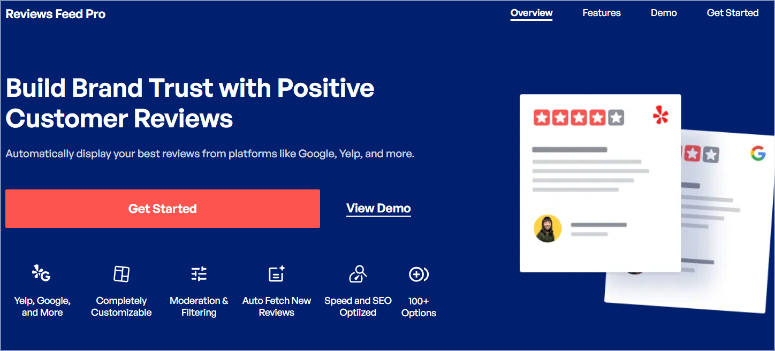
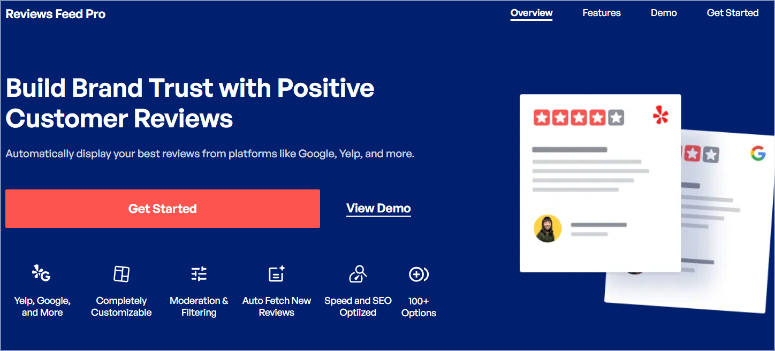
Reviews Feed Pro is the best review plugin for WordPress. It helps you showcase customer reviews from different platforms directly on your site. It supports multiple review sources, including Yelp, Google, Trustpilot, WordPress.org, TripAdvisor, and Facebook.
As a result, it can display reviews from profiles you don’t manage. For example, you can show Yelp reviews of local businesses or WordPress.org reviews of plugins, adding valuable content for your readers.
On top of this, Reviews Feed Pro allows you to filter reviews by specific keywords and platforms, ensuring you add the most relevant or positive feedback for your audience.
This versatility allows you to highlight testimonials from various sources, helping you build trust and encourage potential customers to make a purchase.
Such reviews can be a game changer, especially if you run an eCommerce store or a local business. Your users can quickly see what other customers say about your business on your website, improving the bounce rate.
Reviews Feed Pro offers plenty of ready-to-use templates that integrate reviews into your site’s design. You can choose from different layouts like showcases, responsive sliders, and grids, ensuring the reviews complement your website’s design.
Plus, Reviews Feed Pro adapts to your site’s design, making the embedded reviews look like a natural part of your content rather than a separate entity. This integration helps maintain a streamlined look and feel across your website, giving a more trusting appeal.
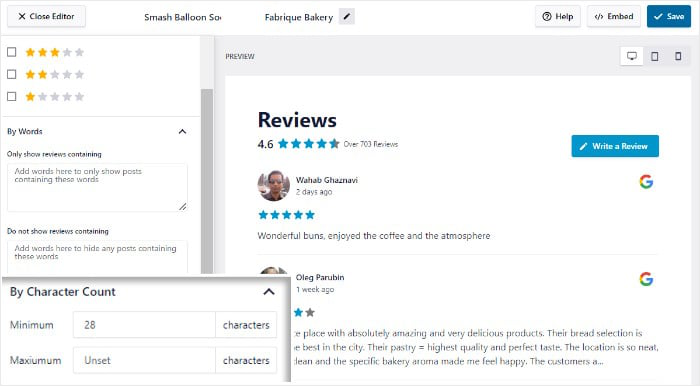
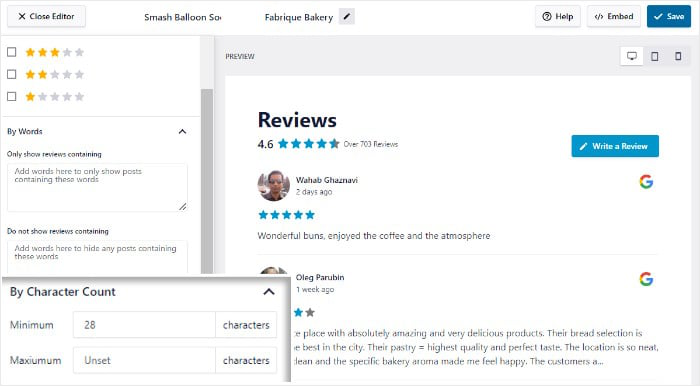
6. Instagram Feed Pro
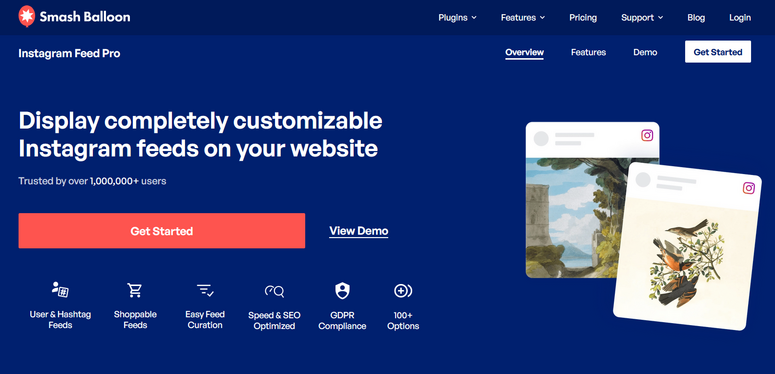
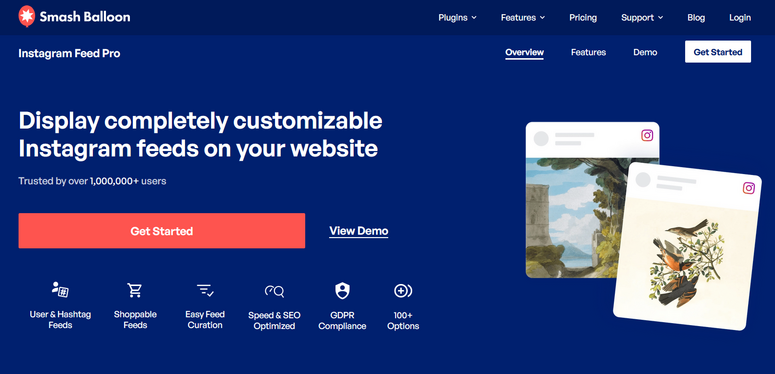
Instagram Feed Pro lets you add Instagram content to your website in real-time. As mentioned, you can add feeds from your profile, tagged posts, and hashtags. You can combine these feed types into one or even add multiple Instagram feeds to the same page.
Follow this step by step guide to learn how to embed Instagram feeds in WordPress with Smash Balloon.
7. Social Wall
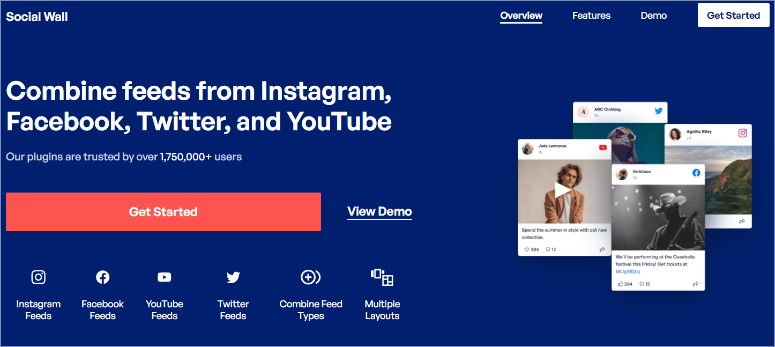
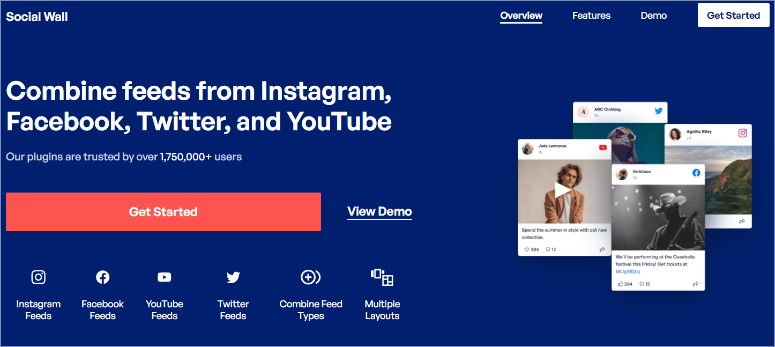
Smash Balloon’s Social Wall combines multiple social media feeds into a single, engaging display on your WordPress website. You can quickly integrate Instagram, Facebook, TikTok, Twitter, and YouTube posts into one diverse feed.
This can help you showcase all your social media activity in one place, making it easier for visitors to interact with your content and follow your accounts on their preferred platforms.
You can create filterable grids, lists, and carousels to display your feeds exactly how you want them. To add to that, you can choose which posts to include or exclude, ensuring that your social wall aligns with your brand’s image and messaging.
By combining your social media content into a single feed, you build a diverse range of social proof for your products and services. This can help show your users how well-rounded you are, increasing your trust score and boosting your social media following.
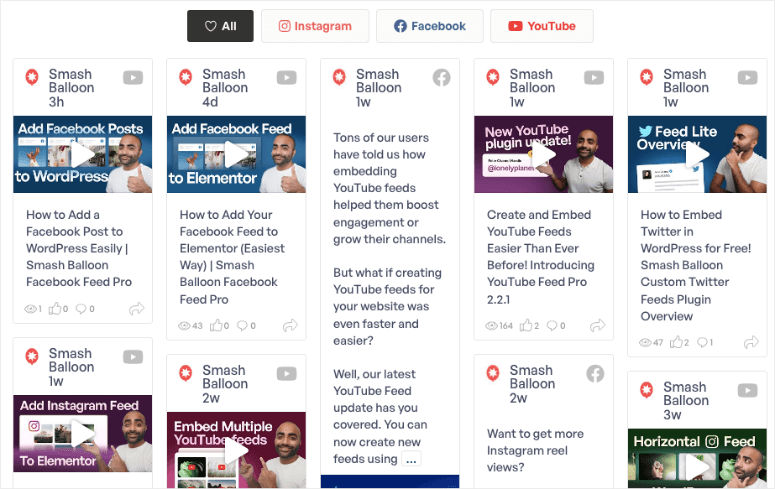
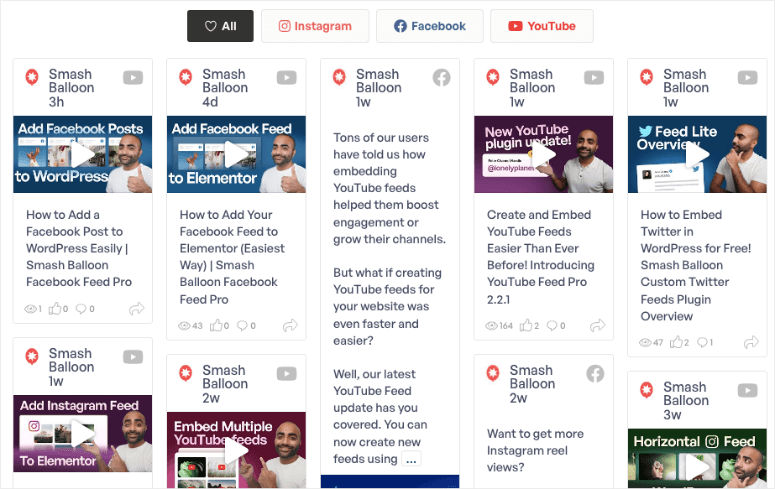
The best part is that Social Wall supports unlimited usage, meaning you can create as many social walls as you need across different site pages.
Documentation & Support
One thing we love about the Smash Balloon documentation is it starts at the homepage. First, you get demos for each plugin listed here, allowing you to test out each plugin firsthand before you make a purchase.
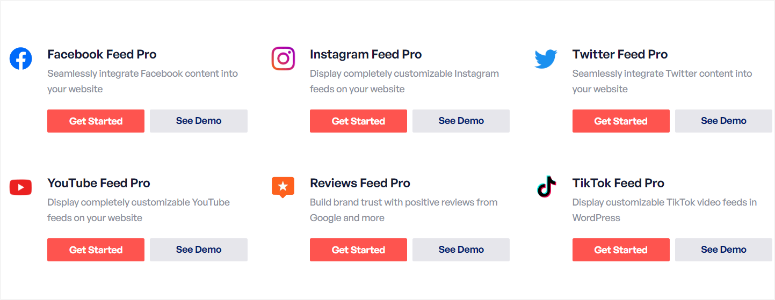
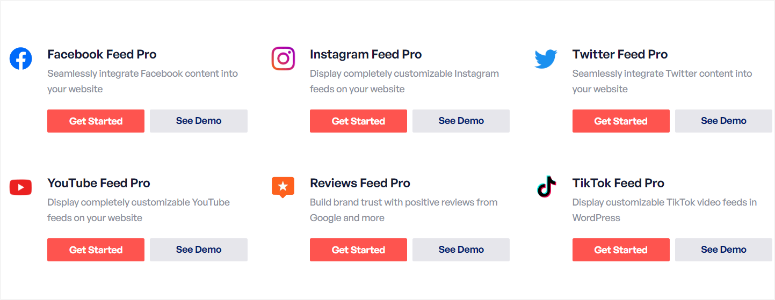
Many of the features are also well described on the homepage, accompanied by screenshots so that you can get a visual idea of what the plugins can do. Then, at the very bottom of the homepage, you find FAQs listing commonly asked questions to help you get started from an informed place.
Now, at the very top of the page, you get the Support link, which expands when selected, giving you Help & Documentation and Contact Support options.
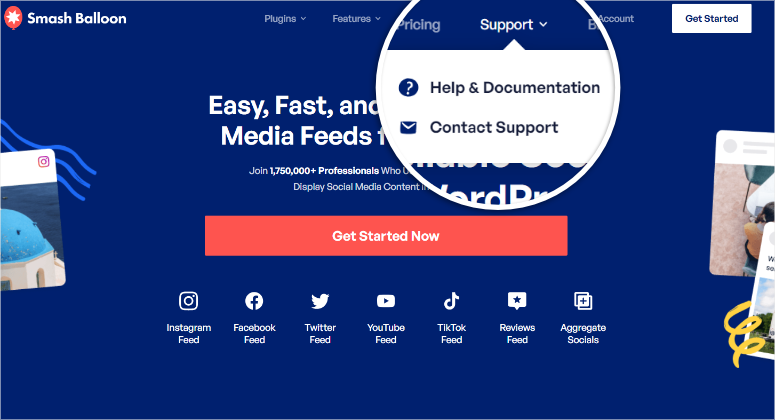
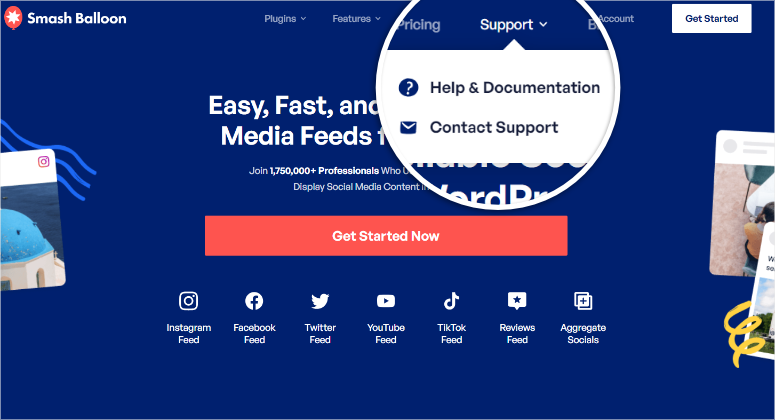
Let’s start with Help & Documentation
When you select the Help & Documentation link, you open a beautiful visual page where different resource articles are arranged in tile format. Each tile has the social media icon and the number of articles found for the social media platform displayed. Below this, you will also see a list of the most popular articles for each social media platform.
For this example, we will select the Facebook tile tab, which opens another visual page displaying icons representing different resource categories. Again, the number of articles under each category is clearly labeled so that you know how much reading material you have.
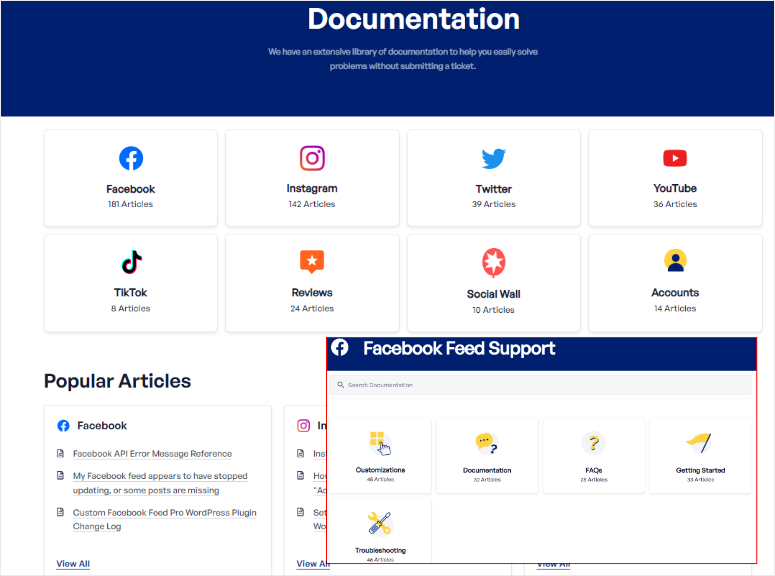
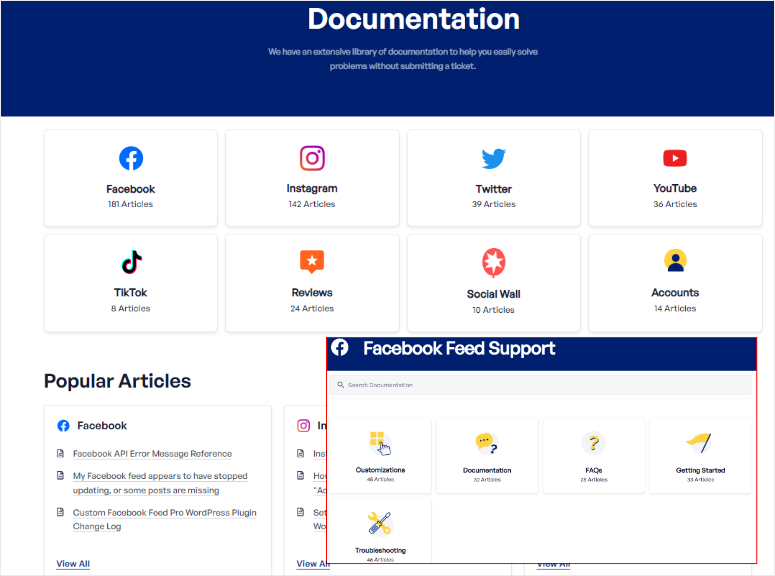
When you select one of the tiles, you open a page listing all the articles in the category in order. Here, Smash Balloon provides a search bar at the top and categories on the left so that you can quickly navigate through the documentation resources.
The best part is that each article you come across is well-written and easy to follow. Screenshots and other visual aids accompany them to help you understand the steps to take better.
Now let’s look at the “Contact Support” link on the homepage.
Once selected, you can navigate to the General Inquiries tab, where you can ask non-technical inquiries such as pre-sale questions.
This Contact form is easy to fill out and complete.
All you have to do is type in your contact information. Then, from the “What is this regarding?” and the “Which product is this about?” dropdown menus, select an option that best describes your issue. Finally, type out your problem in the Message box and submit your form.
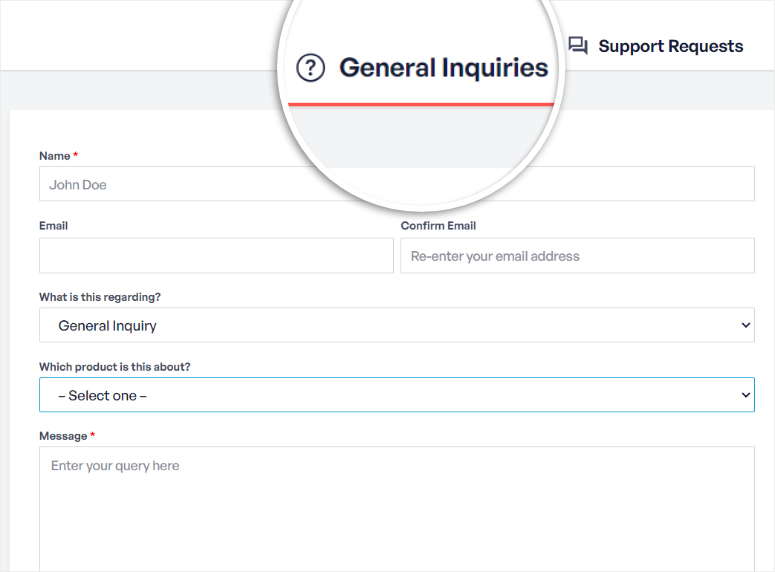
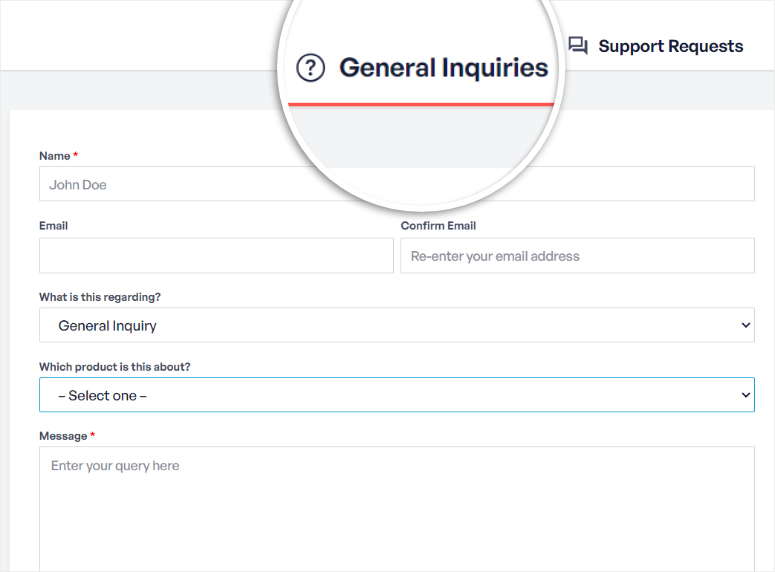
But if you have a technical problem, you will need to submit a ticket.
To do this, select “Support Requests” from the Contact Support page to open a smart collapsable ticketing form. Each step of this ticket form folds, keeping the page clean and ensuring you do not forget to complete any necessary information.
Each time you add information and select “Next,” Smash Balloon will collapse the tab and open the next one. Since it uses smart sections, you will see additional options depending on the answers you provide.
For example, if you state that you have a Pro version, another text bar will appear, requiring you to paste your License Key.
If you say you do not have the latest version of the plugin, Smash Balloon will request you to update the plugin before you submit a support ticket.
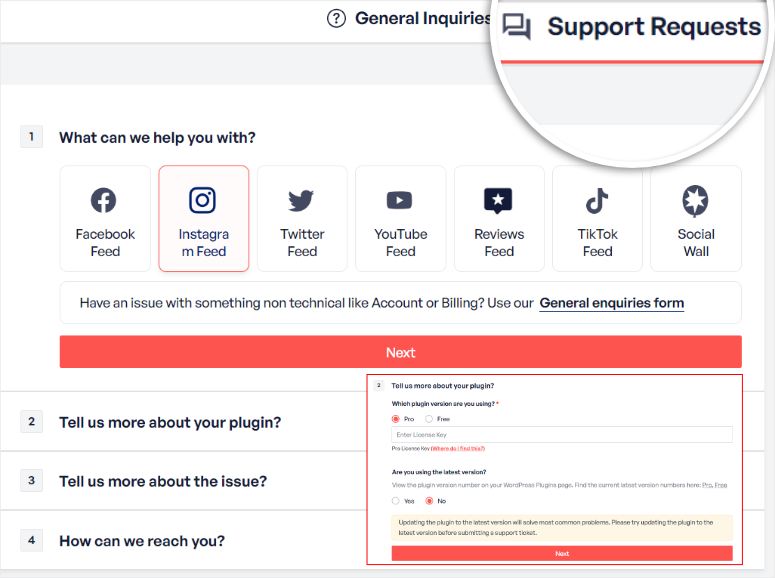
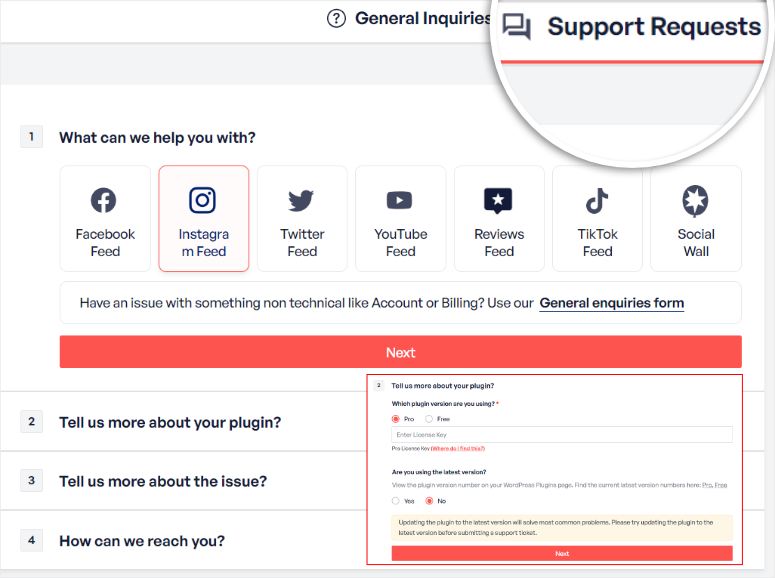
Then in step 3, select an option from the “What is this regarding?” dropdown menu so that your message is sent to the relevant department.
After this, type out the subject of your issue.
What we found very interesting about how Smash Balloon uses smart sections is that when you type out your subject, it will suggest resources from its Documentation that could help you with your problem.
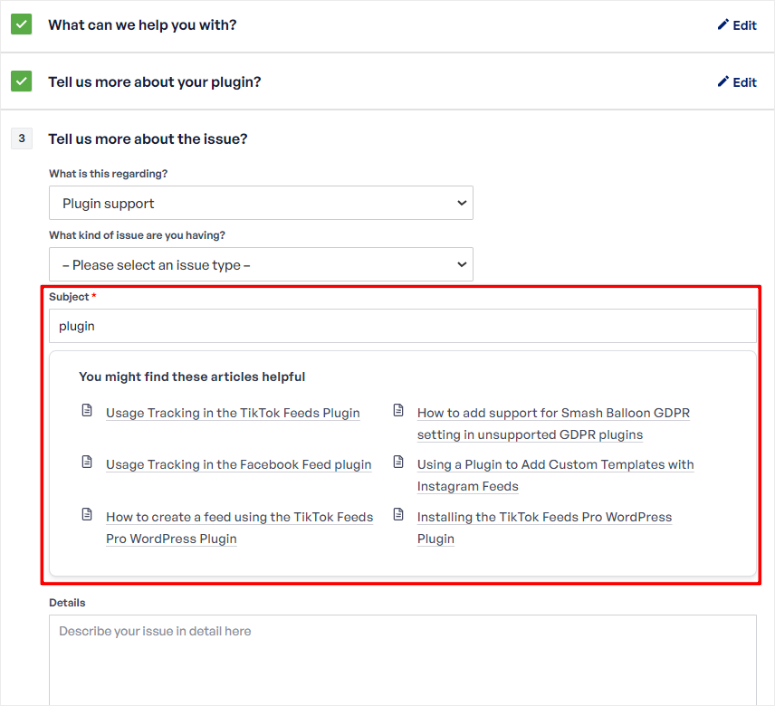
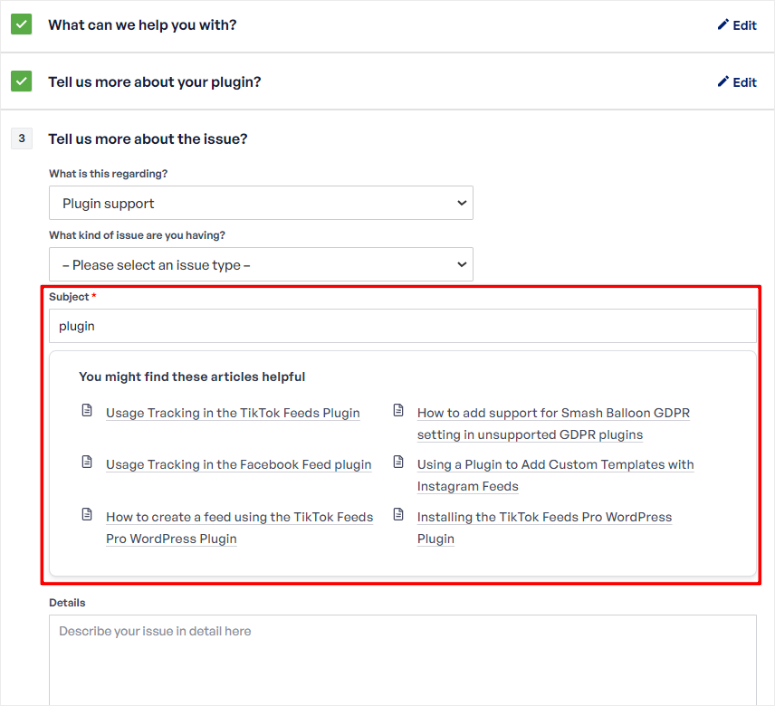
Below the subject line, describe your problem in the Details box and paste your URL. You can also add your Plugin System Info so that the support team can handle your issues faster.
Finally, in the last foldable section, provide your contact information so that support can reach you.
As you can see, Smash Balloon is very thorough in both its documentation resources and support process. This ensures you enjoy your experience with the plugin and get help when you need it.
Pricing
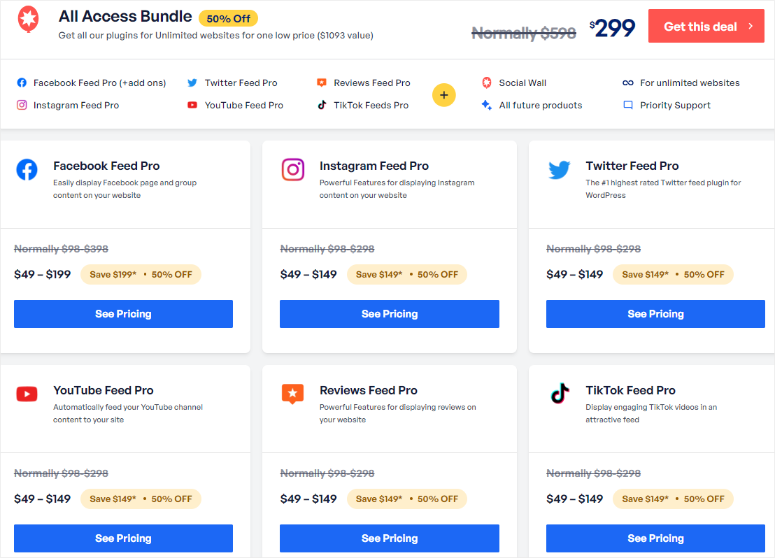
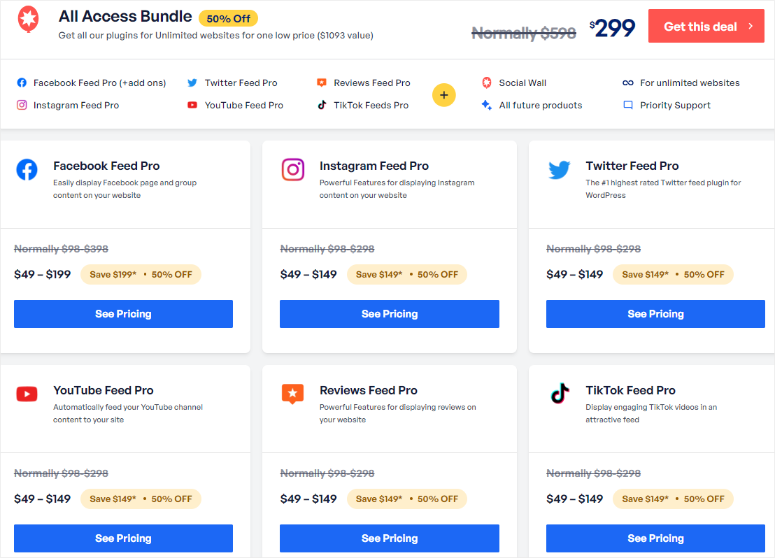
As you have seen through the article, Smash Balloon is a combination of different social media feeds plugins. The best part is you can decide to purchase individual plugin plans to suit your budget and needs. Or you can purchase the All Access Bundle which starts from $299 a year.
If you purchase one Smash Balloon product on its own, the prices are as follows for each plan:
Facebook Feed Pro
- Basic: $49 USD per year
- Pro: $99 USD per year
- Elite: $149 USD per year
Twitter Feed Pro
- Basic: $49 USD per year
- Pro: $99 USD per year
- Elite: $149 USD per year
Instagram Feed Pro
- Basic: $49 USD per year
- Pro: $99 USD per year
- Elite: $149 USD per year
Feeds for YouTube Pro
- Basic: $49 USD per year
- Pro: $99 USD per year
- Elite: $149 USD per year
For the Social Wall plugin, pricing starts from $149 a year. But you can also access it if you purchase the All Access Bundle.
Each pricing plan lasts for one year. At the end of your license period, you’ll have to renew your subscription for the same price. On top of this, you get a 30-day money-back guarantee, no questions asked.
Pros & Cons
Pros:
- SEO friendly and content is indexable by search engines
- Lots of design and customization options available
- Installs in under 5 minutes
- No coding knowledge required
- Feeds update automatically
- Supports multiple platforms
- Local image storage option
- Can create unlimited feeds
- Translation ready
- Responsive design
- Free plugin available
Cons:
- Free plugins have limited features
- Limited support for free plugins
FAQs: Smash Balloon Review
Is Smash Balloon Free?
Yes, Smash Balloon offers both free and premium versions of its plugins. The free versions provide essential features for displaying social media feeds. The premium versions unlock advanced customization options, support multiple feed types and additional display settings. These advanced options help enhance the appearance and functionality of your social media feeds on your WordPress site.
Does Smash Balloon bloat up your site?
No, Smash Balloon is designed to be lightweight and optimized for performance. The plugins use efficient code to ensure fast load times and minimal impact on your website’s speed. On top of this, the plugins offer customization options to control how much content is loaded, This helps you maintain optimal site performance.
Why are feeds important for your site?
Feeds are crucial for keeping your website dynamic and engaging. They provide fresh content directly from your social media profiles, which can increase user engagement and dwell time on your site. To add to this, feeds help build social proof and trust with your audience. They do this by showcasing your active presence on various social platforms, improving your site’s overall appeal and credibility.
Why Does Smash Balloon have so many plugins?
Smash Balloon offers multiple plugins to ensure you only download the tool you need so that your site does not bulk up. It offers dedicated plugins for platforms like Facebook, TikTok, Instagram, Twitter, and YouTube. This also ensures that you get tailored features and optimizations for each type of social feed.
Final Verdict on Using Smash Balloon for Your WordPress Site
When it comes to social media plugins, it’s clear that Smash Balloon is the top plugin option for WordPress. For most website and business owners, it’s important to share social updates with their audience. Smash Balloon takes the pain out of the process and makes it easy, even for the least tech-savvy people, to create a website they’re proud of.
Its smooth installation, beginner-friendly interface, and simplicity make Smash Balloon the best social media feed solution currently on the market. Its various pricing plan options make it a cost-effective solution for anyone wanting to improve their visibility, build brand credibility, and improve conversions.
We hope you enjoyed reading this Smash Balloon review. If you are curious about how to display images and videos on your site as sliders, check out the latest Soliloquy review here.
On top of that, here are other articles you may be interested in reading.
The first article walks you through how to create AI images for your WordPress site. The next post lists the 9 best TikTok plugins. While the last article teaches you 12 ways to use social media to increase email subscribers.
With that out of the way, check out the complete breakdown of Smash Balloon’s ratings below.
Get Smash Balloon Now »
منبع: https://www.isitwp.com/wordpress-plugins/smash-balloon/