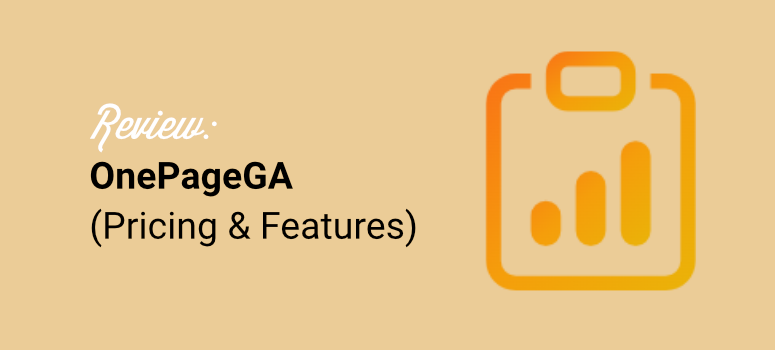
If you’re like me, checking your website analytics might feel like a chore you’d rather avoid.
Most website analytics tools can quickly overwhelm you. Many have far too complicated dashboards with a pile of settings that leave you scratching your head, looking for a manual.
Worse still, you face privacy issues that make you second-guess everything.
I used to feel that way, too, stuck in a cycle of frustration every time I tried to figure out how my site was doing.
Then I found OnePageGA!
This analytics platform is simple and privacy-focused, which means no cookies here! Plus, this traffic tracking tool is so easy to use that even a beginner can use it without any direction.
I decided to test it out for myself, and honestly, it changed how I look at site analytics. No more stress, no more headaches.
In this review, I’ll take you through my experience with OnePageGA, breaking down its standout features and how effortless it is to navigate.
Most importantly, I will look at how it holds up against those big-name analytics tools we all know.
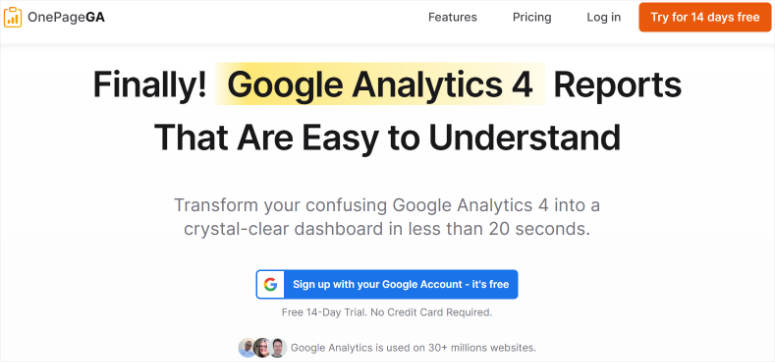
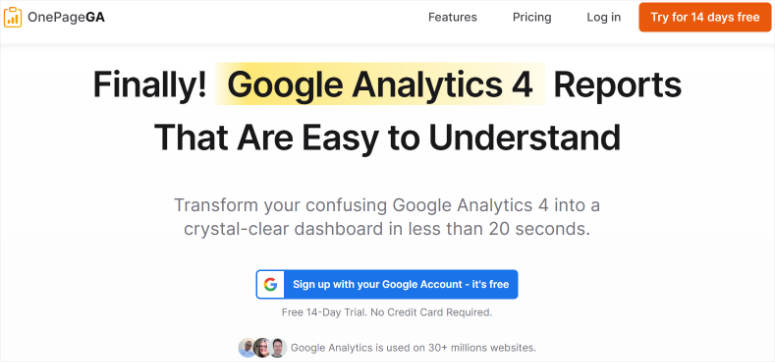
OnePageGA is a minimalist cloud-based website analytics tool designed for website owners who value privacy, speed, and simplicity.
As the minimalist approach suggests, it tracks only essential site metrics like page views, referrers, sessions, and device type. This means it avoids invasive tracking methods like cookies or fingerprinting.
It respects visitors’ privacy by default and complies with strict privacy laws like GDPR, CCPA, and PECR, without annoying cookie banners.
But like many Google Analytics WordPress tools, you need to have a GA4 account already set up before you can use OnePageGA to track your metrics.
So, before anything else, check out my article on how to set up Google Analytics.
OnePageGA Review: Everything You Need to Know
Now that you know more about OnePageGA, let us review it. I will break down this review into several sections so that you can easily follow it.
If you want to skip to any section, simply select one of the links below.
With that done, let us get into this OnePageGA review in detail.
Installation & Setup
One of the things that immediately stood out to me about OnePageGA was how refreshingly simple the setup process is, truly plug-and-play.
All you have to do is go to the official OnePageGA website. Then, select the “Sign up with Google Account – it’s free” button.
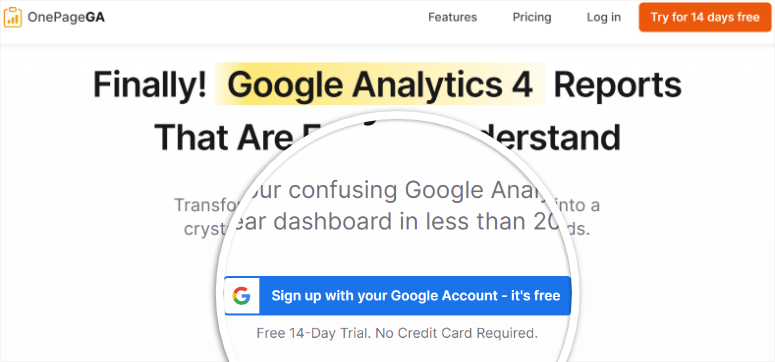
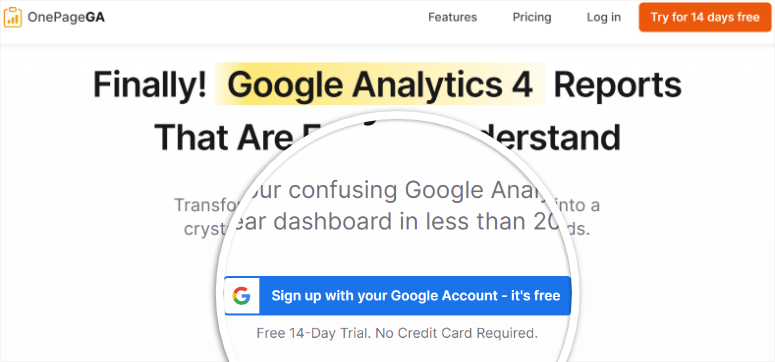
This will redirect you to a Google sign-in page. On this page, select the Google Account on which you have set up Google Analytics. Then, on the next page, grant OnePageGA permission.
That’s it! OnePageGA will automatically redirect you to your cloud-based analytics dashboard.
I love how simple the setup process is. No credit card is required, no extra information, just your Google email and a GA4 account.
Once I confirmed my email and logged in, the dashboard greeted me with a clean and straightforward interface. There was no immediate tracking code waiting, like many tracking tools I have used.
Instead, all I selected was Add Site.
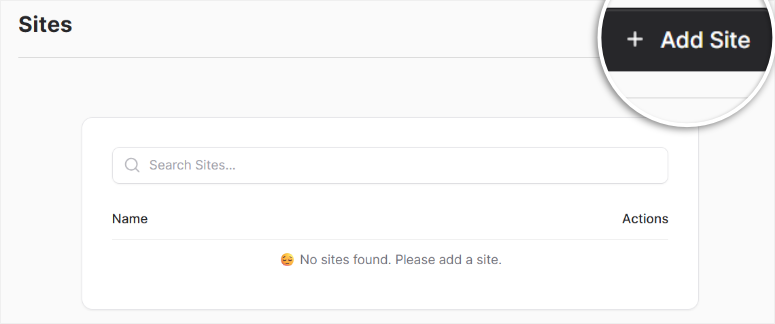
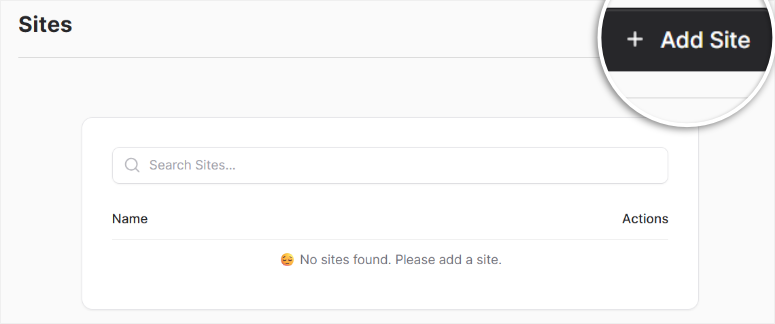
Then, on the next screen, I select the website I wanted to connect from a dropdown containing all the properties in my Google Analytics 4 account.
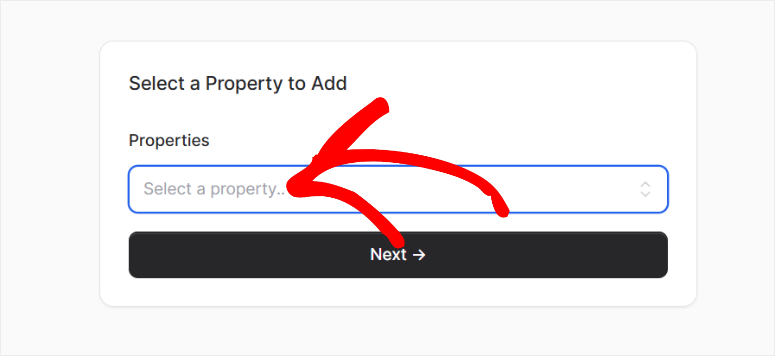
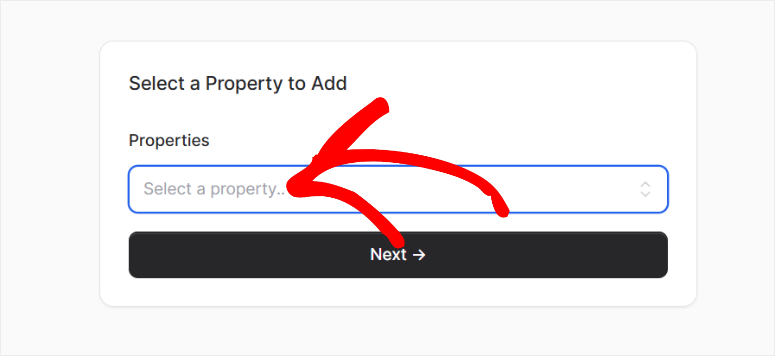
Since I had already connected GA4, once I selected Next after adding the property I wanted to track, it immediately generated reports from Google Analytics 4.
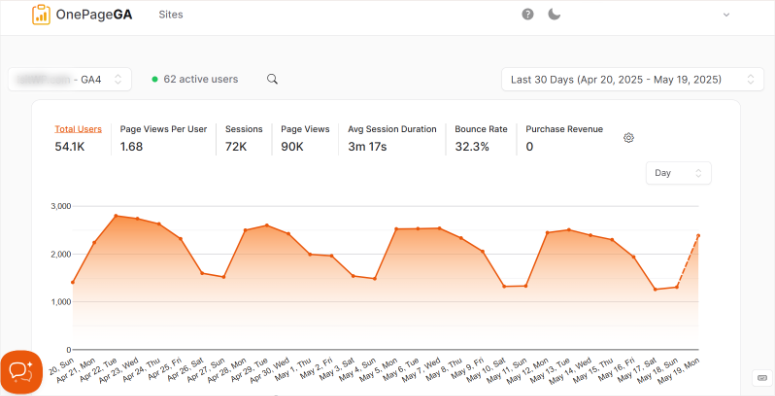
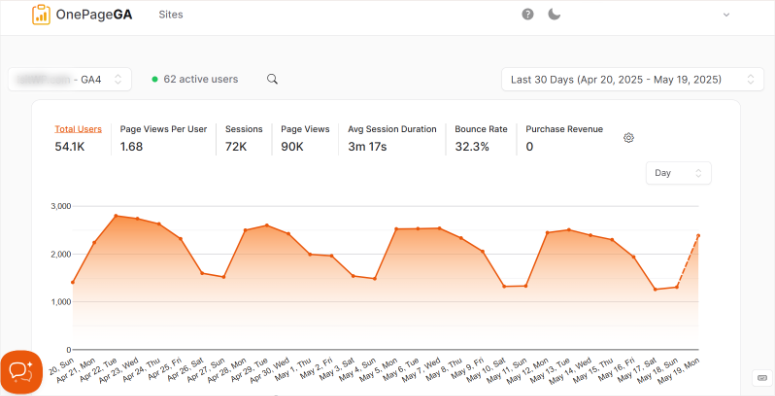
That’s it. No server setup, downloading files, or configuring endpoints. OnePageGA is truly a plug-and-play analytics tool for your website.
The entire process took me under 5 minutes, from signup to live data, including sipping my coffee.
This makes OnePageGA one of the fastest analytics tools I’ve ever integrated into a website. As a result, it is ideal for beginners or busy website owners who want stats without the tech headache.
Plus, it is a simple alternative to Google Analytics WordPress plugins.
Ease of Use
The OnePageGA dashboard is exactly what you’d expect from a minimalist analytics tool: clean, clutter-free, and incredibly easy to navigate.
To show you how easy it is to use, I will walk you through how to view your basic site metrics.
The real-time page views are front and center, highlighted with a green tab, showing you exactly how many visitors are currently on my site.
Below this, you have several graphs, each visualizing different metrics.
Here, you get Total Users, Page Views Per User, sessions, Page Views, Avg Session Duration, Bounce Rate, and Purchase Revenue.
You can switch between each chart seamlessly without the page loading, making it super user-friendly.
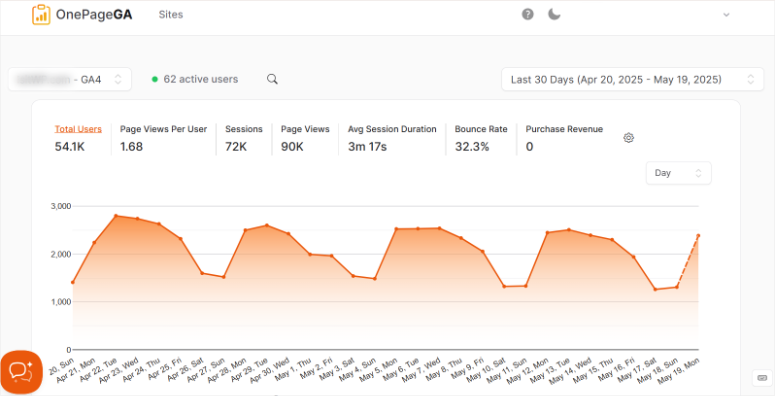
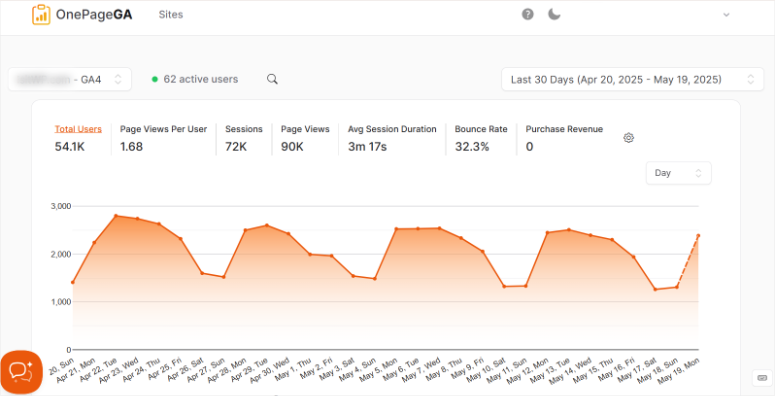
Apart from that, you can easily see your top referrers, giving you instant insight into where your traffic is coming from.
Customization
As you can see, off the bat, without tweaking anything, OnePageGA is straightforward and to the point. But any good analytics tool should allow you to customize it to fit you and your team’s needs.
So, what are the customization features of OnePageGA?
While testing this tool for my review, I discovered I could customize the default sort option. This lets you decide the default data view. You can even go a step further and sort by users or revenue.
Apart from the default options we have discussed under ease of use, you can set up the Default View for metrics like active users, new users, engagement rate, engagement sessions, and many more.
I like how OnePageGA also has an eCommerce site in mind with options to set the Default View for purchase rate, eCommerce purchase, average purchase revenue, and many more.
This means if you’re an online store owner focusing on sales, you can set revenue as your default and see those numbers the moment you log in.
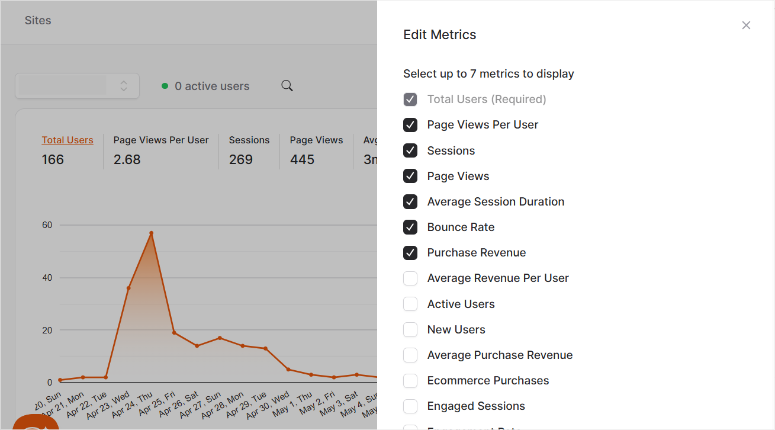
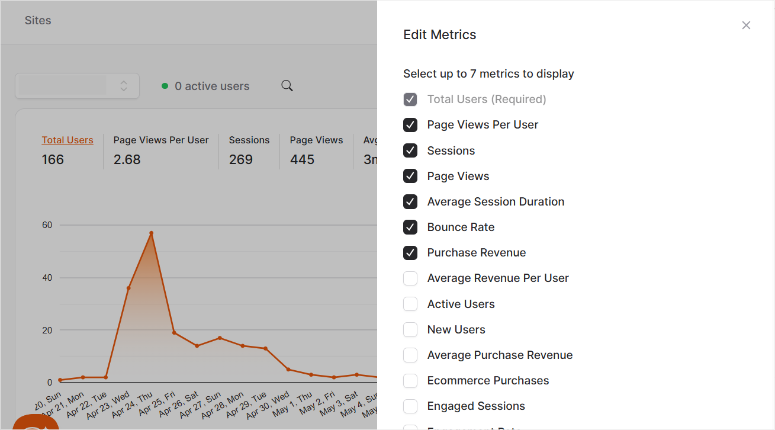
It’s a small tweak that keeps your priorities in view, saving you time and keeping you focused.
But my favorite customization feature so far is Report Colors.
I mean, who says analytics can’t be pretty?
With the Report Colors feature, you can customize your reports to match your brand or just pick hues you love.
This means you can have your charts rocking your company’s colors. This is something I have not seen with many tracking tools.


But this feature is not just eye candy; it makes diving into data feel more personal and fun.
I like how I can update my site name, timezone, and currency.
I find this particularly useful for people like me who manage multiple sites, targeting different countries, and are focused on different things.
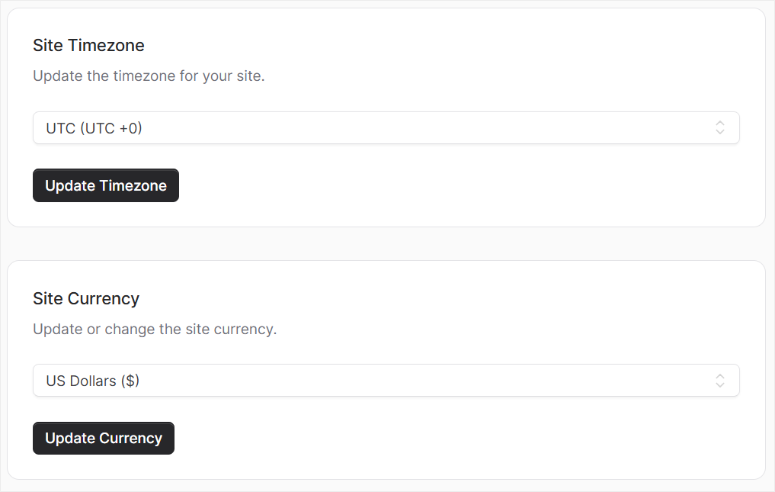
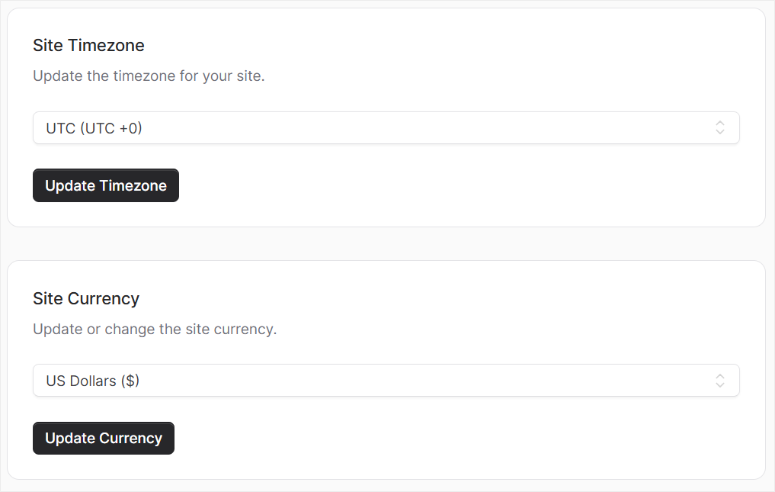
Change the property name to your URL, and OnePageGA will even pull in the favicon for quick recognition. It’s a practical touch that’s perfect for anyone juggling properties or working across regions.
Another feature I personally enjoyed was the built-in dark mode.
As someone who often finds themselves checking stats late at night, the ability to switch to a darker theme made the experience much easier on the eyes.
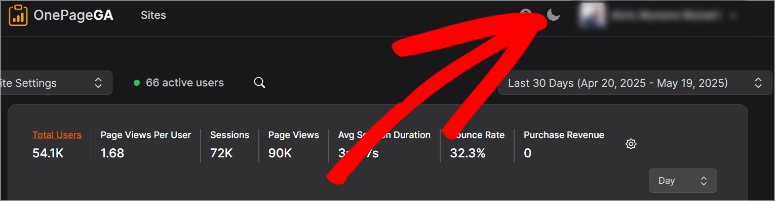
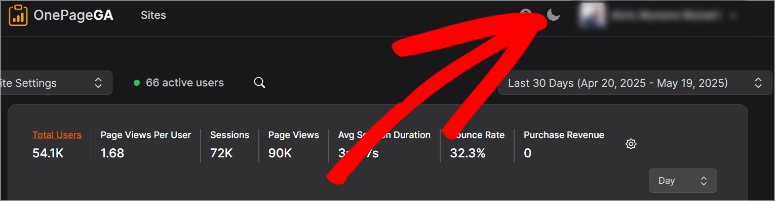
It’s a small but thoughtful touch that adds to the overall sleek and modern feel of the dashboard.
Now that you understand how practical OnePageGA customization is, let us look at its features.
Features
One of the things I immediately noticed, and appreciated, about OnePageGA is just how lightweight its tracking script is.
This is because it is packed with tracking features, so I first assumed that it would be heavy.
Since the script is hosted on OnePageGA’s fast, reliable CDN, it loads almost instantly, without putting any strain on my website’s server.
In fact, the script itself is less than 1 KB in size, which is practically invisible from a performance standpoint.
This means I didn’t experience any noticeable impact on my site’s load time, even during peak traffic hours. For someone like me who values both speed and simplicity, this is a huge win.
I even tested my WordPress site speed just to confirm performance.
It’s always frustrating when analytics tools bog down your site with heavy scripts, but that’s definitely not the case here.
This focus on performance isn’t a bonus feature; it’s core to OnePageGA’s design.
With this lightweight foundation in place, let’s dive into the features built on this principle. And why OnePageGA is quickly becoming one of the most efficient and intuitive analytics tools I’ve encountered.
Here are the standout features I experienced:
1. Simple and detailed Tracking Graphs
As you have seen in the ease of use section, OnePageGA offers a wide variety of simple but detailed tracking charts.
For example, you can track how many people visit your site, and which pages are getting the most attention, without cookies or complex tagging.
Apart from that, it gives you a basic overview of sessions and users, helping you understand how often visitors return.
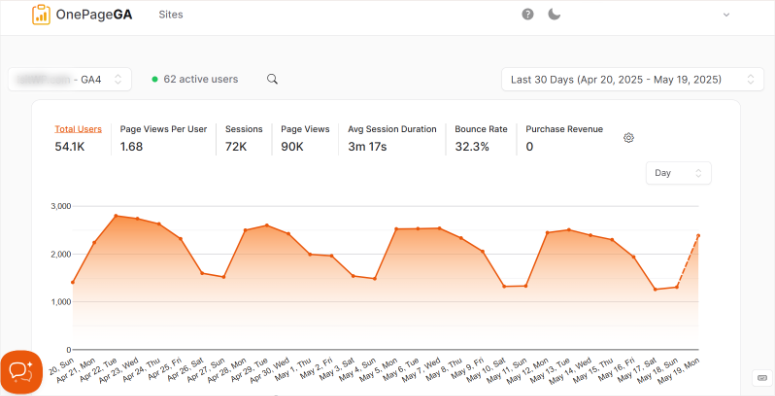
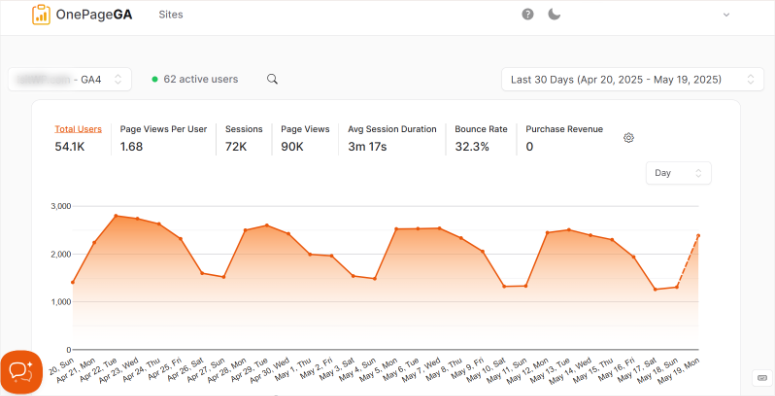
2. Date Range
OnePageGA offers flexible date range options, including default ranges, comparison ranges, and custom date ranges.
If you’re already familiar with Google Analytics 4 (GA4), you’ll feel right at home, as the interface is similar. This means you can easily analyze your data over specific periods without a steep learning curve.
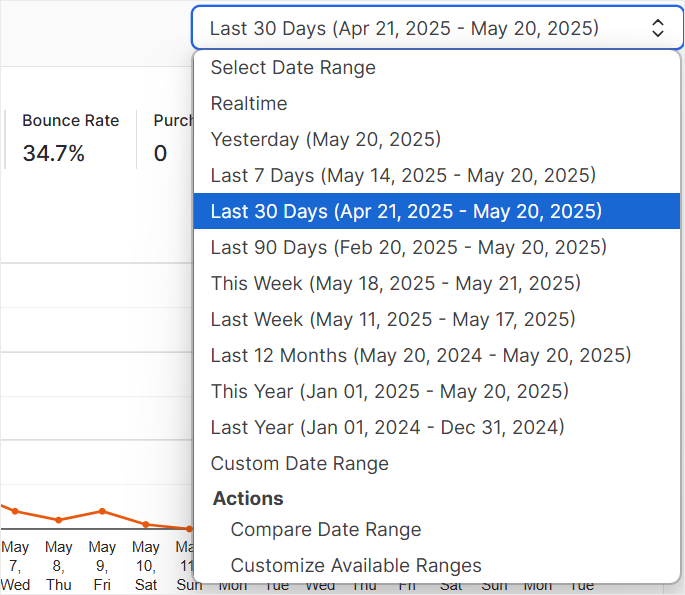
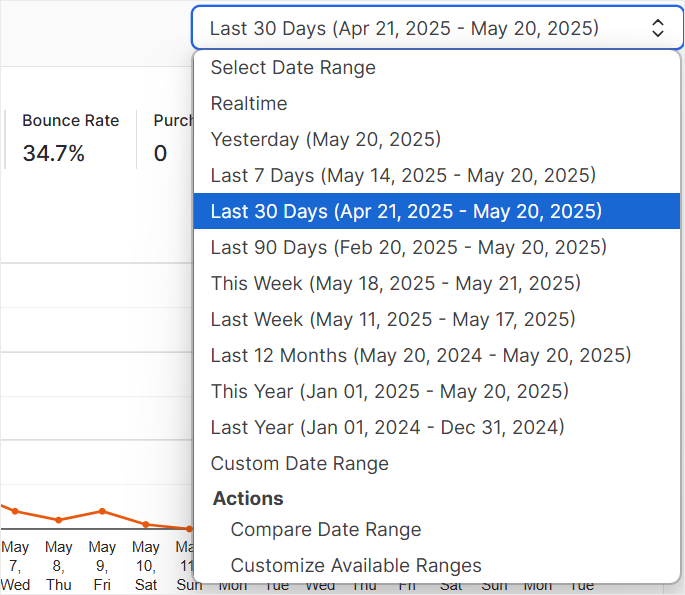
3. Metrics Notes
With OnePageGA, you can add notes directly below your charts, making it easy to document insights or observations.
Each note includes the date and the name of the person who created it, which is perfect for teams collaborating on data analysis.
You can create multiple notes, ensuring that everyone stays on the same page and can track changes or important findings over time.
Whether you’re marking a traffic spike or a campaign launch, this feature keeps your team aligned and your data contextualized.


4. Sources Tracking
Understanding where your traffic comes from is crucial, and OnePageGA makes it simple with visualized source charts.
You can easily see which sources drive the most visitors and dive deeper into details like the first source, first channel, or even focus on a specific channel.
This clarity helps you make informed decisions about your marketing efforts.
5. Pages Tracking
OnePageGA’s pages tracking feature lets you monitor your landing pages effectively. You can see how many visitors each page attracts and the revenue it generates.
Plus, you have the option to analyze page titles, giving you a comprehensive view of your content’s performance.
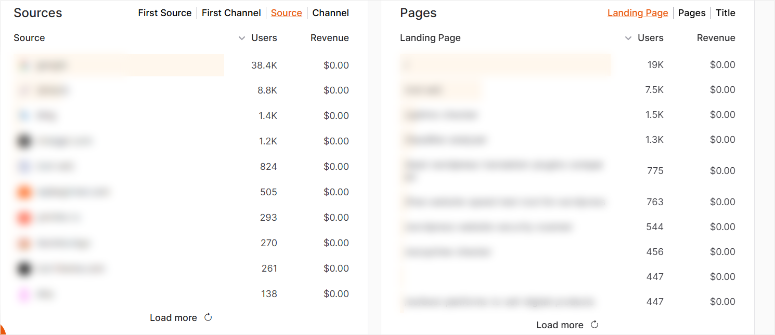
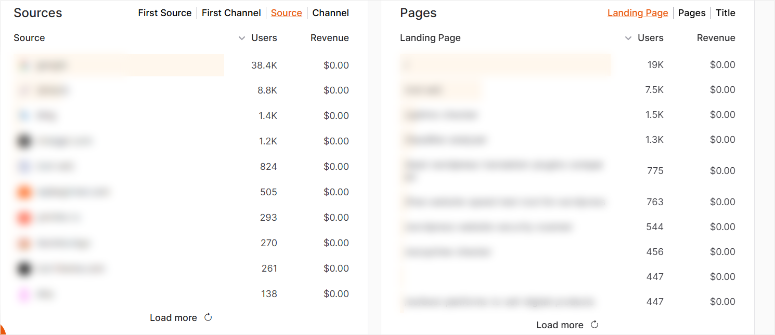
6. Analyze UTMs
OnePageGA visualizes your UTM data, allowing you to look at the first campaign, first source, first medium, first content, and first term.
This is especially valuable for small businesses, as it helps you understand which marketing efforts are driving results, enabling you to allocate your limited budget more effectively.
You can also track individual campaigns, sources, mediums, content, and terms, giving you granular insights into your marketing performance.
This is perfect for pinpointing exactly what works and optimizing future strategies.
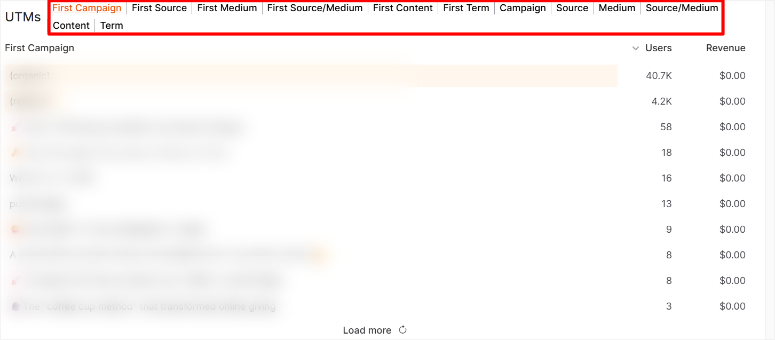
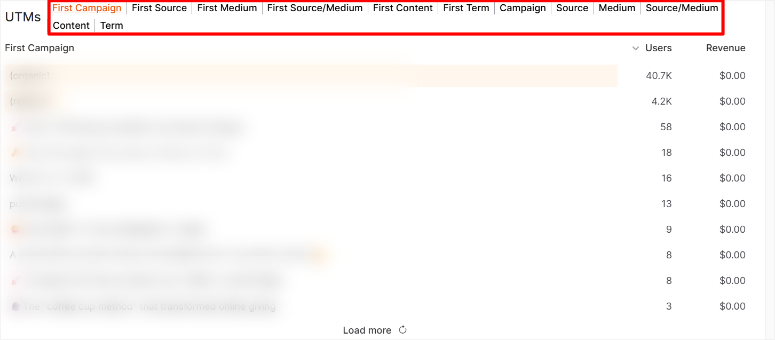
7. Track Traffic by Location
Want to know where your audience is coming from? OnePageGA lets you track traffic by continent, country, region, city, and even language.
This detailed breakdown helps you tailor your content and marketing strategies to specific audiences, ensuring you’re reaching the right people in the right places.
8. Devices
Understanding how users access your site is key to optimizing their experience. OnePageGA breaks down your traffic by device, browser, operating system, and even screen size.
The screen size analysis is particularly useful to me. This is because it aligns with the latest SEO trends that prioritize user experience.
By knowing which devices and screen sizes your audience uses, you can ensure your site looks and performs great for everyone.
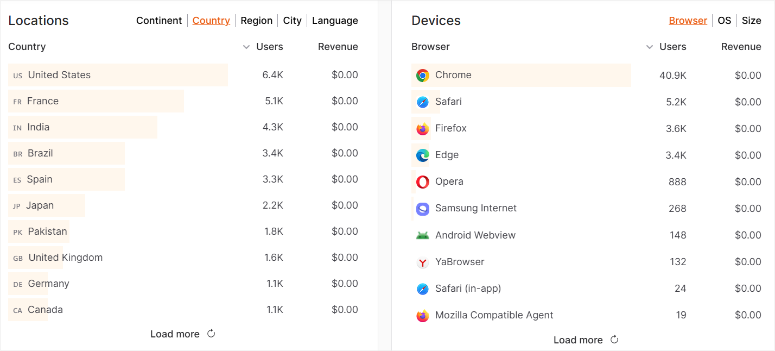
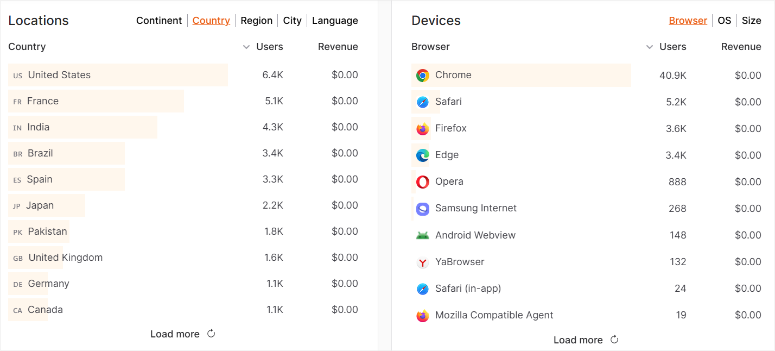
9. Track Events and Outbound Links
OnePageGA allows you to track events you’ve set up in GA4, as well as monitor outbound links clicked.
This is important because it helps you understand user interactions on your site, such as which buttons are being clicked or which external links are popular.
By tracking these events, you can identify areas for improvement and optimize your site’s user journey.
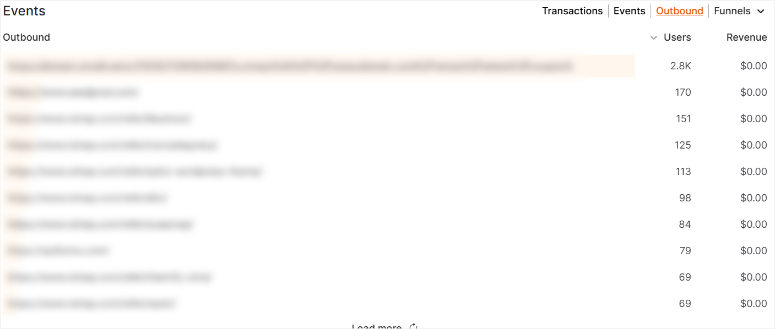
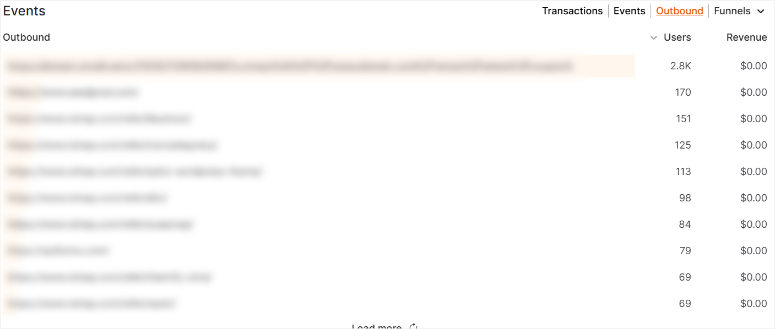
10. Create Funnels
Creating funnels in GA4 can be complicated, and the reason many avoid using this important tracking feature. But OnePageGA simplifies the process.
All you need to do is add steps, select a page or event for each step, and assign a funnel value.
This straightforward approach makes it easy to visualize and analyze your conversion paths. As a result, it helps you identify where users drop off and how to improve your funnel for better results.
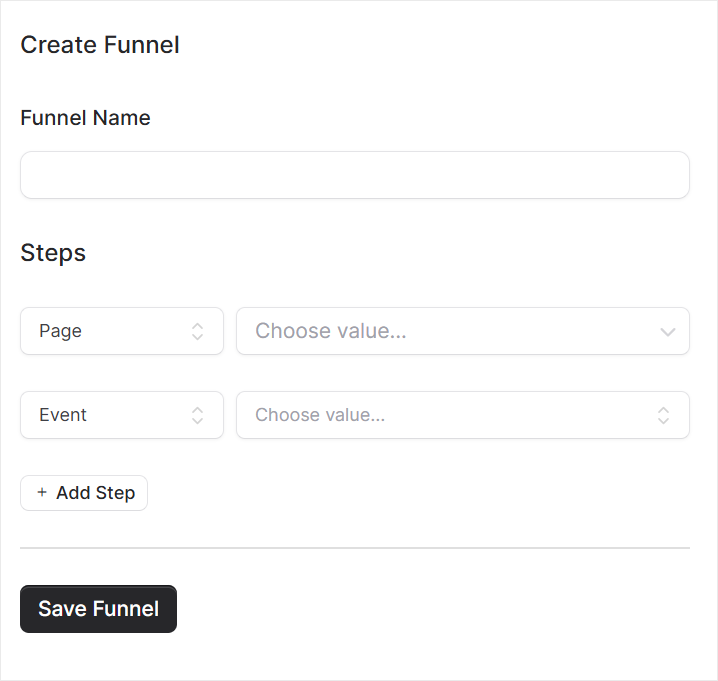
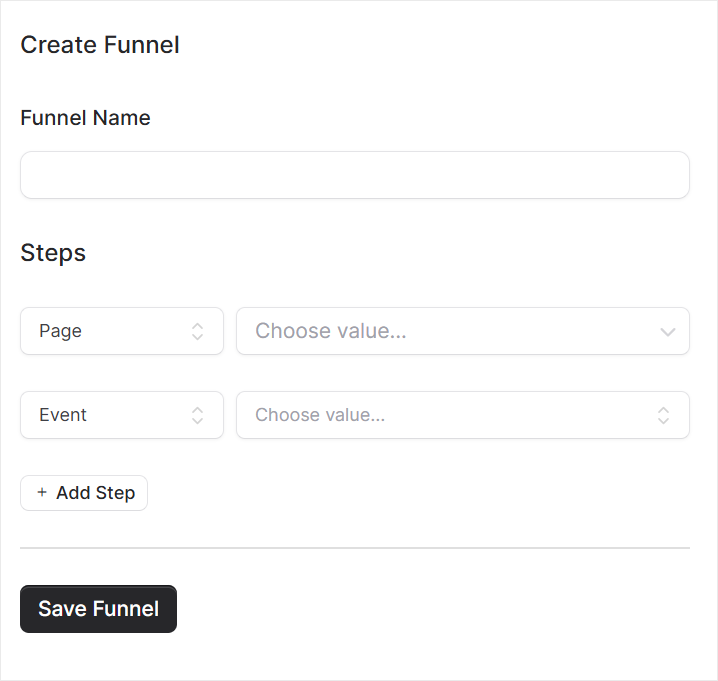
11. “Contains” Filter Operator
Precision is key when it comes to data analysis, and the “Contains” Filter Operator delivers just that.
This feature allows you to filter your reports by searching for specific terms or values, making it easier to drill down into the details.
Whether you’re looking for a particular keyword, a specific product, or a unique user segment, the Contains filter helps you isolate the data points that matter.
It’s like having a magnifying glass for your analytics, ensuring you never miss the insights hidden in the noise.
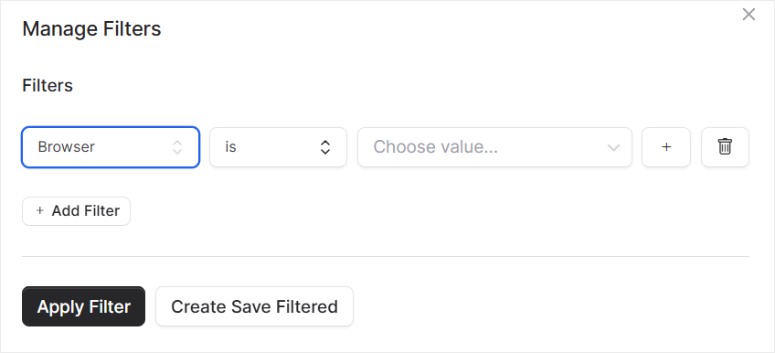
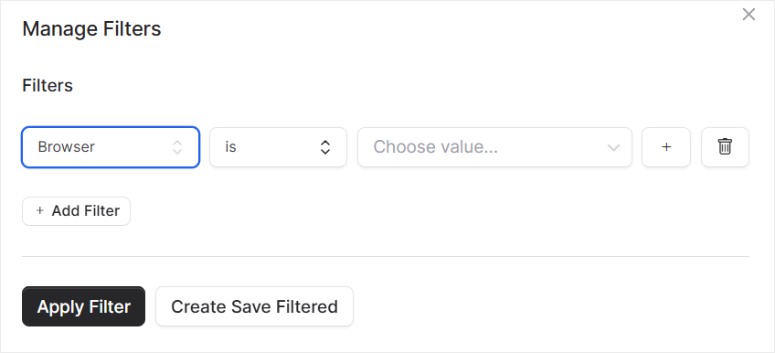
OnePageGA Pricing
As mentioned, you get a free 14-day trial with OnePageGA. In fact, you do not need to add your credit card information, allowing you to test it with peace of mind.
While it does not offer a free version of the tool, this is a good starting point.
Once your free trial is over, you can select one of the 3 affordable plans. Let me break it down.
- Personal Plan: Starts from $10 per month. The Personal Plan is perfect for individual site owners or small businesses. You get access to over 25 reports to help you understand your site’s performance. With unlimited traffic and team members, you can grow without worrying about extra costs.
- Business Plan: Starting at $20 per month. It is ideal for eCommerce sites and businesses that need deeper insights. It includes everything in the Personal Plan plus eCommerce revenue tracking, funnel reports, and first touch attribution.
- Agency Plan: Starting at $28 per month for two sites. The price goes up depending on the number of sites you add. This plan is designed for agencies and businesses managing multiple websites. It includes all the features of the Business Plan, plus the flexibility to add and manage multiple sites.
Pricing Plan Comparison
| Feature | Personal | Business | Agency |
|---|---|---|---|
| Price | $10/month | $20/month | $28/month+ |
| Sites | 1 | 1 | 2+ |
| Reports | 25+ | 25+ | 25+ |
| eCommerce Tracking | No | Yes | Yes |
| Funnel Reports | No | Yes | Yes |
| First Touch Attribution | No | Yes | Yes |
| Unlimited Traffic | Yes | Yes | Yes |
| Unlimited Team Members | Yes | Yes | Yes |
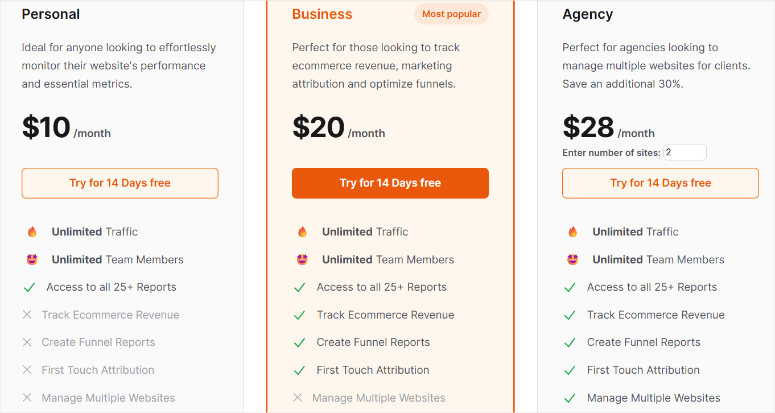
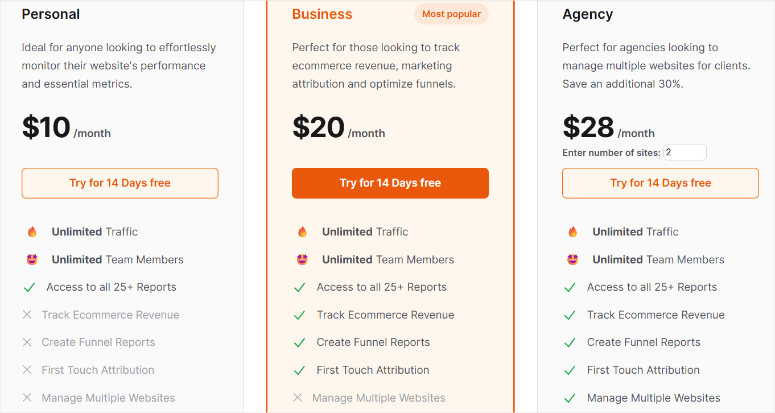
Pros and Cons
Pros of OnePageGA
After spending some time with OnePageGA, I found plenty to appreciate about this lightweight analytics tool. Here’s what stood out to me:
- Privacy-first, cookie-free design: I really valued how OnePageGA puts privacy front and center. Its cookie-free approach gave me peace of mind knowing my visitors’ data was safe while I still got useful insights.
- Built-in Dark Mode: The dark mode was a nice touch. I often check analytics late at night, and it made those sessions much easier on my eyes—definitely a feature I didn’t know I needed until I tried it.
- Super easy setup: Getting started was a breeze. I had it running in minutes without touching a server or writing a single line of code, which was perfect since I’m not a tech wizard.
- Clean, distraction-free dashboard: The interface is so straightforward—I loved how it kept my focus on the numbers without any clutter slowing me down.
- Lightweight tracking script: My site stayed fast with OnePageGA’s script in place. I didn’t notice any lag, which is a big deal for keeping visitors happy.
Cons of OnePageGA
While I enjoyed using OnePageGA for its simplicity, there were a few limitations I bumped into that might matter to you:
- Basic metrics only: It gives you the essentials, but I quickly noticed it doesn’t dive into detailed behavior tracking or eCommerce funnels. If you need deeper analysis, it might leave you wanting more.
- Data lives on their servers: I had to rely on OnePageGA to store my data, which wasn’t a huge issue for me. But it could be a downside if you prefer full control, like you’d get with a self-hosted tool.
- Limited integrations: I couldn’t hook it up directly to my eCommerce marketing tools or CRM, which was a bit of a hassle. It would’ve been nice to streamline my workflow, but that’s not an option here.
That’s it! I hope you enjoyed this OnePageGA review and my experience with it. If anything is unclear, check out the commonly asked questions below.
FAQs: OnePageGA Review
Is OnePageGA really free to use?
No, OnePageGA is not free to use, but it does offer a no-credit 14-day free trial that you can start with. You can track only 1 website with essential metrics like page views, sessions, referrers, and device stats. To add more sites and get the full experience, you need to upgrade to a paid plan.
Does OnePageGA use cookies or track personal data?
No, OnePageGA is privacy-first and does not use cookies or collect personal data. It tracks visits anonymously, making it a great choice for privacy-conscious website owners.
4. Can I install OnePageGA on my WordPress site?
No, OnePageGA is a cloud-based analytics tool that uses an external dashboard to monitor your site. You connect it with Google Analytics 4 without adding header tags or code, and that’s it. Just open your OnePageGA dashboard to see all your metrics.
Can I use OnePageGA on multiple websites?
Absolutely, you can use OnePageGA on multiple sites. But you’ll need to be on an Agency Plan if you want to track more than one website. The more sites you add, the more costly it is. The Personal and Business Plans are limited to a single website.
Final Verdict: Is OnePageGA Worth It?
OnePageGA.com offers one of the simplest and most privacy-friendly website analytics experiences I’ve tested. This is a breath of fresh air if you’re tired of wrestling with complex setups or bloated tools.
It respects visitors’ privacy with its cookie-free approach while delivering key insights. This includes how many people visit your site and where they’re coming from, all in a clean, easy-to-read dashboard.
From my research for this review, I have learned that OnePageGA is the perfect blend of simplicity, privacy, and usability.
This makes it perfect for bloggers, small business owners, or anyone who wants straightforward analytics without the hassle. Best of all, it’s free to try, so there’s no reason not to give it a spin.
If you are looking for a tracking tool with more detail, here is a review of MonsterInsights, the best WordPress analytics plugin.
Apart from that, here are other articles you might be interested in reading.
These articles will help you identify the best analytics tool for your website and walk you through how to set it up.
منبع: https://www.isitwp.com/onepagega-review/